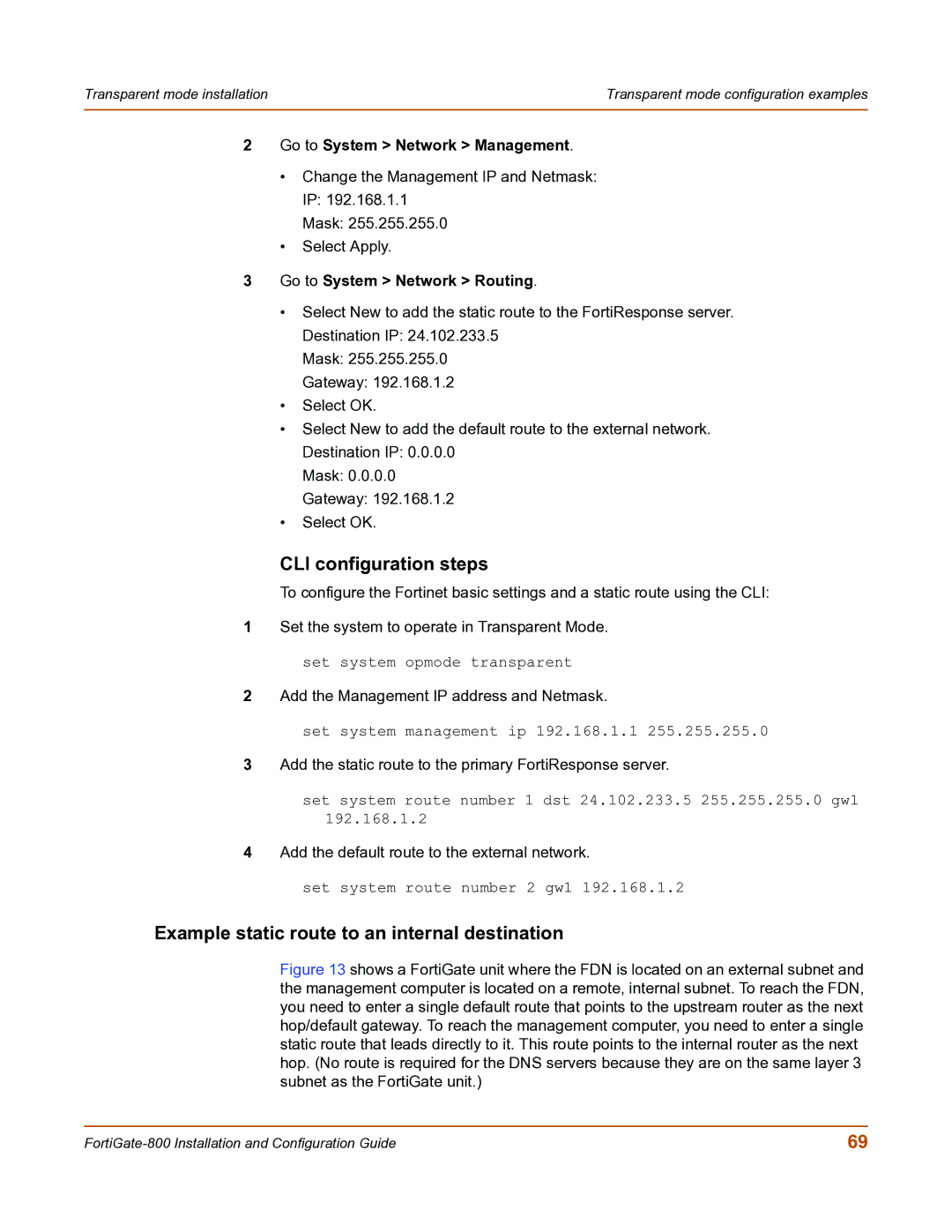Transparent mode installation | Transparent mode configuration examples |
|
|
2Go to System > Network > Management.
•Change the Management IP and Netmask: IP: 192.168.1.1
Mask: 255.255.255.0
•Select Apply.
3Go to System > Network > Routing.
•Select New to add the static route to the FortiResponse server. Destination IP: 24.102.233.5
Mask: 255.255.255.0
Gateway: 192.168.1.2
•Select OK.
•Select New to add the default route to the external network. Destination IP: 0.0.0.0
Mask: 0.0.0.0
Gateway: 192.168.1.2
•Select OK.
CLI configuration steps
To configure the Fortinet basic settings and a static route using the CLI:
1Set the system to operate in Transparent Mode. set system opmode transparent
2Add the Management IP address and Netmask.
set system management ip 192.168.1.1 255.255.255.0
3Add the static route to the primary FortiResponse server.
set system route number 1 dst 24.102.233.5 255.255.255.0 gw1 192.168.1.2
4Add the default route to the external network.
set system route number 2 gw1 192.168.1.2
Example static route to an internal destination
Figure 13 shows a FortiGate unit where the FDN is located on an external subnet and the management computer is located on a remote, internal subnet. To reach the FDN, you need to enter a single default route that points to the upstream router as the next hop/default gateway. To reach the management computer, you need to enter a single static route that leads directly to it. This route points to the internal router as the next hop. (No route is required for the DNS servers because they are on the same layer 3 subnet as the FortiGate unit.)
69 |