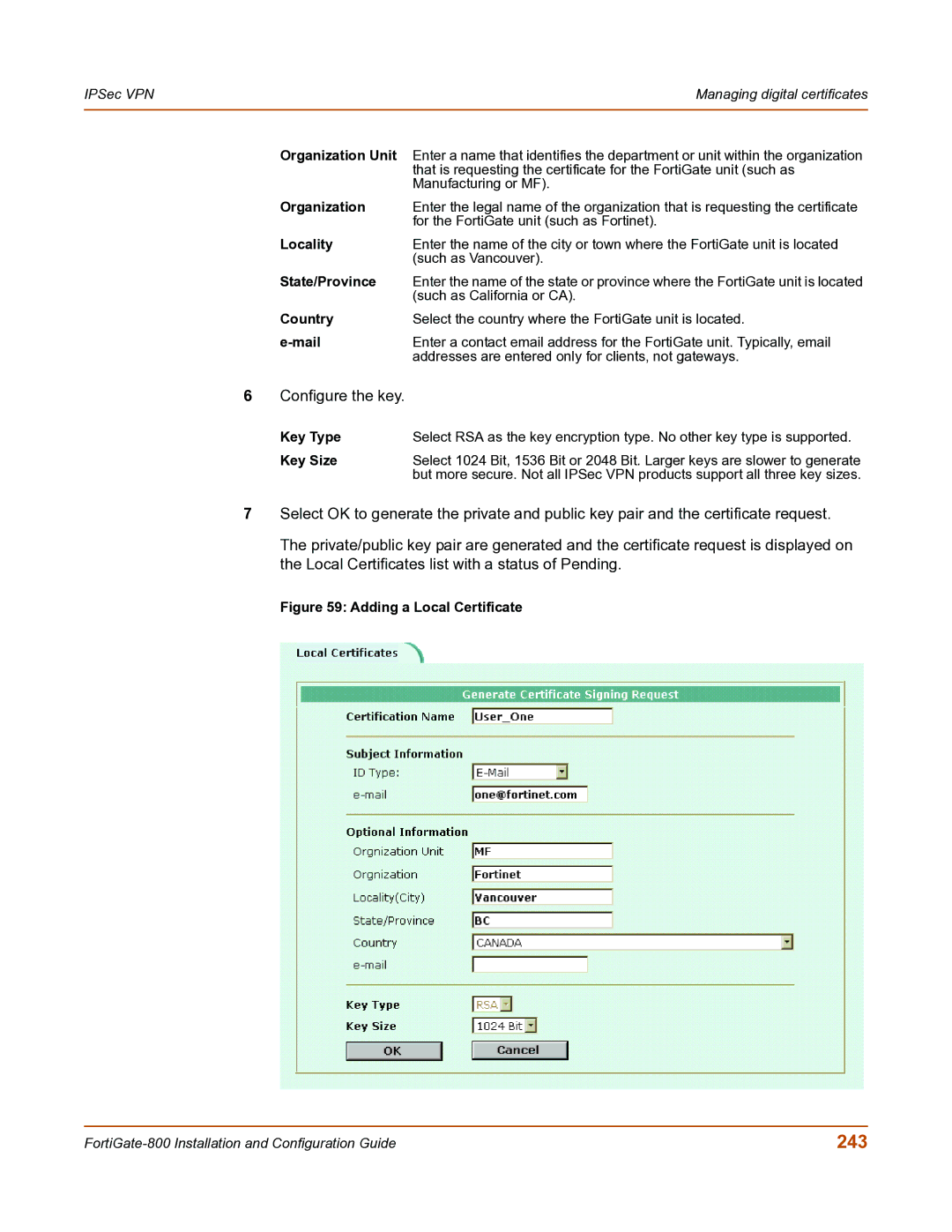IPSec VPN | Managing digital certificates |
|
|
Organization Unit | Enter a name that identifies the department or unit within the organization |
| that is requesting the certificate for the FortiGate unit (such as |
| Manufacturing or MF). |
Organization | Enter the legal name of the organization that is requesting the certificate |
| for the FortiGate unit (such as Fortinet). |
Locality | Enter the name of the city or town where the FortiGate unit is located |
| (such as Vancouver). |
State/Province | Enter the name of the state or province where the FortiGate unit is located |
| (such as California or CA). |
Country | Select the country where the FortiGate unit is located. |
| Enter a contact email address for the FortiGate unit. Typically, email |
| addresses are entered only for clients, not gateways. |
6Configure the key.
Key Type | Select RSA as the key encryption type. No other key type is supported. |
Key Size | Select 1024 Bit, 1536 Bit or 2048 Bit. Larger keys are slower to generate |
| but more secure. Not all IPSec VPN products support all three key sizes. |
7Select OK to generate the private and public key pair and the certificate request.
The private/public key pair are generated and the certificate request is displayed on the Local Certificates list with a status of Pending.
Figure 59: Adding a Local Certificate
243 |