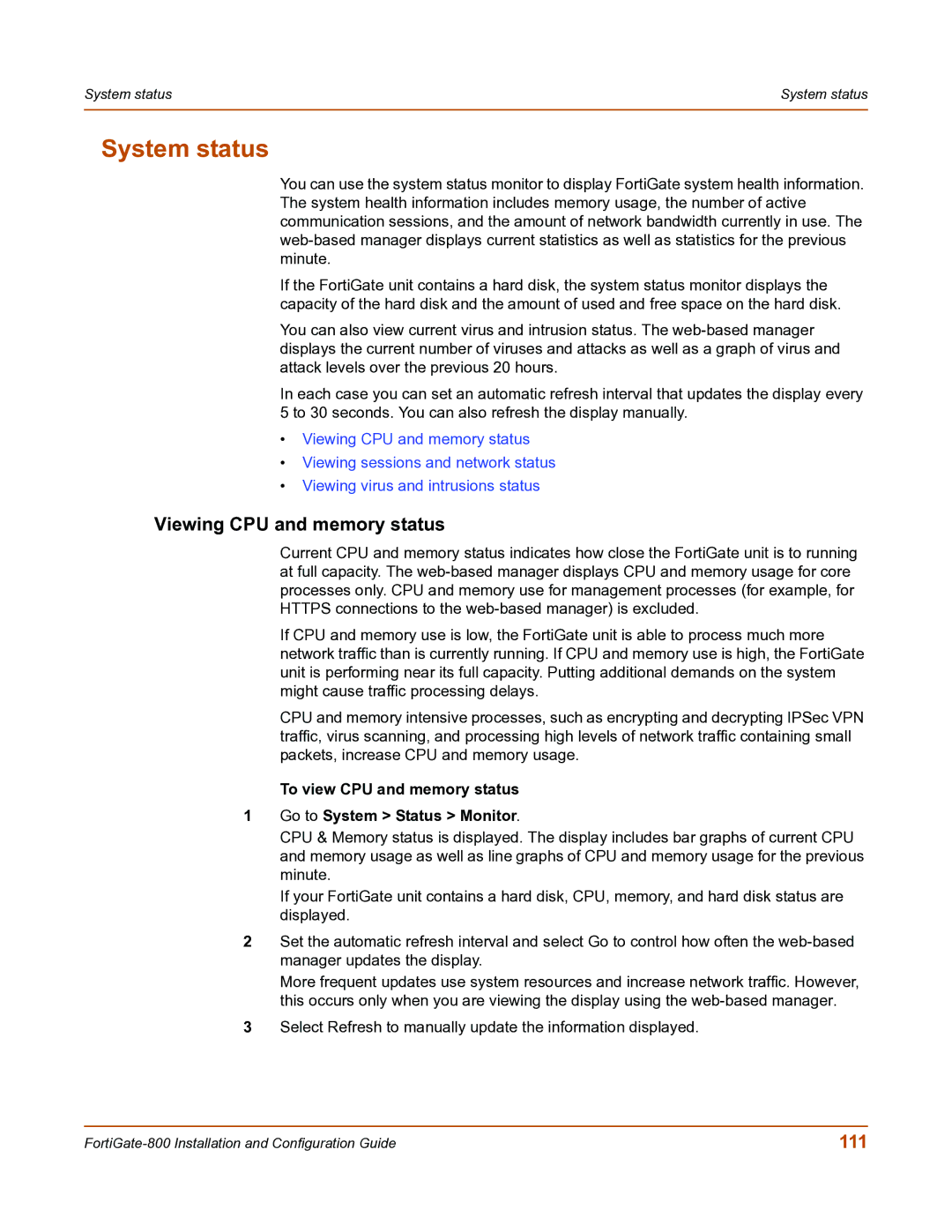System status | System status |
|
|
System status
You can use the system status monitor to display FortiGate system health information. The system health information includes memory usage, the number of active communication sessions, and the amount of network bandwidth currently in use. The
If the FortiGate unit contains a hard disk, the system status monitor displays the capacity of the hard disk and the amount of used and free space on the hard disk.
You can also view current virus and intrusion status. The
In each case you can set an automatic refresh interval that updates the display every 5 to 30 seconds. You can also refresh the display manually.
•Viewing CPU and memory status
•Viewing sessions and network status
•Viewing virus and intrusions status
Viewing CPU and memory status
Current CPU and memory status indicates how close the FortiGate unit is to running at full capacity. The
If CPU and memory use is low, the FortiGate unit is able to process much more network traffic than is currently running. If CPU and memory use is high, the FortiGate unit is performing near its full capacity. Putting additional demands on the system might cause traffic processing delays.
CPU and memory intensive processes, such as encrypting and decrypting IPSec VPN traffic, virus scanning, and processing high levels of network traffic containing small packets, increase CPU and memory usage.
To view CPU and memory status
1Go to System > Status > Monitor.
CPU & Memory status is displayed. The display includes bar graphs of current CPU and memory usage as well as line graphs of CPU and memory usage for the previous minute.
If your FortiGate unit contains a hard disk, CPU, memory, and hard disk status are displayed.
2Set the automatic refresh interval and select Go to control how often the
More frequent updates use system resources and increase network traffic. However, this occurs only when you are viewing the display using the
3Select Refresh to manually update the information displayed.
111 |