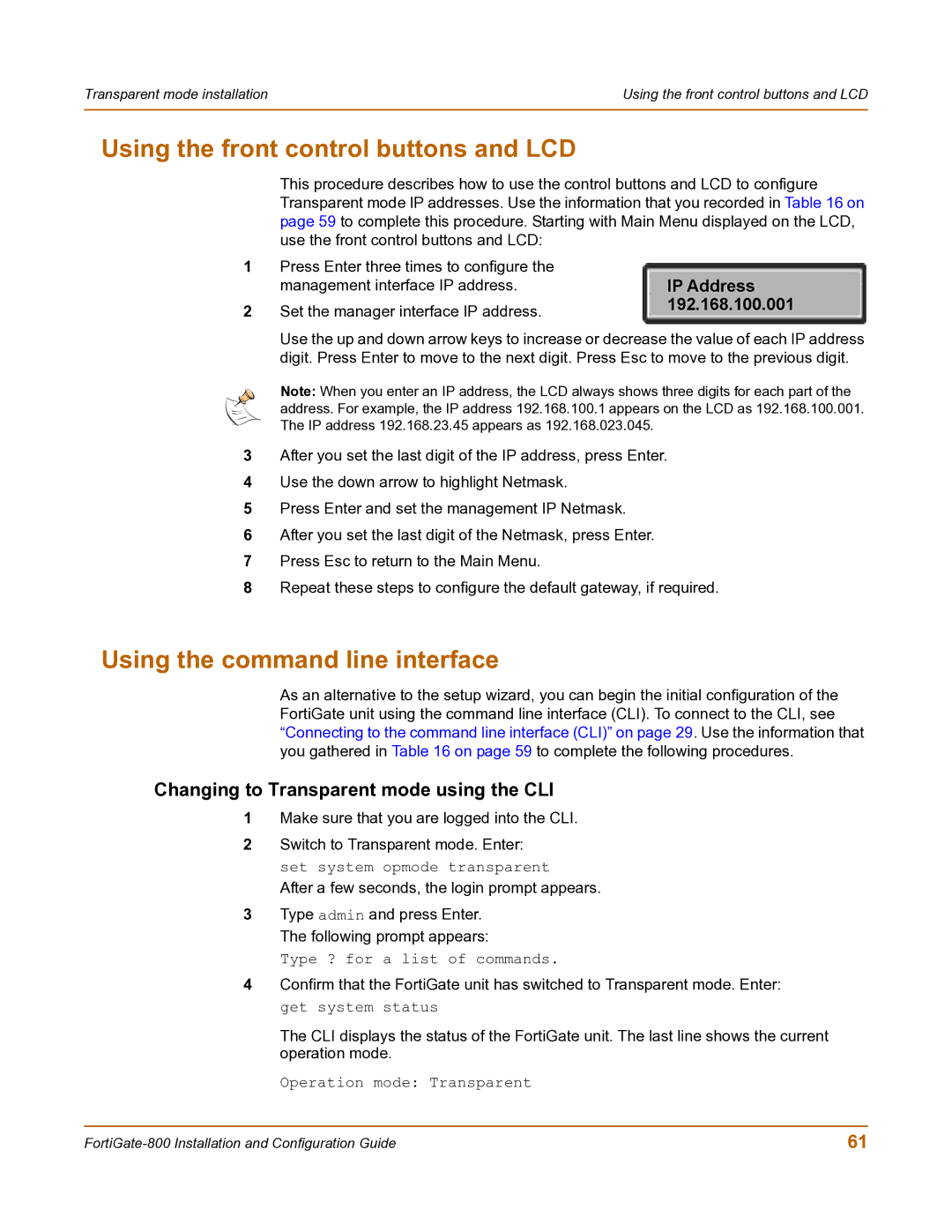Transparent mode installation | Using the front control buttons and LCD |
|
|
Using the front control buttons and LCD
This procedure describes how to use the control buttons and LCD to configure Transparent mode IP addresses. Use the information that you recorded in Table 16 on page 59 to complete this procedure. Starting with Main Menu displayed on the LCD, use the front control buttons and LCD:
1Press Enter three times to configure the management interface IP address.
2Set the manager interface IP address.
Use the up and down arrow keys to increase or decrease the value of each IP address digit. Press Enter to move to the next digit. Press Esc to move to the previous digit.
Note: When you enter an IP address, the LCD always shows three digits for each part of the address. For example, the IP address 192.168.100.1 appears on the LCD as 192.168.100.001. The IP address 192.168.23.45 appears as 192.168.023.045.
3After you set the last digit of the IP address, press Enter.
4Use the down arrow to highlight Netmask.
5Press Enter and set the management IP Netmask.
6After you set the last digit of the Netmask, press Enter.
7Press Esc to return to the Main Menu.
8Repeat these steps to configure the default gateway, if required.
Using the command line interface
As an alternative to the setup wizard, you can begin the initial configuration of the FortiGate unit using the command line interface (CLI). To connect to the CLI, see “Connecting to the command line interface (CLI)” on page 29. Use the information that you gathered in Table 16 on page 59 to complete the following procedures.
Changing to Transparent mode using the CLI
1Make sure that you are logged into the CLI.
2Switch to Transparent mode. Enter: set system opmode transparent
After a few seconds, the login prompt appears.
3Type admin and press Enter. The following prompt appears:
Type ? for a list of commands.
4Confirm that the FortiGate unit has switched to Transparent mode. Enter: get system status
The CLI displays the status of the FortiGate unit. The last line shows the current operation mode.
Operation mode: Transparent
61 |