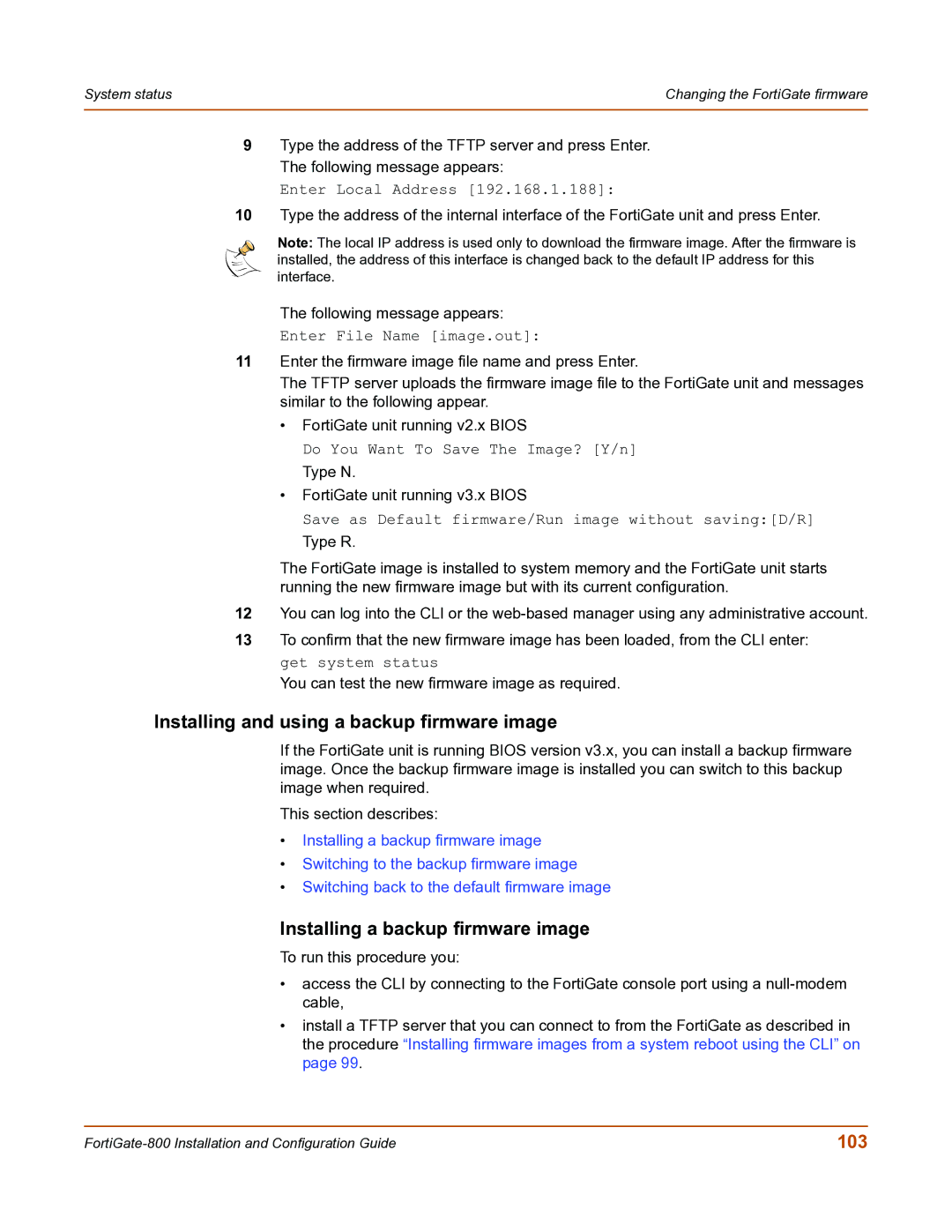System status | Changing the FortiGate firmware |
|
|
9Type the address of the TFTP server and press Enter. The following message appears:
Enter Local Address [192.168.1.188]:
10Type the address of the internal interface of the FortiGate unit and press Enter.
Note: The local IP address is used only to download the firmware image. After the firmware is installed, the address of this interface is changed back to the default IP address for this interface.
The following message appears:
Enter File Name [image.out]:
11Enter the firmware image file name and press Enter.
The TFTP server uploads the firmware image file to the FortiGate unit and messages similar to the following appear.
•FortiGate unit running v2.x BIOS
Do You Want To Save The Image? [Y/n]
Type N.
•FortiGate unit running v3.x BIOS
Save as Default firmware/Run image without saving:[D/R]
Type R.
The FortiGate image is installed to system memory and the FortiGate unit starts running the new firmware image but with its current configuration.
12You can log into the CLI or the
13To confirm that the new firmware image has been loaded, from the CLI enter: get system status
You can test the new firmware image as required.
Installing and using a backup firmware image
If the FortiGate unit is running BIOS version v3.x, you can install a backup firmware image. Once the backup firmware image is installed you can switch to this backup image when required.
This section describes:
•Installing a backup firmware image
•Switching to the backup firmware image
•Switching back to the default firmware image
Installing a backup firmware image
To run this procedure you:
•access the CLI by connecting to the FortiGate console port using a
•install a TFTP server that you can connect to from the FortiGate as described in the procedure “Installing firmware images from a system reboot using the CLI” on page 99.
103 |