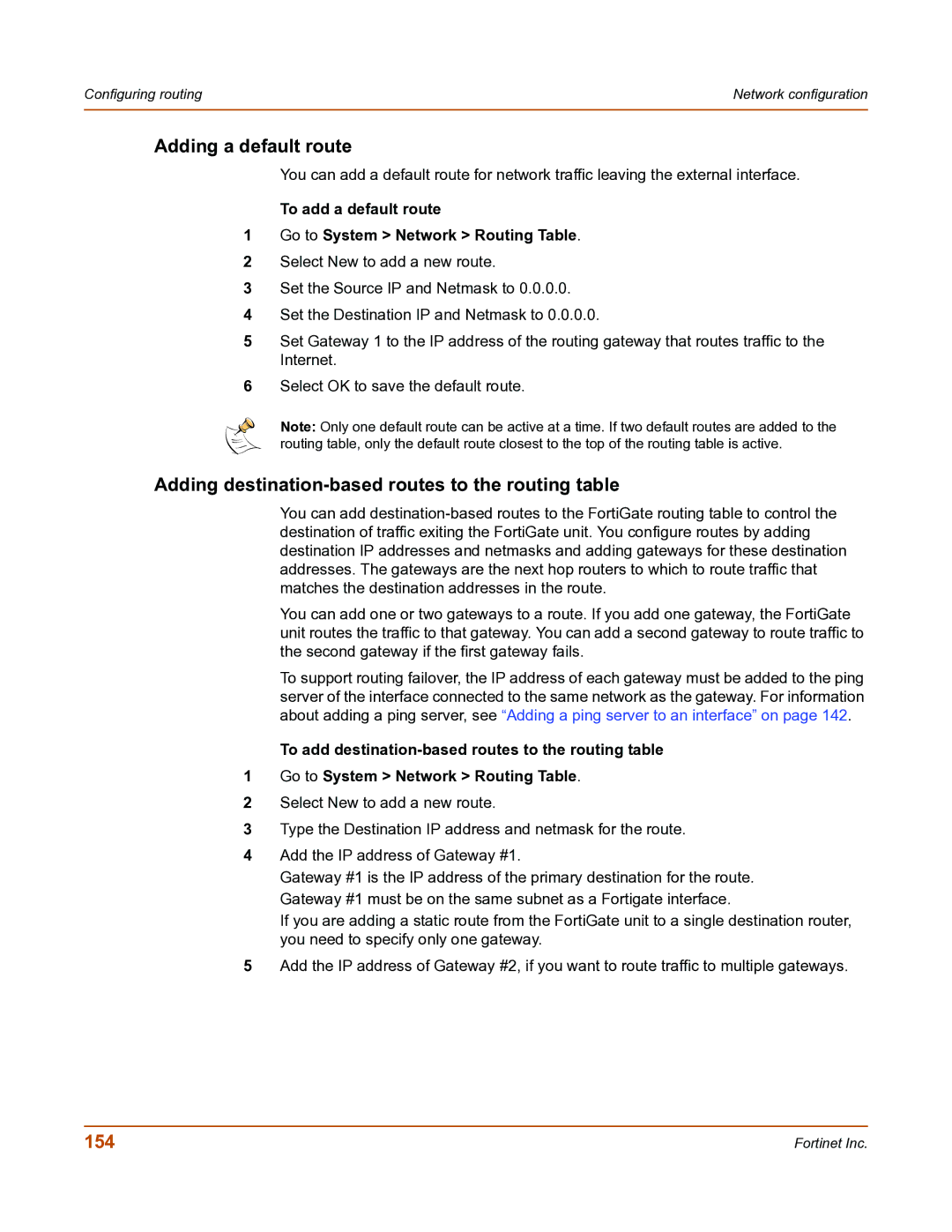Configuring routing | Network configuration |
|
|
Adding a default route
You can add a default route for network traffic leaving the external interface.
To add a default route
1Go to System > Network > Routing Table.
2Select New to add a new route.
3Set the Source IP and Netmask to 0.0.0.0.
4Set the Destination IP and Netmask to 0.0.0.0.
5Set Gateway 1 to the IP address of the routing gateway that routes traffic to the Internet.
6Select OK to save the default route.
Note: Only one default route can be active at a time. If two default routes are added to the routing table, only the default route closest to the top of the routing table is active.
Adding destination-based routes to the routing table
You can add
You can add one or two gateways to a route. If you add one gateway, the FortiGate unit routes the traffic to that gateway. You can add a second gateway to route traffic to the second gateway if the first gateway fails.
To support routing failover, the IP address of each gateway must be added to the ping server of the interface connected to the same network as the gateway. For information about adding a ping server, see “Adding a ping server to an interface” on page 142.
To add
1Go to System > Network > Routing Table.
2Select New to add a new route.
3Type the Destination IP address and netmask for the route.
4Add the IP address of Gateway #1.
Gateway #1 is the IP address of the primary destination for the route. Gateway #1 must be on the same subnet as a Fortigate interface.
If you are adding a static route from the FortiGate unit to a single destination router, you need to specify only one gateway.
5Add the IP address of Gateway #2, if you want to route traffic to multiple gateways.
154 | Fortinet Inc. |