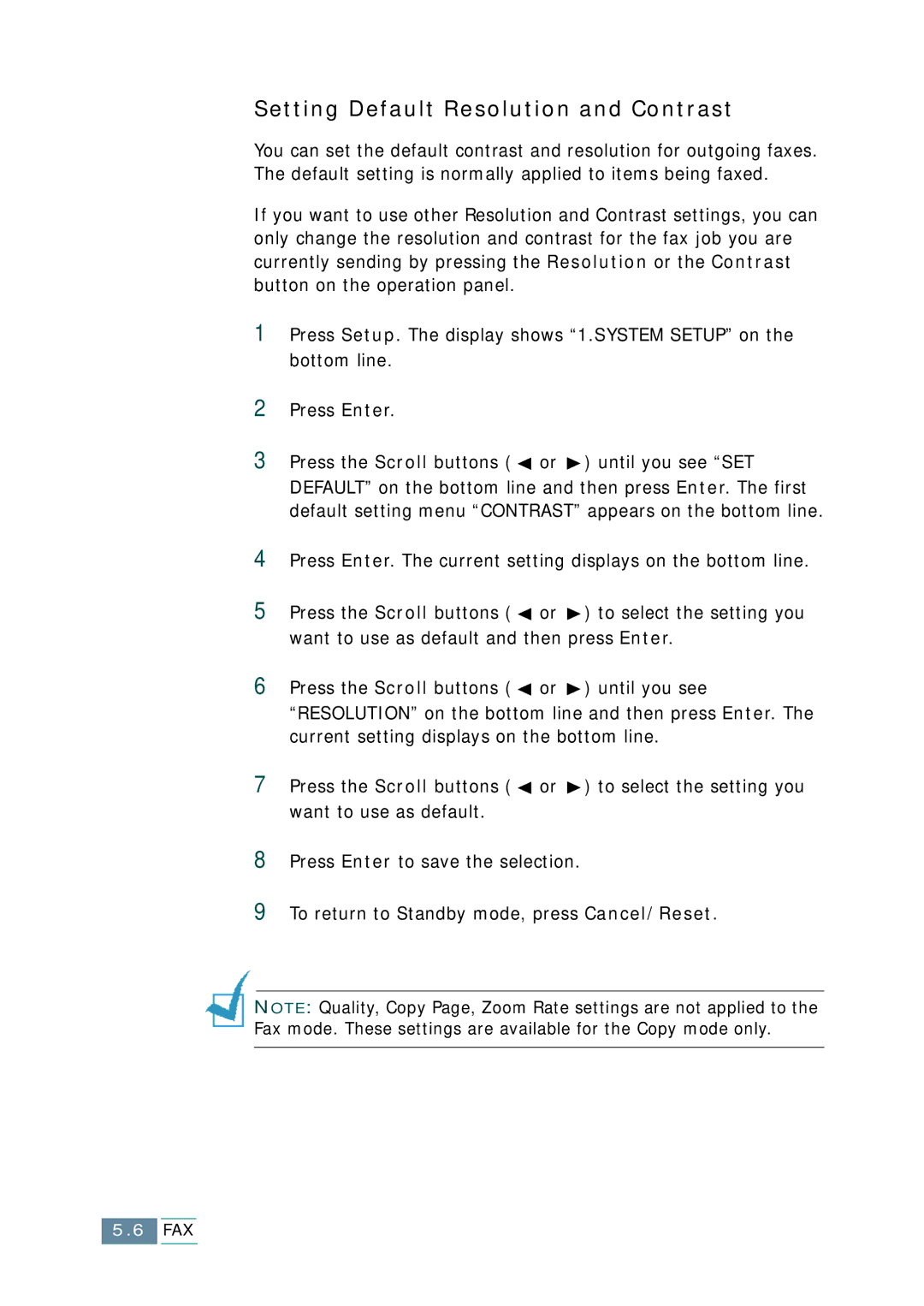Setting Default Resolution and Contrast
You can set the default contrast and resolution for outgoing faxes. The default setting is normally applied to items being faxed.
If you want to use other Resolution and Contrast settings, you can only change the resolution and contrast for the fax job you are currently sending by pressing the Resolution or the Contrast button on the operation panel.
1Press Setup. The display shows “1.SYSTEM SETUP” on the bottom line.
2Press Enter.
3Press the Scroll buttons ( ![]() or
or ![]() ) until you see “SET DEFAULT” on the bottom line and then press Enter. The first default setting menu “CONTRAST” appears on the bottom line.
) until you see “SET DEFAULT” on the bottom line and then press Enter. The first default setting menu “CONTRAST” appears on the bottom line.
4Press Enter. The current setting displays on the bottom line.
5Press the Scroll buttons ( ![]() or
or ![]() ) to select the setting you want to use as default and then press Enter.
) to select the setting you want to use as default and then press Enter.
6Press the Scroll buttons ( ![]() or
or ![]() ) until you see “RESOLUTION” on the bottom line and then press Enter. The current setting displays on the bottom line.
) until you see “RESOLUTION” on the bottom line and then press Enter. The current setting displays on the bottom line.
7Press the Scroll buttons ( ![]() or
or ![]() ) to select the setting you want to use as default.
) to select the setting you want to use as default.
8Press Enter to save the selection.
9To return to Standby mode, press Cancel/Reset.
NOTE: Quality, Copy Page, Zoom Rate settings are not applied to the Fax mode. These settings are available for the Copy mode only.
5.6FAX