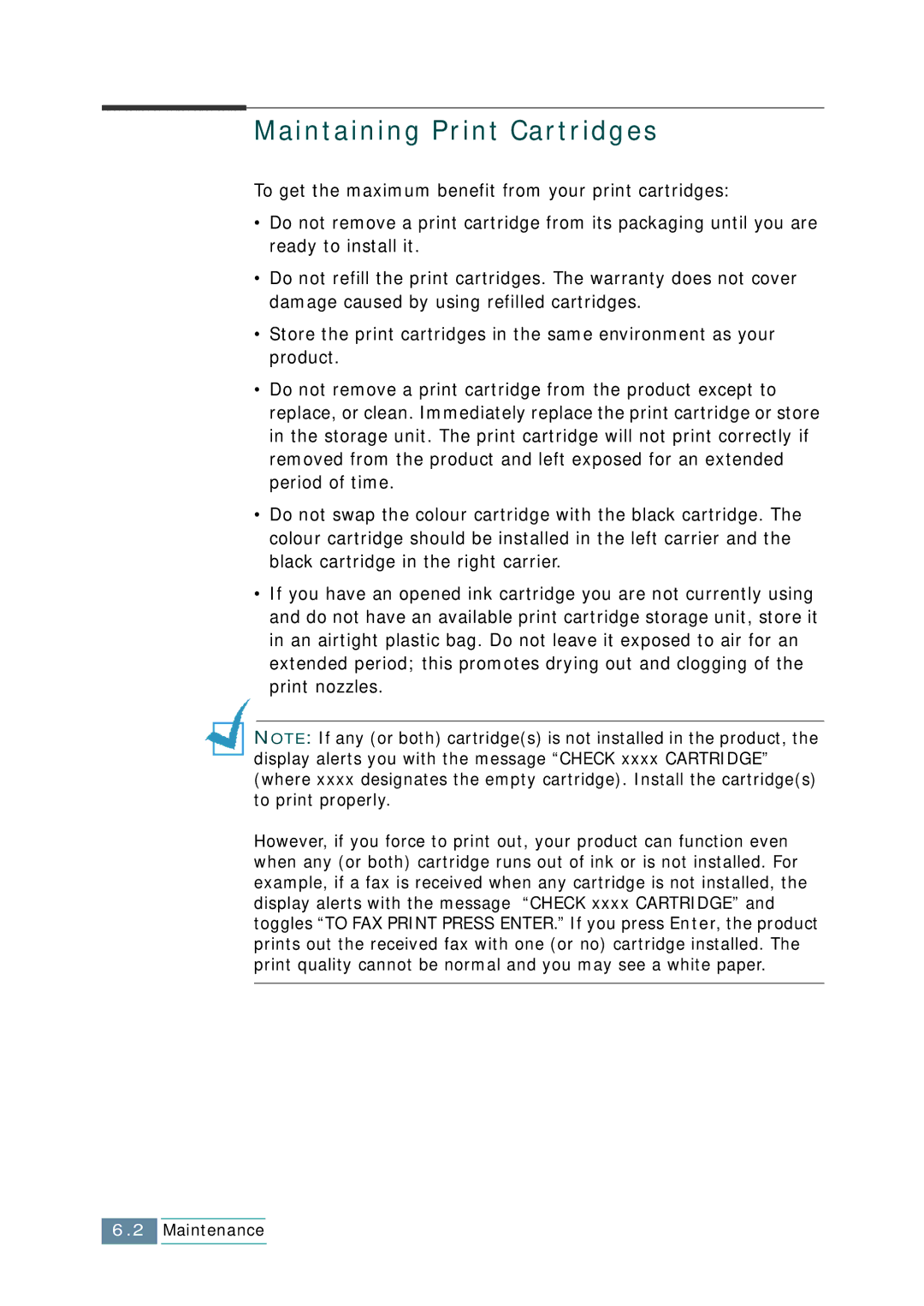Maintaining Print Cartridges
To get the maximum benefit from your print cartridges:
•Do not remove a print cartridge from its packaging until you are ready to install it.
•Do not refill the print cartridges. The warranty does not cover damage caused by using refilled cartridges.
•Store the print cartridges in the same environment as your product.
•Do not remove a print cartridge from the product except to replace, or clean. Immediately replace the print cartridge or store in the storage unit. The print cartridge will not print correctly if removed from the product and left exposed for an extended period of time.
•Do not swap the colour cartridge with the black cartridge. The colour cartridge should be installed in the left carrier and the black cartridge in the right carrier.
•If you have an opened ink cartridge you are not currently using and do not have an available print cartridge storage unit, store it in an airtight plastic bag. Do not leave it exposed to air for an extended period; this promotes drying out and clogging of the print nozzles.
NOTE: If any (or both) cartridge(s) is not installed in the product, the display alerts you with the message “CHECK xxxx CARTRIDGE” (where xxxx designates the empty cartridge). Install the cartridge(s) to print properly.
However, if you force to print out, your product can function even when any (or both) cartridge runs out of ink or is not installed. For example, if a fax is received when any cartridge is not installed, the display alerts with the message “CHECK xxxx CARTRIDGE” and toggles “TO FAX PRINT PRESS ENTER.” If you press Enter, the product prints out the received fax with one (or no) cartridge installed. The print quality cannot be normal and you may see a white paper.
6.2Maintenance