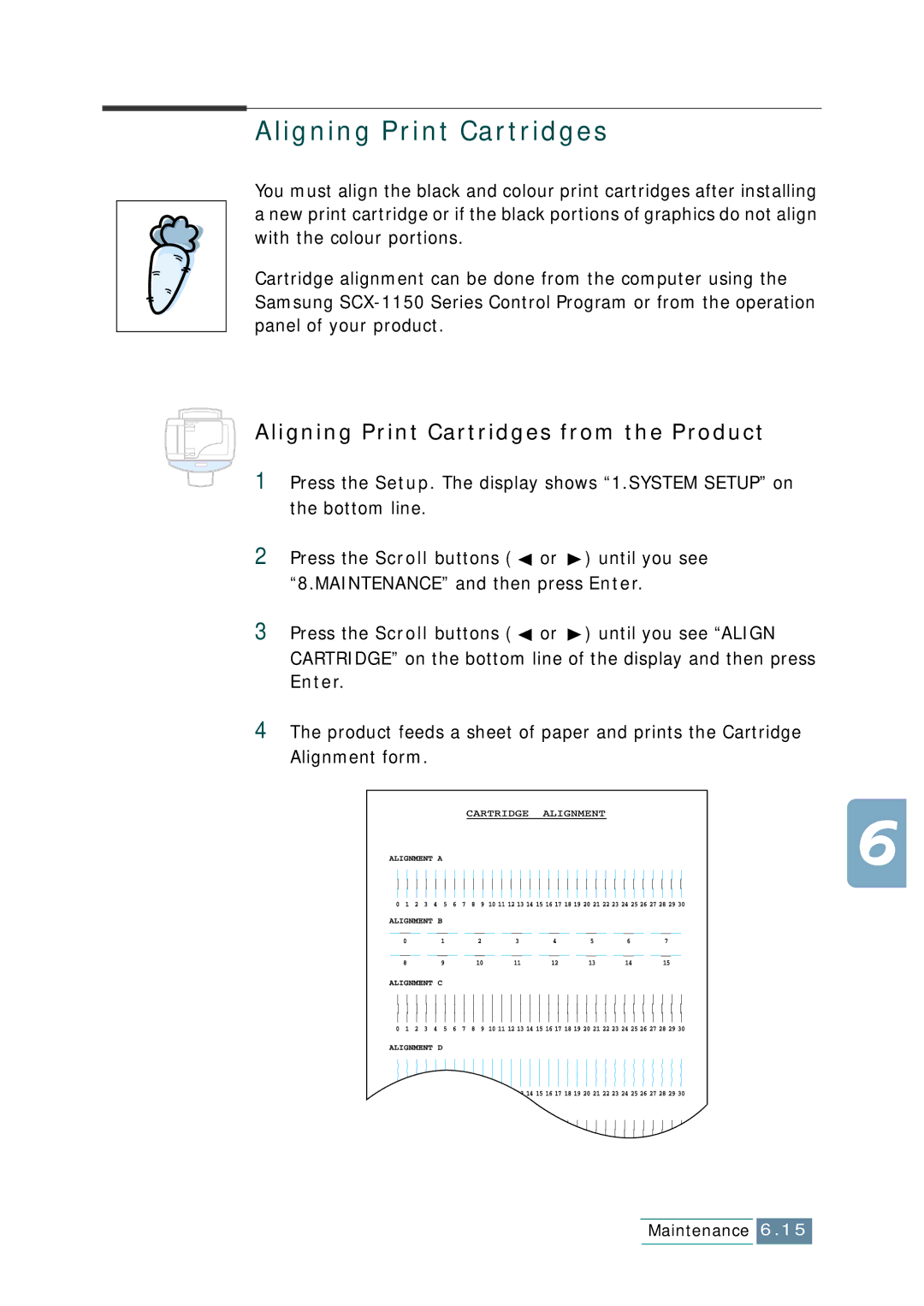SCX-1150F
Important Precautions and Safety Information
Page
Contents
Print
Scan
Additional Features
Polling Transmission Polling a Remote Machine
Troubleshooting
Index
Vi Contents
Setting Up Your Product
Installing Software
Basic System Setup
Setting Up Your Product
Contents
Automatic Document Feeder Cover Operation Panel
Control Locations and Functions
Front View
See
Rear View
Top View
Operation Panel Button Functions
Set Up
Open the connector door
Choosing a Location
Making Connections
TAM lead applicable only in UK
Close the connector door
Set Up
Loading Paper
Paper guide
Installing Print Cartridges
Push the colour cartridge back until it clicks into place
Set Up
Page
Cartridge type Part number
Installing Software
About Samsung Software
Minimal Requirements
System Requirements
Supported Operating System
Recommended
Installing Samsung Software
Click Install the Samsung Software on your PC
Follow the on-screen instructions and click Next
Click Next
Page
Set Up
Configuring Fax and Internet Gates
Set Up
Enter an account record name, then click Next
Set Up
Uninstalling Samsung Software
Uninstalling the MFP Driver
Select Samsung SmarThru, then select SmarThru 3 Uninstall
From the Start menu, select Programs
Set Up
Set Up
Using the SmarThru CD-ROM
Click Uninstall the Samsung software on your PC
Basic System Setup
Setting Date and Time
Take the following steps to enter your current date and time
Changing Clock Mode
Changing Date Format
Setting Fax Number and Name
How To Enter Characters Using the Number Keypad
Editing Numbers or Names
Space + , . ‘ / * #
Changing the Display Language
Setting the Discard Size
Speaker Volume
Setting Sounds
Ringer Volume, Alarm Sound, Key Sound
You can set the following sounds
Setting Dialling Mode
Using Save Mode
Ink Save
Paper Save
Power Save
Print
Paper Selection
Guidelines for Special Media
Loading Speciality Paper
Paper Guidelines
Printing a Document
Click OK to close the Properties dialog box
Printer Settings
Accessing Printer Settings
Printer Properties Tabs Windows 95/98/Me
Paper Tab
Job Finishing Tab
Booklet
Poster
Handout
Two-Sided Printing
Printer Properties Tabs Windows NT
Advanced Tab
Color Tab
Printer Properties Tabs Windows 2000/XP
Paper Quality Tab
Using the Printer Control Program
Accessing the Printer Control Program
Printer Properties Buttons & Icons
Status Tab
Click Start Settings Printers
Click the Cartridge Maintenance tab
About Tab
Print
Copy
This chapter includes
Setting Paper Size and Type
Paper Size
Loading the Original Documents
Paper Type
Using Automatic Document Feeder ADF
Problem Documents
Using Document Glass
If you want to copy or scan a book
Copying a Document
Setting Copy Options
Quality
Contrast
Copy
Press Copy
Zoom rate
Collating
Using Special Copy
Fit to
Clone
Press Special Copy
Poster
Mirror
Changing Default Settings
Press Enter to save the selection Repeat as necessary
Blocking Colour Copying
Scan
Scanning Basics
Starting Scan from the Operation Panel
Scan
Scan to Email
Scan
Copy
Scan to FAX
Scan to OCR
Scanning Process with TWAIN-enabled Software
FAX
Preparing Documents for Faxing
Acceptable Documents for ADF
Loading Documents
Adjusting Quality of Your Fax
Setting Resolution
Setting Contrast
You can choose between LIGHTEN, PHOTO, DARKEN, or
Setting Default Resolution and Contrast
Sending a Fax Automatically
Confirming a Transmission
Automatic Redial
Sending a Fax Manually
Redial
Using Toll Save Transmission
12 FAX
Receiving a Fax
About Reception Modes
Loading Paper for Receiving Faxes
Receiving Automatically in FAX Mode
Receiving Automatically in ANS/FAX Mode
Receiving Manually in TEL Mode Using an Extension Phone
Receiving Using Drpd Feature
Receiving in Colour
Receiving Fax in Memory
Using Fax Forwarding
Press FAX Forward
FAX
One-touch Dialling
Storing a Number for One-touch Dialling
Sending a Fax using a One-touch Number
Speed Dialling
Storing a Number for Speed Dialling
Sending a Fax using a Speed Number
Setting Group Dial
Group Dialling
Repeat to enter another speed dial number into the group
Searching for a Number in the Memory
Searching Sequentially through the Memory
Press Search/Delete on the operation
Searching with a Particular First Letter
You cannot use a colour fax for all advanced fax features
Broadcasting
FAX
Delayed Fax
FAX
Priority Fax
FAX
Polling
Polling Transmission
FAX
Polling a Remote Machine
Adding Documents To a Scheduled Operation
Cancelling a Scheduled Operation
Printing Reports
System Data
Power Failure Report
Schedule Information
Self Test
Fax Setup Options
Setting an Option
Printing List
Cancel/Reset
Selectable Options
FAX
When the product completes ‘learning’, the LCD displays END
Drpd Setup
Page
46 FAX
Using the Fax Settings Utility
Accessing the Fax Settings Utility
Settings Tab
Phonebook Tab
50 FAX
51 FAX
52 FAX
Maintenance
Maintaining Print Cartridges
Cleaning Print Cartridges
Viewing Ink Level
Printing a Cleaning Page from the Product
Printing a Cleaning Page from Your Computer
Click Clean Print Nozzles
Cleaning Print Cartridge Nozzles
Nozzles
Cleaning Cartridge Holder Contacts
Replacing Print Cartridges
Cartridge type Part number
Replacing Print Cartridges from the Product
Black or photo ink cartridge
Replacing Print Cartridges from the Computer
Click Start Settings Printers
Aligning Print Cartridges
Aligning Print Cartridges from the Product
Aligning Print Cartridges from the Computer
Select the Cartridges tab
Click Align Cartridges
Click Start Settings Printers
Clearing Memory
Remote Test
Cleaning the Document Glass
Troubleshooting
Clearing Document Jams
Input Misfeed
Open the ADF top cover
Exit Misfeed
Roller Misfeed
Clearing Paper Jams
Troubleshooting
Tips for Avoiding Paper Jams
LCD Error Messages
Line See Fax Setup Options on
Service and there is a
Or, turn the ECM mode on
Documents when there is Any scheduled job. No scheduled job
Cancel/Reset to cancel
Fixing Problems
Fax Problems
You no longer need from the memory, then restore
Fax machine sending you the fax may be faulty
With only one or no cartridge installed, but the quality
Glass
Paper Feeding Problems
General Printing Problems
Deselect Use Printer Offline
Available choices When printing using
Change the software paper size settings
Scaling setting in the Printer Properties dialogue box
USB Mode and then press Enter
Colour Printing Problems
Print Quality Problems
Characters are
Look. Change the Print Quality to a higher resolution
Print cartridge may be almost empty. Check
Effect, the scanner unit may need servicing
Scanning Problems
Appendix
Printer Specification
Scanner and Copier Specification
Fax Specification
General Specification
Plain paper, OHP film, Label, Envelope, Card, Postcard
Paper Specification
Paper types
Available Paper sizes
Sample of ITU 5% Chart reduced to 60%
Replacing the Fitted Plug UK
Important warning You must earth this machine
Important Notice
Declaration of Conformity European Countries
Approvals and Certifications
EC Certification
Fax Branding US
Telephone Company Information US
You should also know that
Appendix
Index
Page
Connect Mode change Web smoothing Zoom rate

![]() or
or ![]() ) until you see “8.MAINTENANCE” and then press Enter.
) until you see “8.MAINTENANCE” and then press Enter.![]() or
or ![]() ) until you see “ALIGN CARTRIDGE” on the bottom line of the display and then press Enter.
) until you see “ALIGN CARTRIDGE” on the bottom line of the display and then press Enter.