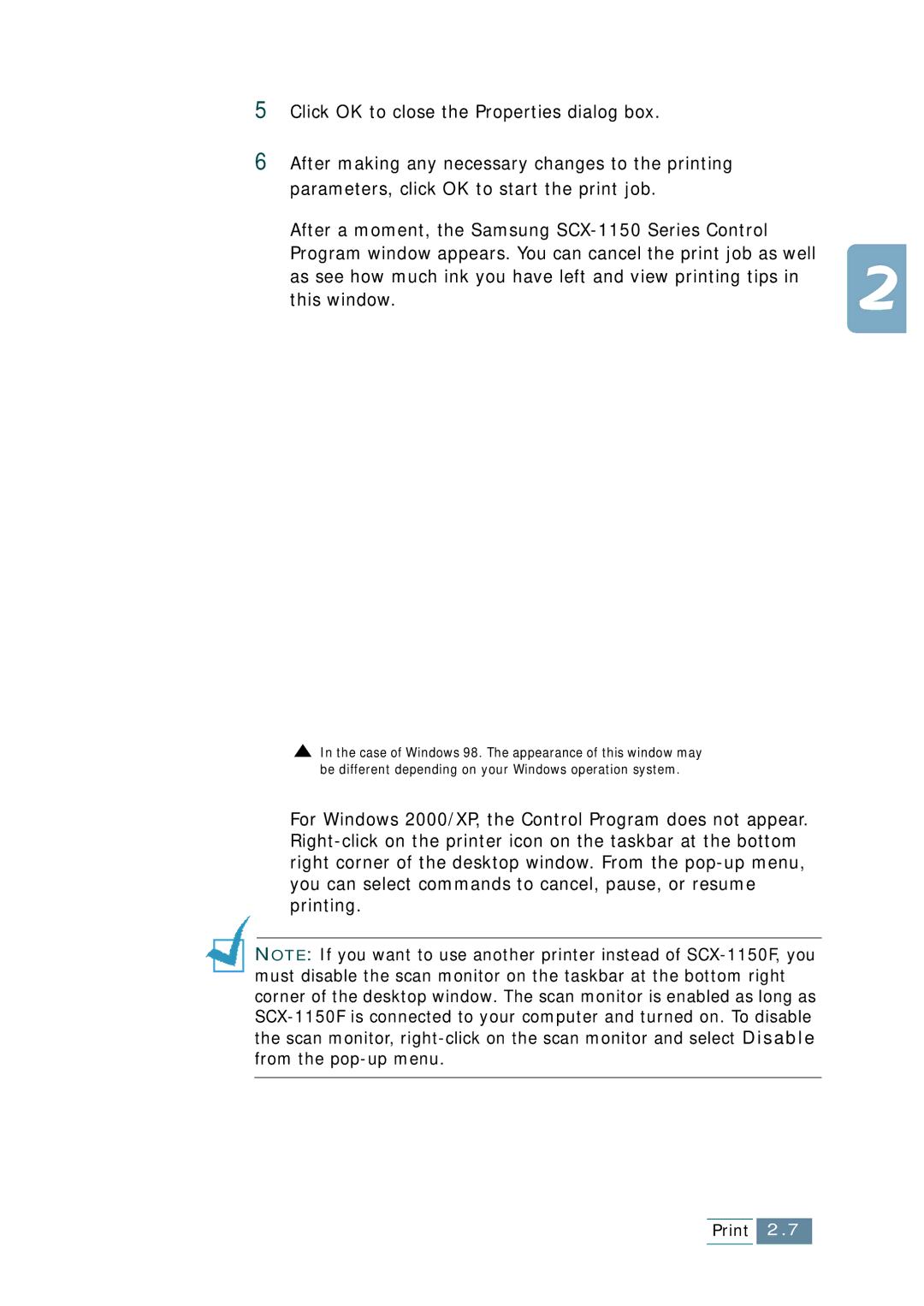5Click OK to close the Properties dialog box.
6After making any necessary changes to the printing parameters, click OK to start the print job.
After a moment, the Samsung SCX-1150 Series Control Program window appears. You can cancel the print job as well as see how much ink you have left and view printing tips in this window.
 In the case of Windows 98. The appearance of this window may be different depending on your Windows operation system.
In the case of Windows 98. The appearance of this window may be different depending on your Windows operation system.
For Windows 2000/XP, the Control Program does not appear. Right-click on the printer icon on the taskbar at the bottom right corner of the desktop window. From the pop-up menu, you can select commands to cancel, pause, or resume printing.
NOTE: If you want to use another printer instead of SCX-1150F, you must disable the scan monitor on the taskbar at the bottom right corner of the desktop window. The scan monitor is enabled as long as SCX-1150F is connected to your computer and turned on. To disable the scan monitor, right-click on the scan monitor and select Disable from the pop-up menu.

![]() In the case of Windows 98. The appearance of this window may be different depending on your Windows operation system.
In the case of Windows 98. The appearance of this window may be different depending on your Windows operation system.