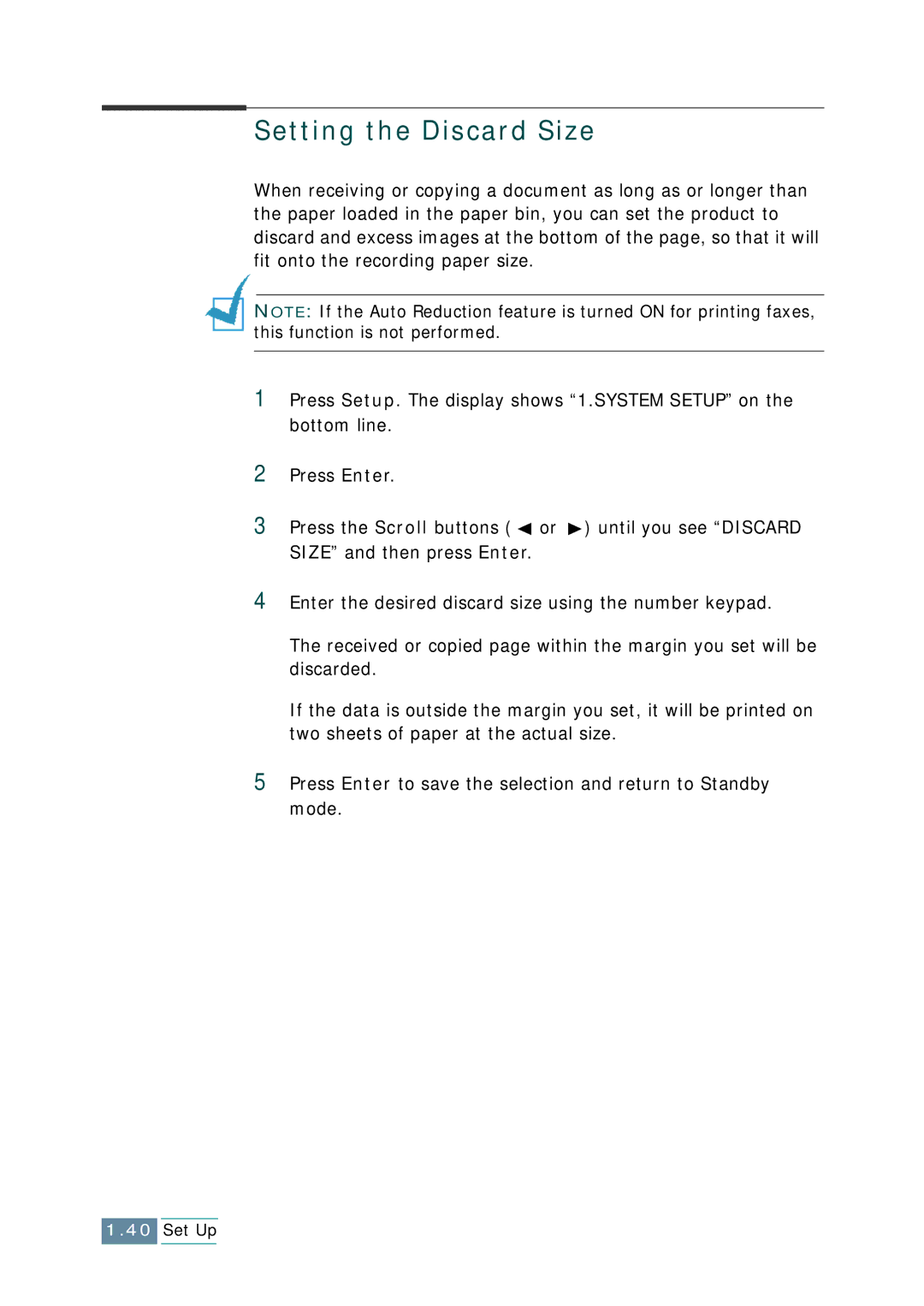Setting the Discard Size
When receiving or copying a document as long as or longer than the paper loaded in the paper bin, you can set the product to discard and excess images at the bottom of the page, so that it will fit onto the recording paper size.
NOTE: If the Auto Reduction feature is turned ON for printing faxes, this function is not performed.
1Press Setup. The display shows “1.SYSTEM SETUP” on the bottom line.
2Press Enter.
3Press the Scroll buttons ( ![]() or
or ![]() ) until you see “DISCARD SIZE” and then press Enter.
) until you see “DISCARD SIZE” and then press Enter.
4Enter the desired discard size using the number keypad.
The received or copied page within the margin you set will be discarded.
If the data is outside the margin you set, it will be printed on two sheets of paper at the actual size.
5Press Enter to save the selection and return to Standby mode.