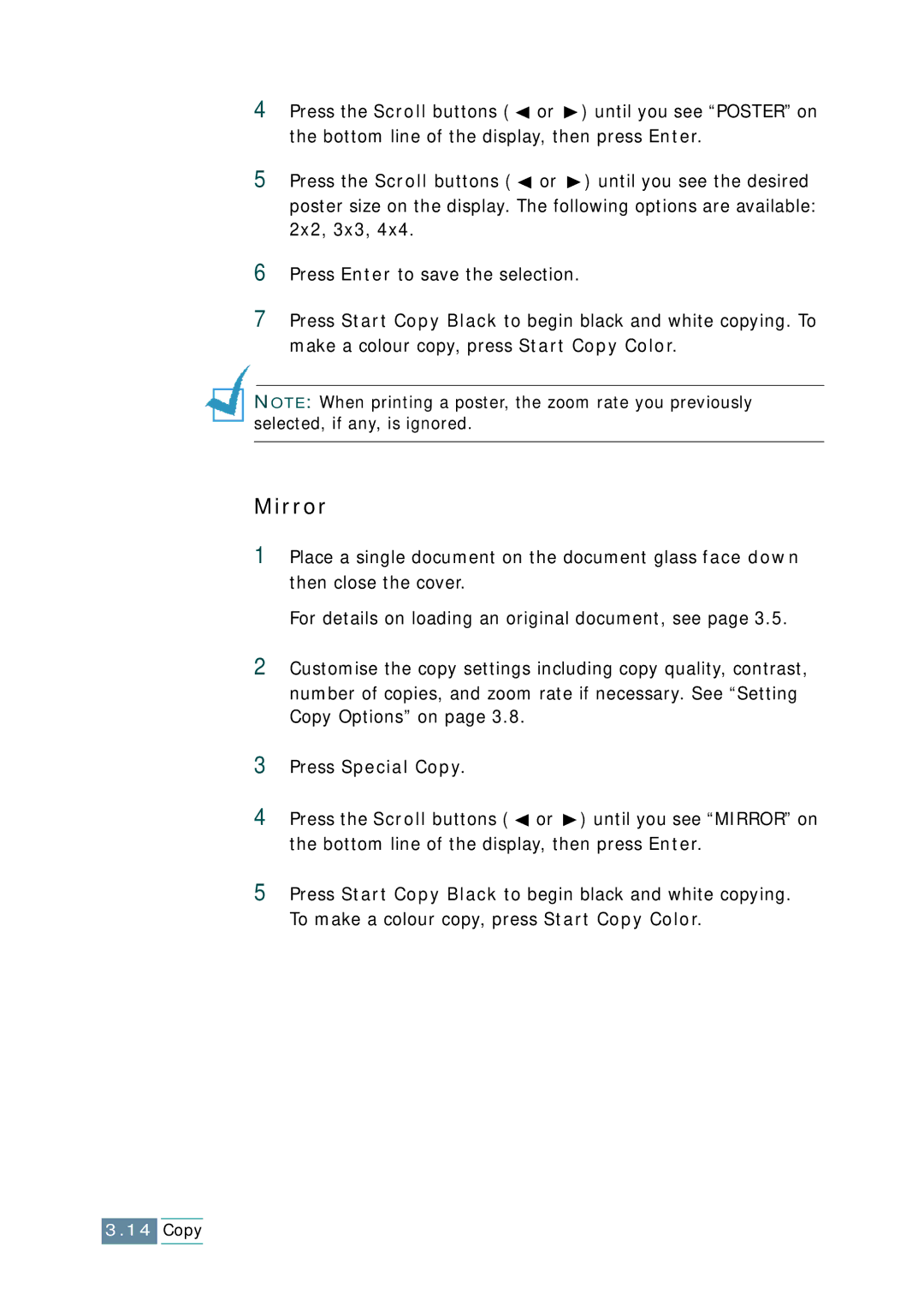4Press the Scroll buttons ( ![]() or
or ![]() ) until you see “POSTER” on the bottom line of the display, then press Enter.
) until you see “POSTER” on the bottom line of the display, then press Enter.
5Press the Scroll buttons ( ![]() or
or ![]() ) until you see the desired poster size on the display. The following options are available: 2x2, 3x3, 4x4.
) until you see the desired poster size on the display. The following options are available: 2x2, 3x3, 4x4.
6Press Enter to save the selection.
7Press Start Copy Black to begin black and white copying. To make a colour copy, press Start Copy Color.
NOTE: When printing a poster, the zoom rate you previously selected, if any, is ignored.
Mirror
1Place a single document on the document glass face down then close the cover.
For details on loading an original document, see page 3.5.
2Customise the copy settings including copy quality, contrast, number of copies, and zoom rate if necessary. See “Setting Copy Options” on page 3.8.
3Press Special Copy.
4Press the Scroll buttons ( ![]() or
or ![]() ) until you see “MIRROR” on the bottom line of the display, then press Enter.
) until you see “MIRROR” on the bottom line of the display, then press Enter.
5Press Start Copy Black to begin black and white copying. To make a colour copy, press Start Copy Color.
3.14Copy