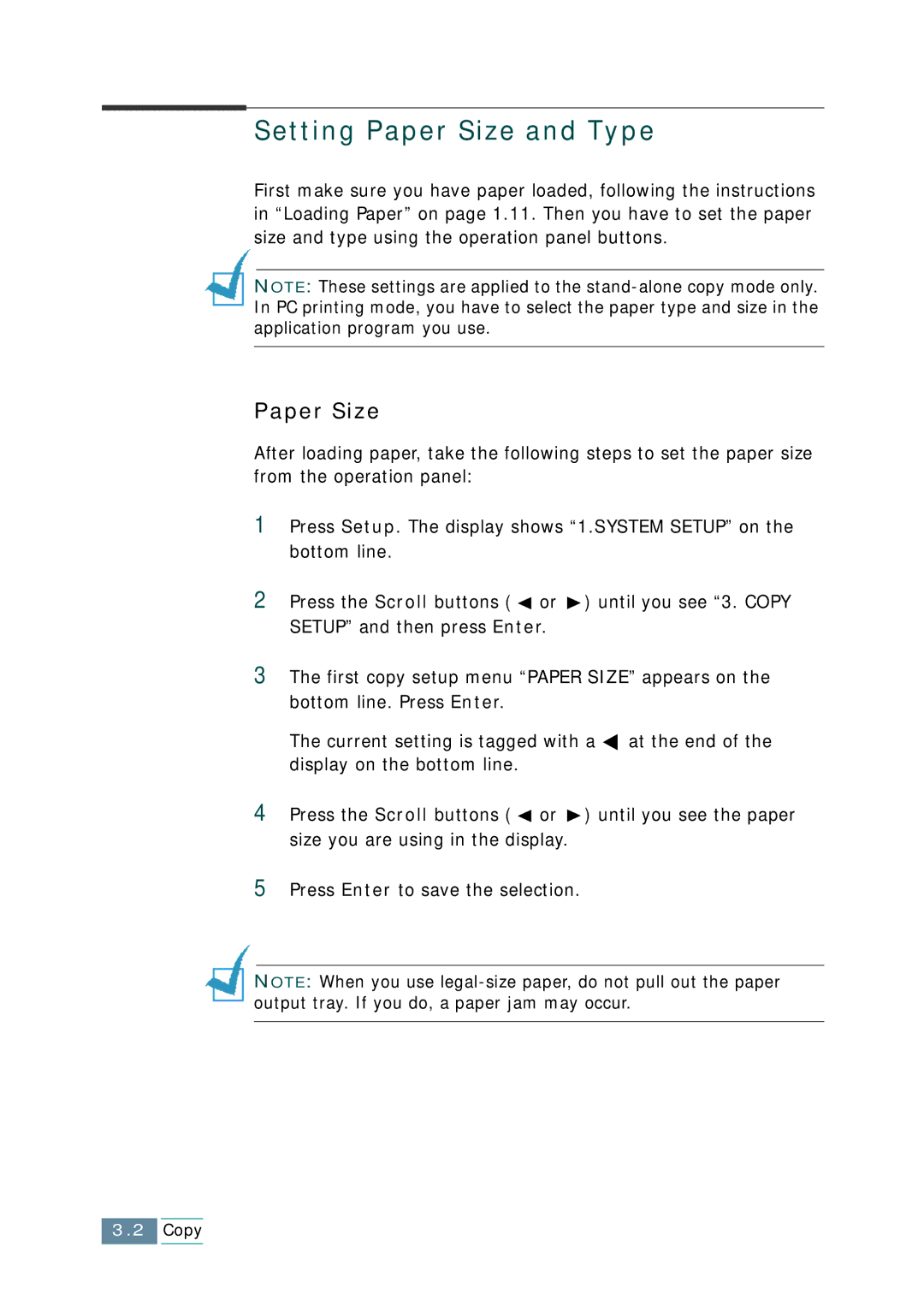Setting Paper Size and Type
First make sure you have paper loaded, following the instructions in “Loading Paper” on page 1.11. Then you have to set the paper size and type using the operation panel buttons.
NOTE: These settings are applied to the
Paper Size
After loading paper, take the following steps to set the paper size from the operation panel:
1Press Setup. The display shows “1.SYSTEM SETUP” on the bottom line.
2Press the Scroll buttons ( ![]() or
or ![]() ) until you see “3. COPY SETUP” and then press Enter.
) until you see “3. COPY SETUP” and then press Enter.
3The first copy setup menu “PAPER SIZE” appears on the bottom line. Press Enter.
The current setting is tagged with a ![]() at the end of the display on the bottom line.
at the end of the display on the bottom line.
4Press the Scroll buttons ( ![]() or
or ![]() ) until you see the paper size you are using in the display.
) until you see the paper size you are using in the display.
5Press Enter to save the selection.
NOTE: When you use
3.2Copy