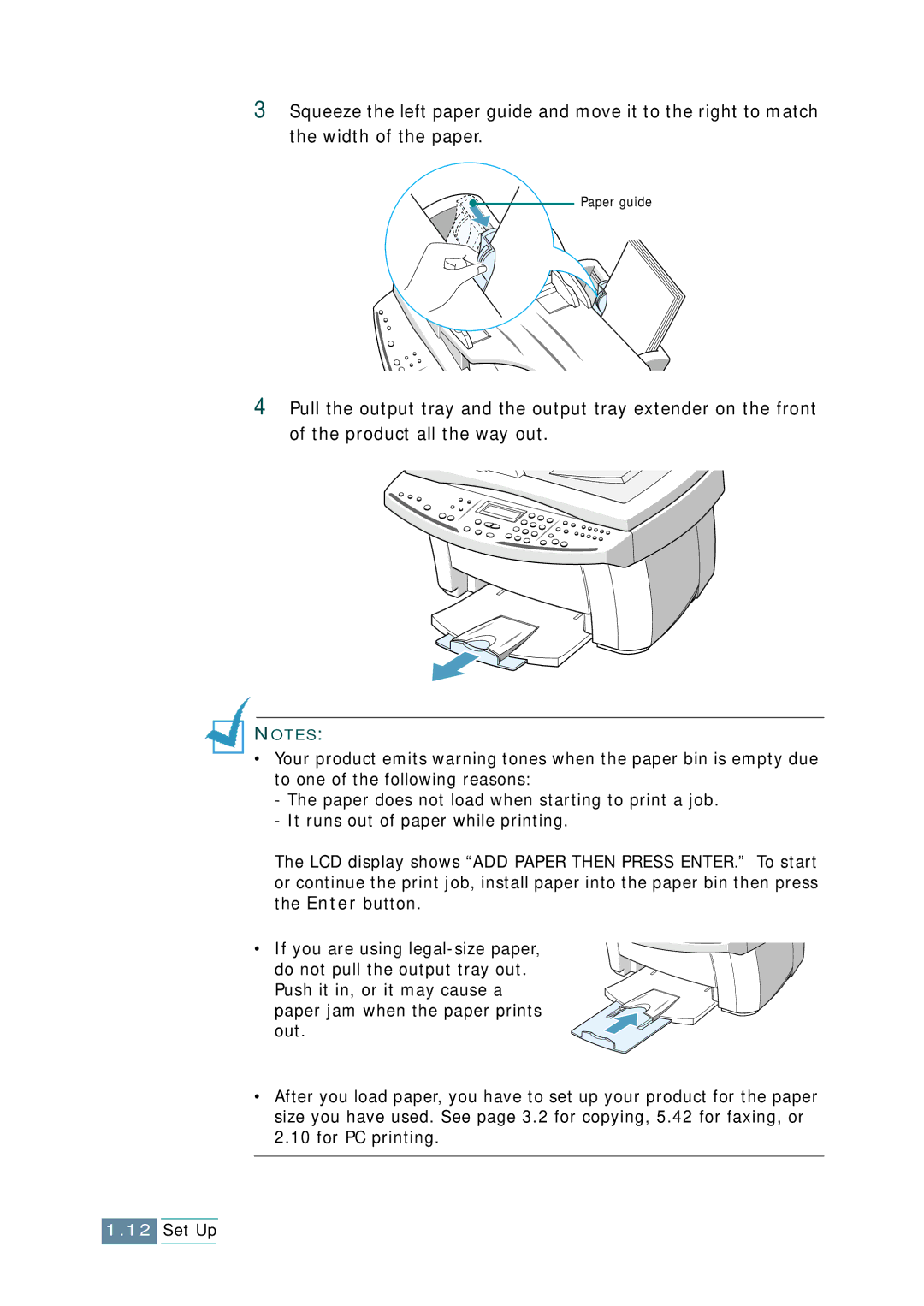3Squeeze the left paper guide and move it to the right to match the width of the paper.
Paper guide
4Pull the output tray and the output tray extender on the front of the product all the way out.
NOTES:
•Your product emits warning tones when the paper bin is empty due to one of the following reasons:
-The paper does not load when starting to print a job.
-It runs out of paper while printing.
The LCD display shows “ADD PAPER THEN PRESS ENTER.” To start or continue the print job, install paper into the paper bin then press the Enter button.
• If you are using
•After you load paper, you have to set up your product for the paper size you have used. See page 3.2 for copying, 5.42 for faxing, or 2.10 for PC printing.