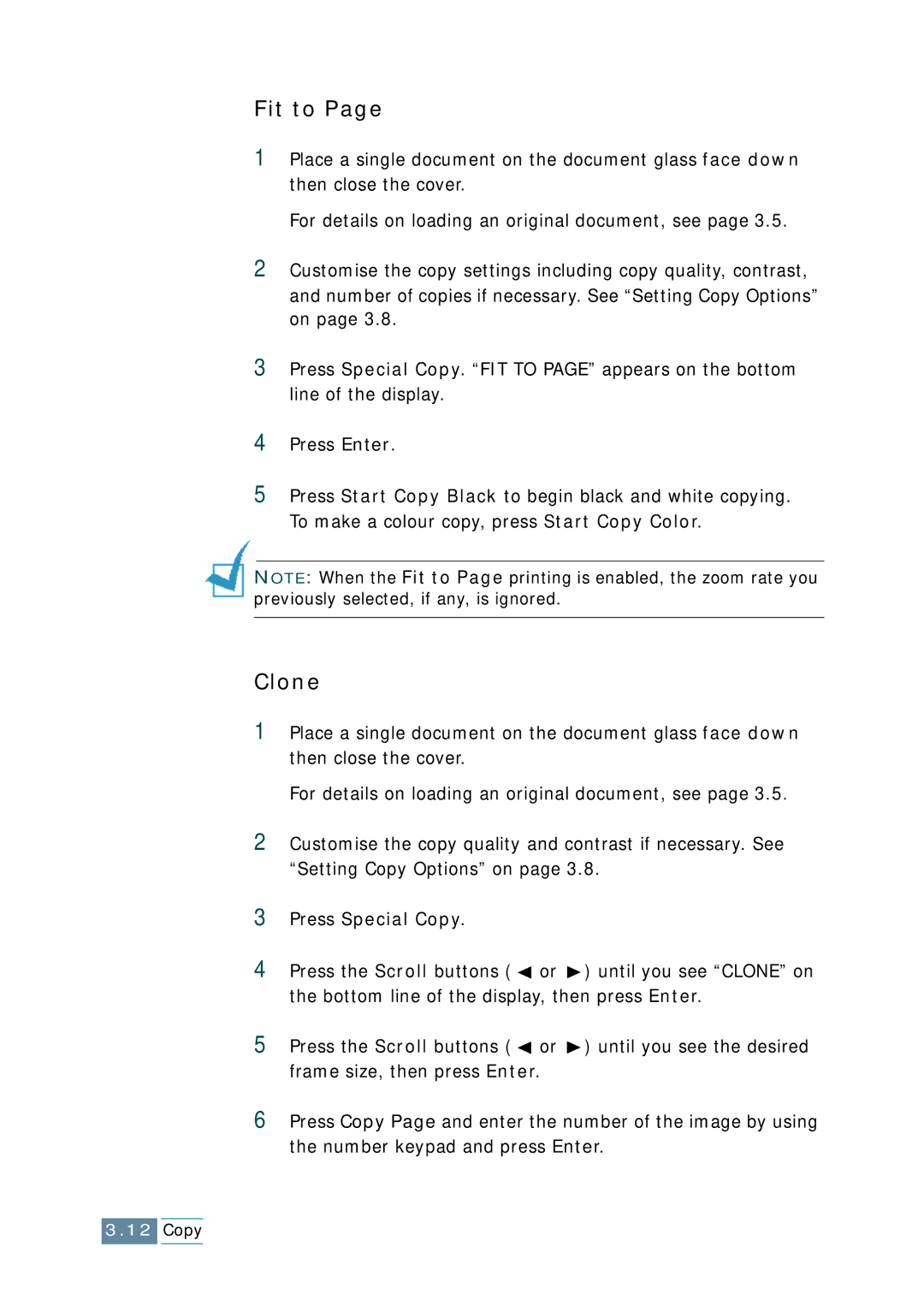Fit to Page
1Place a single document on the document glass face down then close the cover.
For details on loading an original document, see page 3.5.
2Customise the copy settings including copy quality, contrast, and number of copies if necessary. See “Setting Copy Options” on page 3.8.
3Press Special Copy. “FIT TO PAGE” appears on the bottom line of the display.
4Press Enter.
5Press Start Copy Black to begin black and white copying. To make a colour copy, press Start Copy Color.
NOTE: When the Fit to Page printing is enabled, the zoom rate you previously selected, if any, is ignored.
Clone
1Place a single document on the document glass face down then close the cover.
For details on loading an original document, see page 3.5.
2Customise the copy quality and contrast if necessary. See “Setting Copy Options” on page 3.8.
3Press Special Copy.
4Press the Scroll buttons ( ![]() or
or ![]() ) until you see “CLONE” on the bottom line of the display, then press Enter.
) until you see “CLONE” on the bottom line of the display, then press Enter.
5Press the Scroll buttons ( ![]() or
or ![]() ) until you see the desired frame size, then press Enter.
) until you see the desired frame size, then press Enter.
6Press Copy Page and enter the number of the image by using the number keypad and press Enter.
3.12Copy