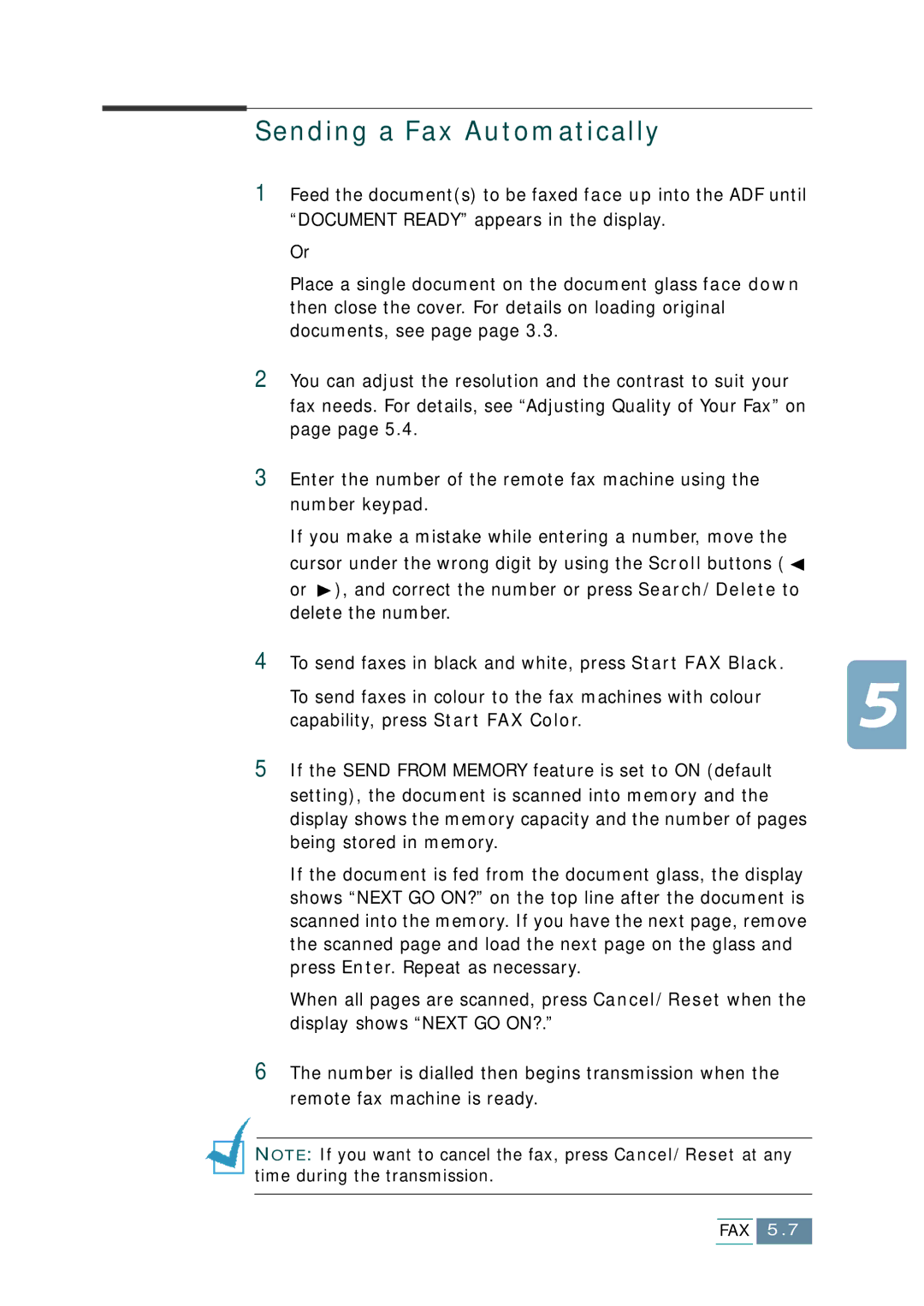Sending a Fax Automatically
1Feed the document(s) to be faxed face up into the ADF until “DOCUMENT READY” appears in the display.
Or
Place a single document on the document glass face down then close the cover. For details on loading original documents, see page page 3.3.
2You can adjust the resolution and the contrast to suit your fax needs. For details, see “Adjusting Quality of Your Fax” on page page 5.4.
3Enter the number of the remote fax machine using the number keypad.
If you make a mistake while entering a number, move the cursor under the wrong digit by using the Scroll buttons ( ![]()
or ![]() ), and correct the number or press Search/Delete to delete the number.
), and correct the number or press Search/Delete to delete the number.
4To send faxes in black and white, press Start FAX Black.
To send faxes in colour to the fax machines with colour capability, press Start FAX Color.
5If the SEND FROM MEMORY feature is set to ON (default setting), the document is scanned into memory and the display shows the memory capacity and the number of pages being stored in memory.
If the document is fed from the document glass, the display shows “NEXT GO ON?” on the top line after the document is scanned into the memory. If you have the next page, remove the scanned page and load the next page on the glass and press Enter. Repeat as necessary.
When all pages are scanned, press Cancel/Reset when the display shows “NEXT GO ON?.”
6The number is dialled then begins transmission when the remote fax machine is ready.
NOTE: If you want to cancel the fax, press Cancel/Reset at any time during the transmission.
FAX 5.7