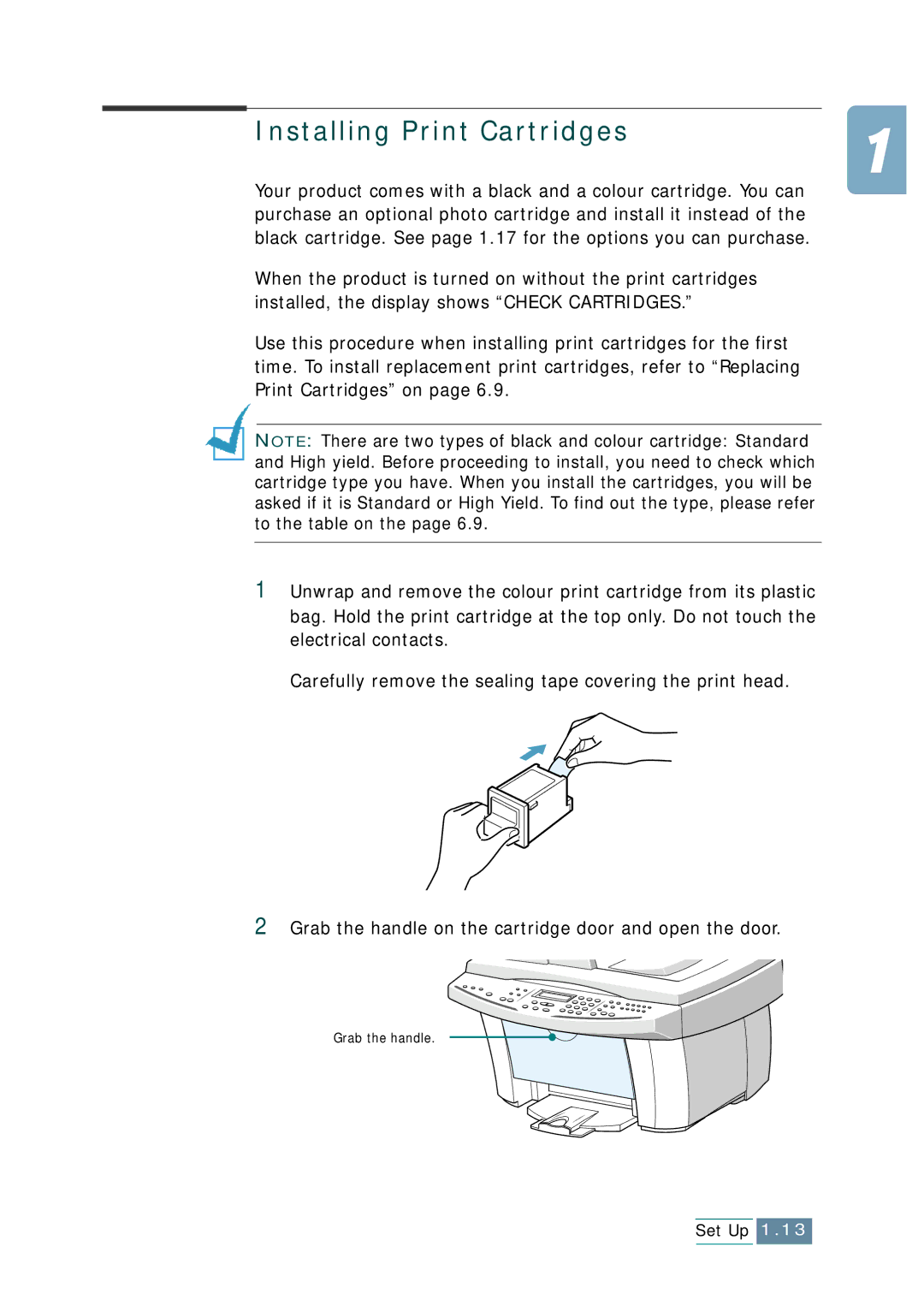Installing Print Cartridges
Your product comes with a black and a colour cartridge. You can purchase an optional photo cartridge and install it instead of the black cartridge. See page 1.17 for the options you can purchase.
When the product is turned on without the print cartridges installed, the display shows “CHECK CARTRIDGES.”
Use this procedure when installing print cartridges for the first time. To install replacement print cartridges, refer to “Replacing Print Cartridges” on page 6.9.
NOTE: There are two types of black and colour cartridge: Standard and High yield. Before proceeding to install, you need to check which cartridge type you have. When you install the cartridges, you will be asked if it is Standard or High Yield. To find out the type, please refer to the table on the page 6.9.
1Unwrap and remove the colour print cartridge from its plastic bag. Hold the print cartridge at the top only. Do not touch the electrical contacts.
Carefully remove the sealing tape covering the print head.
2Grab the handle on the cartridge door and open the door.
Grab the handle.