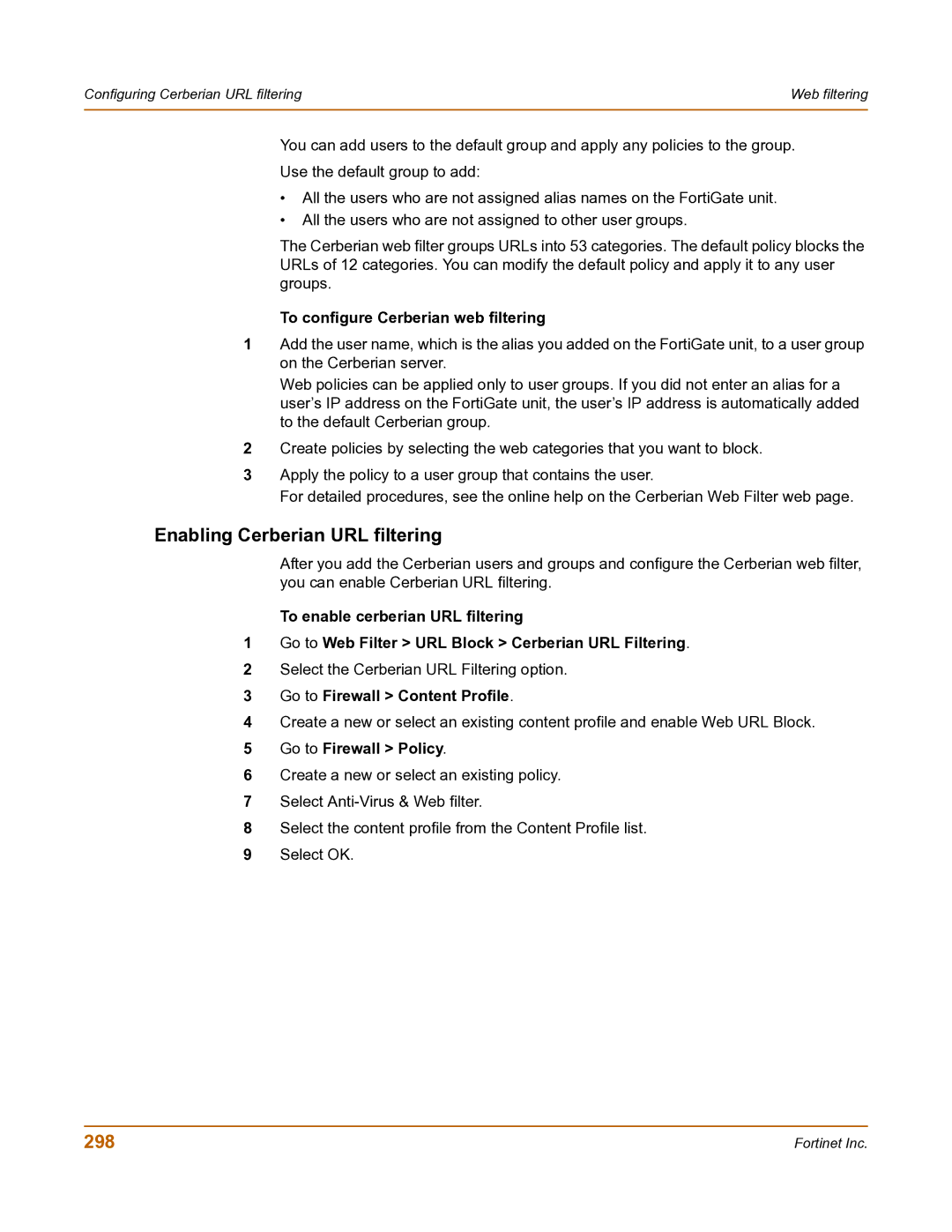Configuring Cerberian URL filtering | Web filtering |
|
|
You can add users to the default group and apply any policies to the group.
Use the default group to add:
•All the users who are not assigned alias names on the FortiGate unit.
•All the users who are not assigned to other user groups.
The Cerberian web filter groups URLs into 53 categories. The default policy blocks the URLs of 12 categories. You can modify the default policy and apply it to any user groups.
To configure Cerberian web filtering
1Add the user name, which is the alias you added on the FortiGate unit, to a user group on the Cerberian server.
Web policies can be applied only to user groups. If you did not enter an alias for a user’s IP address on the FortiGate unit, the user’s IP address is automatically added to the default Cerberian group.
2Create policies by selecting the web categories that you want to block.
3Apply the policy to a user group that contains the user.
For detailed procedures, see the online help on the Cerberian Web Filter web page.
Enabling Cerberian URL filtering
After you add the Cerberian users and groups and configure the Cerberian web filter, you can enable Cerberian URL filtering.
To enable cerberian URL filtering
1Go to Web Filter > URL Block > Cerberian URL Filtering.
2Select the Cerberian URL Filtering option.
3Go to Firewall > Content Profile.
4Create a new or select an existing content profile and enable Web URL Block.
5Go to Firewall > Policy.
6Create a new or select an existing policy.
7Select
8Select the content profile from the Content Profile list.
9Select OK.
298 | Fortinet Inc. |