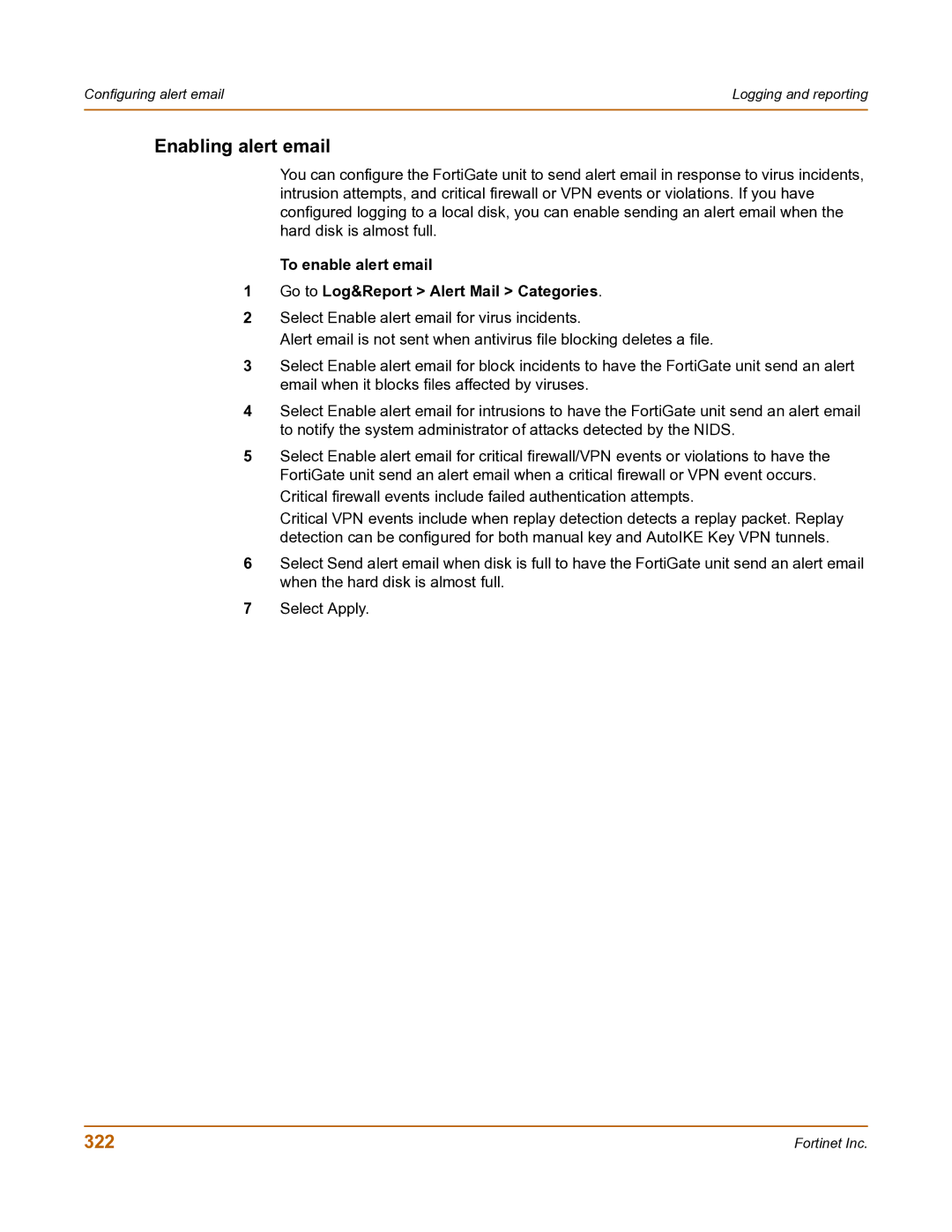Configuring alert email | Logging and reporting |
|
|
Enabling alert email
You can configure the FortiGate unit to send alert email in response to virus incidents, intrusion attempts, and critical firewall or VPN events or violations. If you have configured logging to a local disk, you can enable sending an alert email when the hard disk is almost full.
To enable alert email
1Go to Log&Report > Alert Mail > Categories.
2Select Enable alert email for virus incidents.
Alert email is not sent when antivirus file blocking deletes a file.
3Select Enable alert email for block incidents to have the FortiGate unit send an alert email when it blocks files affected by viruses.
4Select Enable alert email for intrusions to have the FortiGate unit send an alert email to notify the system administrator of attacks detected by the NIDS.
5Select Enable alert email for critical firewall/VPN events or violations to have the FortiGate unit send an alert email when a critical firewall or VPN event occurs. Critical firewall events include failed authentication attempts.
Critical VPN events include when replay detection detects a replay packet. Replay detection can be configured for both manual key and AutoIKE Key VPN tunnels.
6Select Send alert email when disk is full to have the FortiGate unit send an alert email when the hard disk is almost full.
7Select Apply.
322 | Fortinet Inc. |