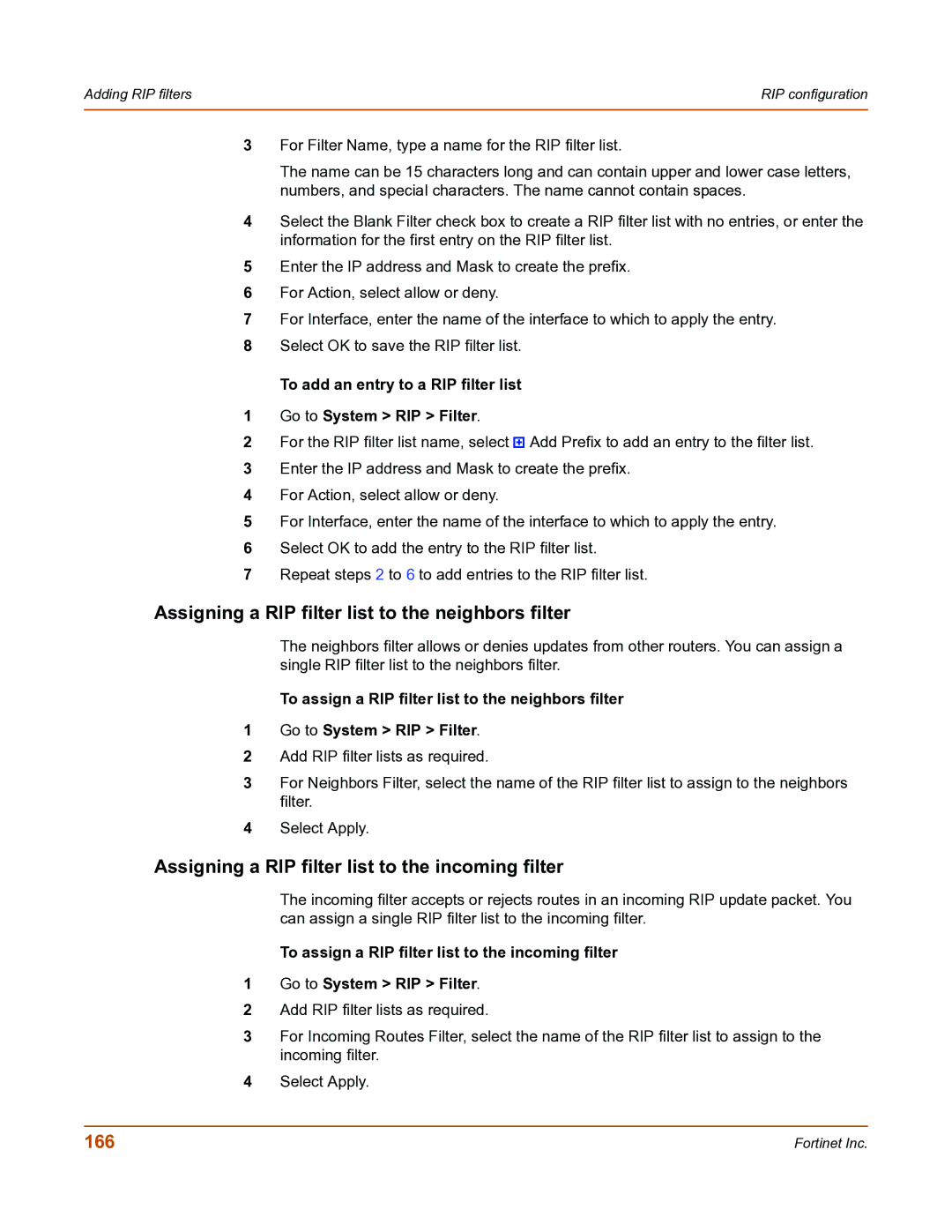Adding RIP filters | RIP configuration |
|
|
3For Filter Name, type a name for the RIP filter list.
The name can be 15 characters long and can contain upper and lower case letters, numbers, and special characters. The name cannot contain spaces.
4Select the Blank Filter check box to create a RIP filter list with no entries, or enter the information for the first entry on the RIP filter list.
5Enter the IP address and Mask to create the prefix.
6For Action, select allow or deny.
7For Interface, enter the name of the interface to which to apply the entry.
8Select OK to save the RIP filter list.
To add an entry to a RIP filter list
1Go to System > RIP > Filter.
2For the RIP filter list name, select ![]() Add Prefix to add an entry to the filter list.
Add Prefix to add an entry to the filter list.
3Enter the IP address and Mask to create the prefix.
4For Action, select allow or deny.
5For Interface, enter the name of the interface to which to apply the entry.
6Select OK to add the entry to the RIP filter list.
7Repeat steps 2 to 6 to add entries to the RIP filter list.
Assigning a RIP filter list to the neighbors filter
The neighbors filter allows or denies updates from other routers. You can assign a single RIP filter list to the neighbors filter.
To assign a RIP filter list to the neighbors filter
1Go to System > RIP > Filter.
2Add RIP filter lists as required.
3For Neighbors Filter, select the name of the RIP filter list to assign to the neighbors filter.
4Select Apply.
Assigning a RIP filter list to the incoming filter
The incoming filter accepts or rejects routes in an incoming RIP update packet. You can assign a single RIP filter list to the incoming filter.
To assign a RIP filter list to the incoming filter
1Go to System > RIP > Filter.
2Add RIP filter lists as required.
3For Incoming Routes Filter, select the name of the RIP filter list to assign to the incoming filter.
4Select Apply.
166 | Fortinet Inc. |