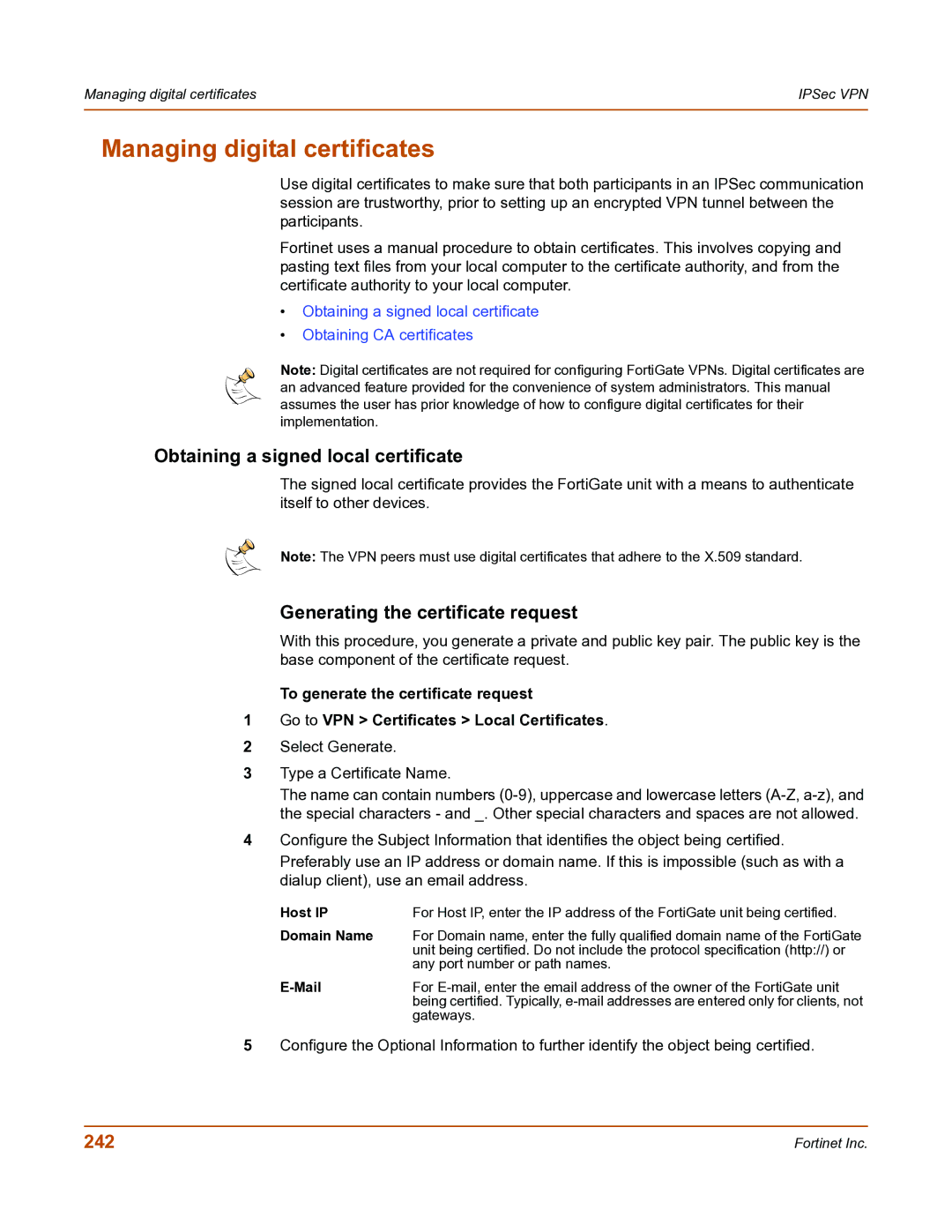Managing digital certificates | IPSec VPN |
|
|
Managing digital certificates
Use digital certificates to make sure that both participants in an IPSec communication session are trustworthy, prior to setting up an encrypted VPN tunnel between the participants.
Fortinet uses a manual procedure to obtain certificates. This involves copying and pasting text files from your local computer to the certificate authority, and from the certificate authority to your local computer.
•Obtaining a signed local certificate
•Obtaining CA certificates
Note: Digital certificates are not required for configuring FortiGate VPNs. Digital certificates are an advanced feature provided for the convenience of system administrators. This manual assumes the user has prior knowledge of how to configure digital certificates for their implementation.
Obtaining a signed local certificate
The signed local certificate provides the FortiGate unit with a means to authenticate itself to other devices.
Note: The VPN peers must use digital certificates that adhere to the X.509 standard.
Generating the certificate request
With this procedure, you generate a private and public key pair. The public key is the base component of the certificate request.
To generate the certificate request
1Go to VPN > Certificates > Local Certificates.
2Select Generate.
3Type a Certificate Name.
The name can contain numbers
4Configure the Subject Information that identifies the object being certified.
Preferably use an IP address or domain name. If this is impossible (such as with a dialup client), use an email address.
Host IP | For Host IP, enter the IP address of the FortiGate unit being certified. |
Domain Name | For Domain name, enter the fully qualified domain name of the FortiGate |
| unit being certified. Do not include the protocol specification (http://) or |
| any port number or path names. |
| For |
| being certified. Typically, |
| gateways. |
5Configure the Optional Information to further identify the object being certified.
242 | Fortinet Inc. |