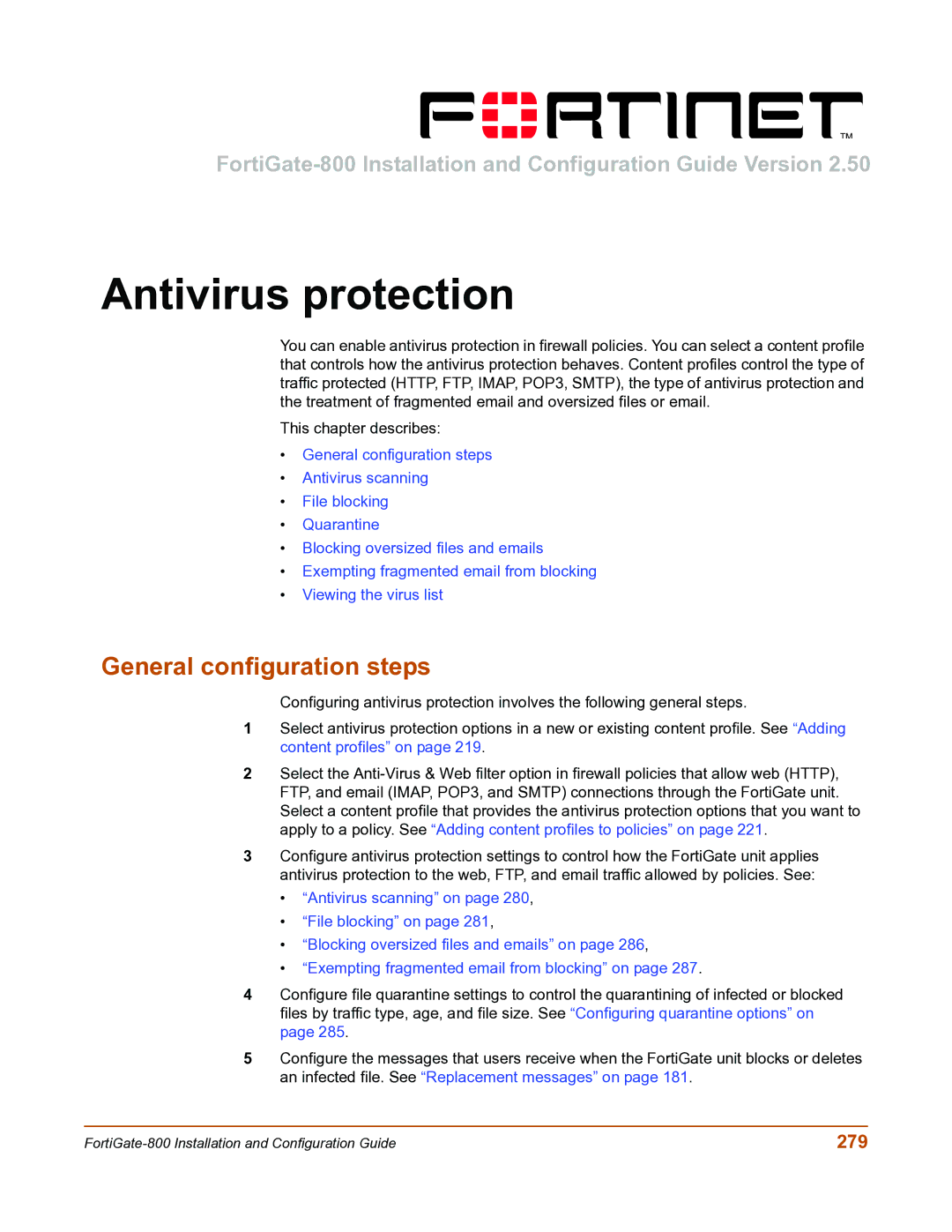Antivirus protection
You can enable antivirus protection in firewall policies. You can select a content profile that controls how the antivirus protection behaves. Content profiles control the type of traffic protected (HTTP, FTP, IMAP, POP3, SMTP), the type of antivirus protection and the treatment of fragmented email and oversized files or email.
This chapter describes:
•General configuration steps
•Antivirus scanning
•File blocking
•Quarantine
•Blocking oversized files and emails
•Exempting fragmented email from blocking
•Viewing the virus list
General configuration steps
Configuring antivirus protection involves the following general steps.
1Select antivirus protection options in a new or existing content profile. See “Adding content profiles” on page 219.
2Select the
3Configure antivirus protection settings to control how the FortiGate unit applies antivirus protection to the web, FTP, and email traffic allowed by policies. See:
•“Antivirus scanning” on page 280,
•“File blocking” on page 281,
•“Blocking oversized files and emails” on page 286,
•“Exempting fragmented email from blocking” on page 287.
4Configure file quarantine settings to control the quarantining of infected or blocked files by traffic type, age, and file size. See “Configuring quarantine options” on page 285.
5Configure the messages that users receive when the FortiGate unit blocks or deletes an infected file. See “Replacement messages” on page 181.
279 |