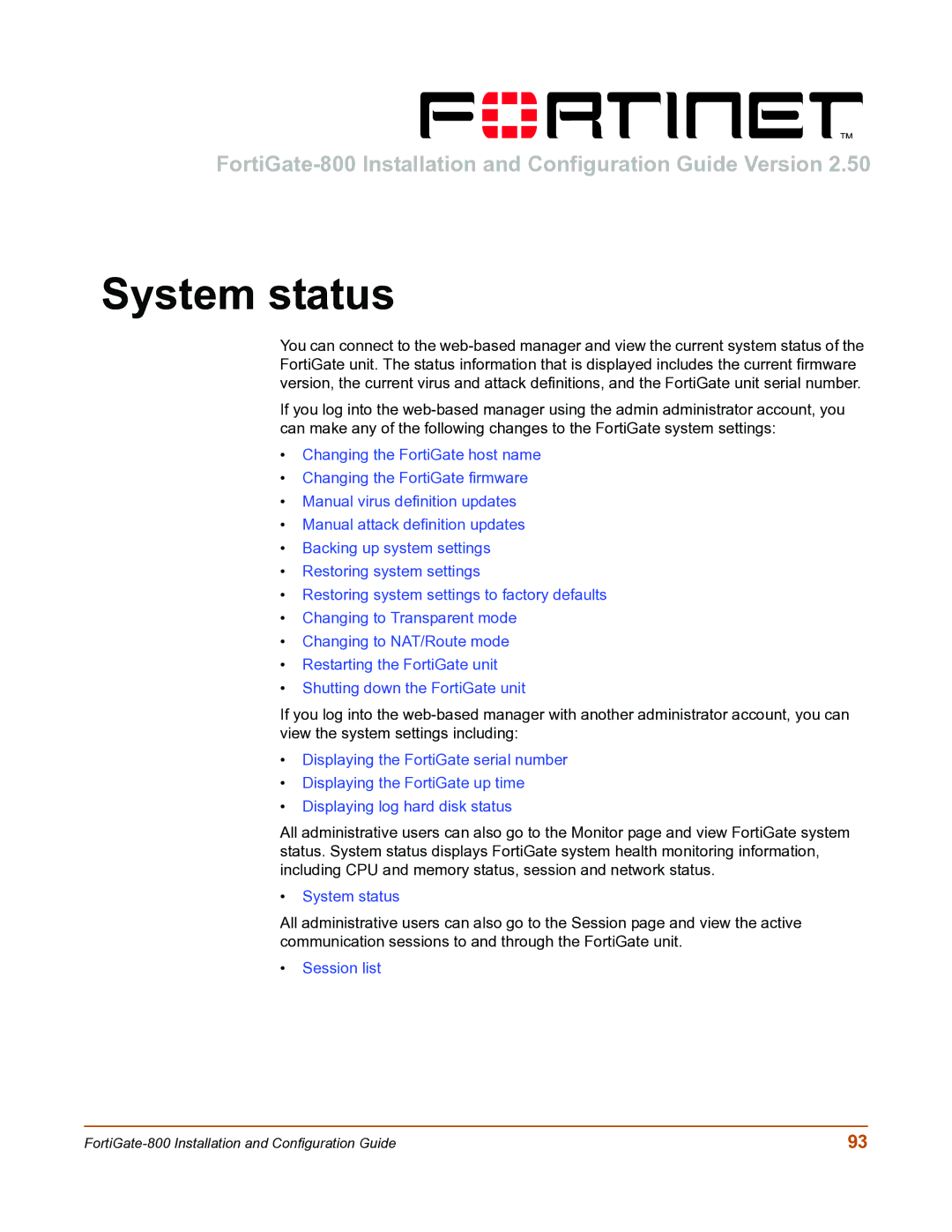System status
You can connect to the
If you log into the
•Changing the FortiGate host name
•Changing the FortiGate firmware
•Manual virus definition updates
•Manual attack definition updates
•Backing up system settings
•Restoring system settings
•Restoring system settings to factory defaults
•Changing to Transparent mode
•Changing to NAT/Route mode
•Restarting the FortiGate unit
•Shutting down the FortiGate unit
If you log into the
•Displaying the FortiGate serial number
•Displaying the FortiGate up time
•Displaying log hard disk status
All administrative users can also go to the Monitor page and view FortiGate system status. System status displays FortiGate system health monitoring information, including CPU and memory status, session and network status.
•System status
All administrative users can also go to the Session page and view the active communication sessions to and through the FortiGate unit.
•Session list
93 |