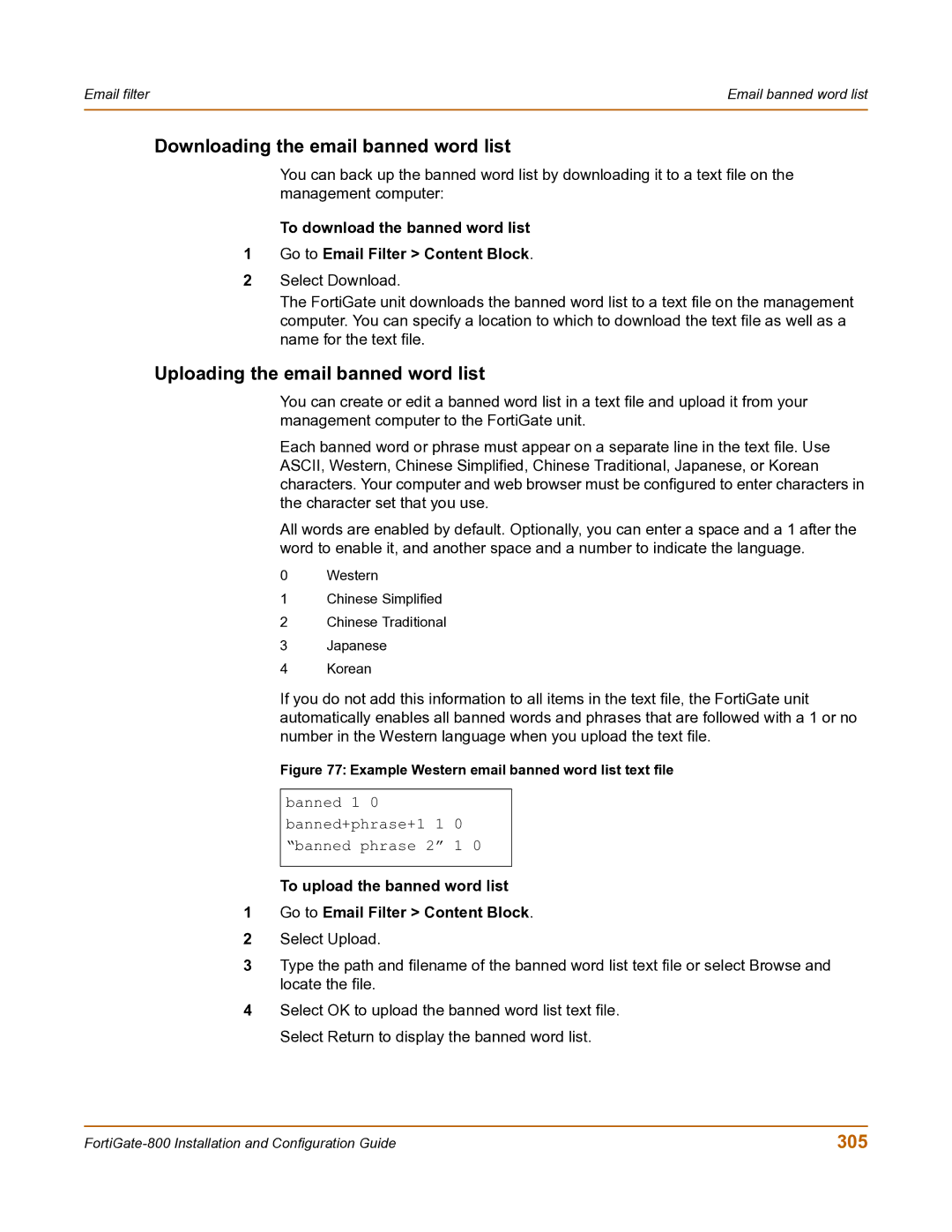Email filter | Email banned word list |
|
|
Downloading the email banned word list
You can back up the banned word list by downloading it to a text file on the management computer:
To download the banned word list
1Go to Email Filter > Content Block.
2Select Download.
The FortiGate unit downloads the banned word list to a text file on the management computer. You can specify a location to which to download the text file as well as a name for the text file.
Uploading the email banned word list
You can create or edit a banned word list in a text file and upload it from your management computer to the FortiGate unit.
Each banned word or phrase must appear on a separate line in the text file. Use ASCII, Western, Chinese Simplified, Chinese Traditional, Japanese, or Korean characters. Your computer and web browser must be configured to enter characters in the character set that you use.
All words are enabled by default. Optionally, you can enter a space and a 1 after the word to enable it, and another space and a number to indicate the language.
0Western
1Chinese Simplified
2Chinese Traditional
3Japanese
4Korean
If you do not add this information to all items in the text file, the FortiGate unit automatically enables all banned words and phrases that are followed with a 1 or no number in the Western language when you upload the text file.
Figure 77: Example Western email banned word list text file
banned 1 0 banned+phrase+1 1 0 “banned phrase 2” 1 0
To upload the banned word list
1Go to Email Filter > Content Block.
2Select Upload.
3Type the path and filename of the banned word list text file or select Browse and locate the file.
4Select OK to upload the banned word list text file. Select Return to display the banned word list.
305 |