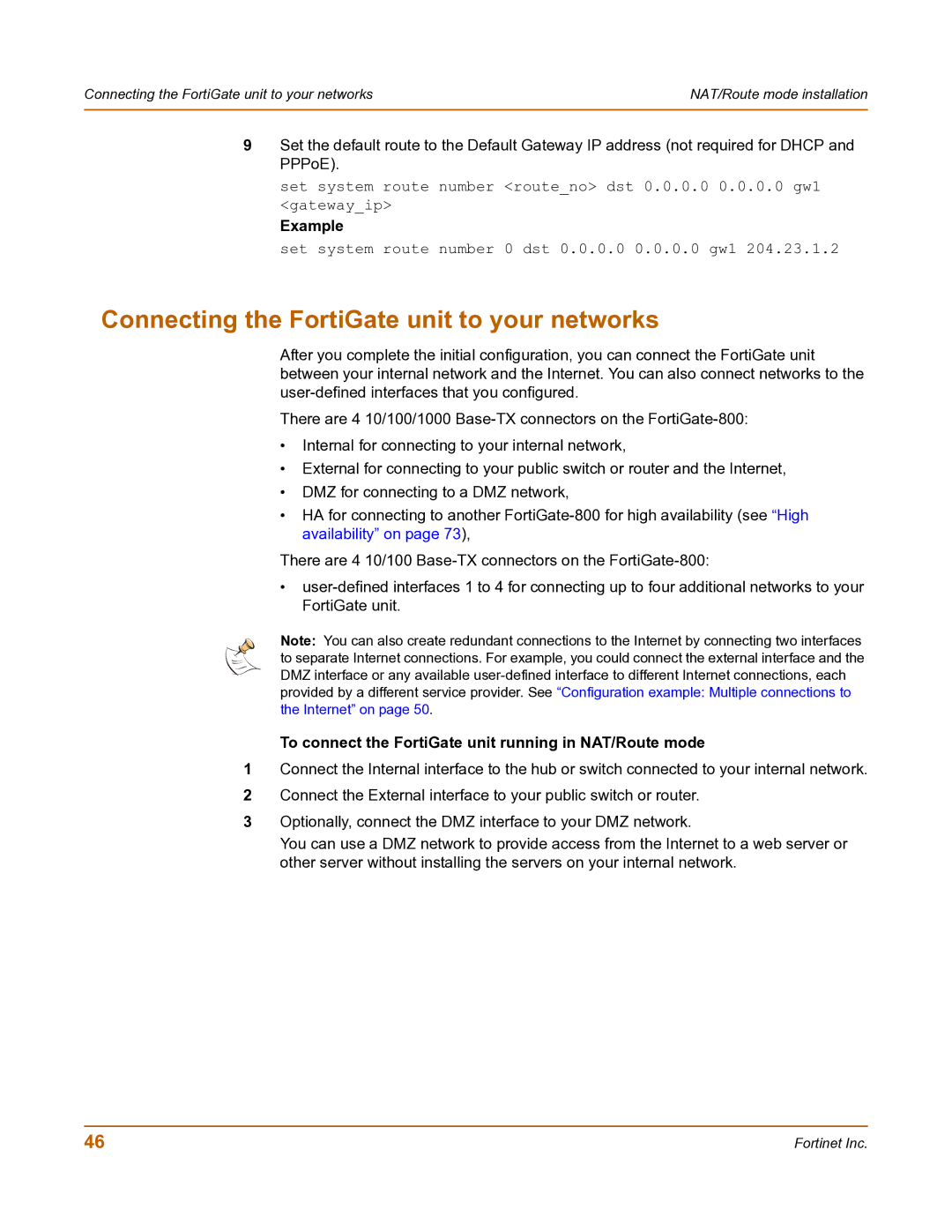Connecting the FortiGate unit to your networks | NAT/Route mode installation |
|
|
9Set the default route to the Default Gateway IP address (not required for DHCP and PPPoE).
set system route number <route_no> dst 0.0.0.0 0.0.0.0 gw1 <gateway_ip>
Example
set system route number 0 dst 0.0.0.0 0.0.0.0 gw1 204.23.1.2
Connecting the FortiGate unit to your networks
After you complete the initial configuration, you can connect the FortiGate unit between your internal network and the Internet. You can also connect networks to the
There are 4 10/100/1000
•Internal for connecting to your internal network,
•External for connecting to your public switch or router and the Internet,
•DMZ for connecting to a DMZ network,
•HA for connecting to another
There are 4 10/100
•
Note: You can also create redundant connections to the Internet by connecting two interfaces to separate Internet connections. For example, you could connect the external interface and the DMZ interface or any available
To connect the FortiGate unit running in NAT/Route mode
1Connect the Internal interface to the hub or switch connected to your internal network.
2Connect the External interface to your public switch or router.
3Optionally, connect the DMZ interface to your DMZ network.
You can use a DMZ network to provide access from the Internet to a web server or other server without installing the servers on your internal network.
46 | Fortinet Inc. |