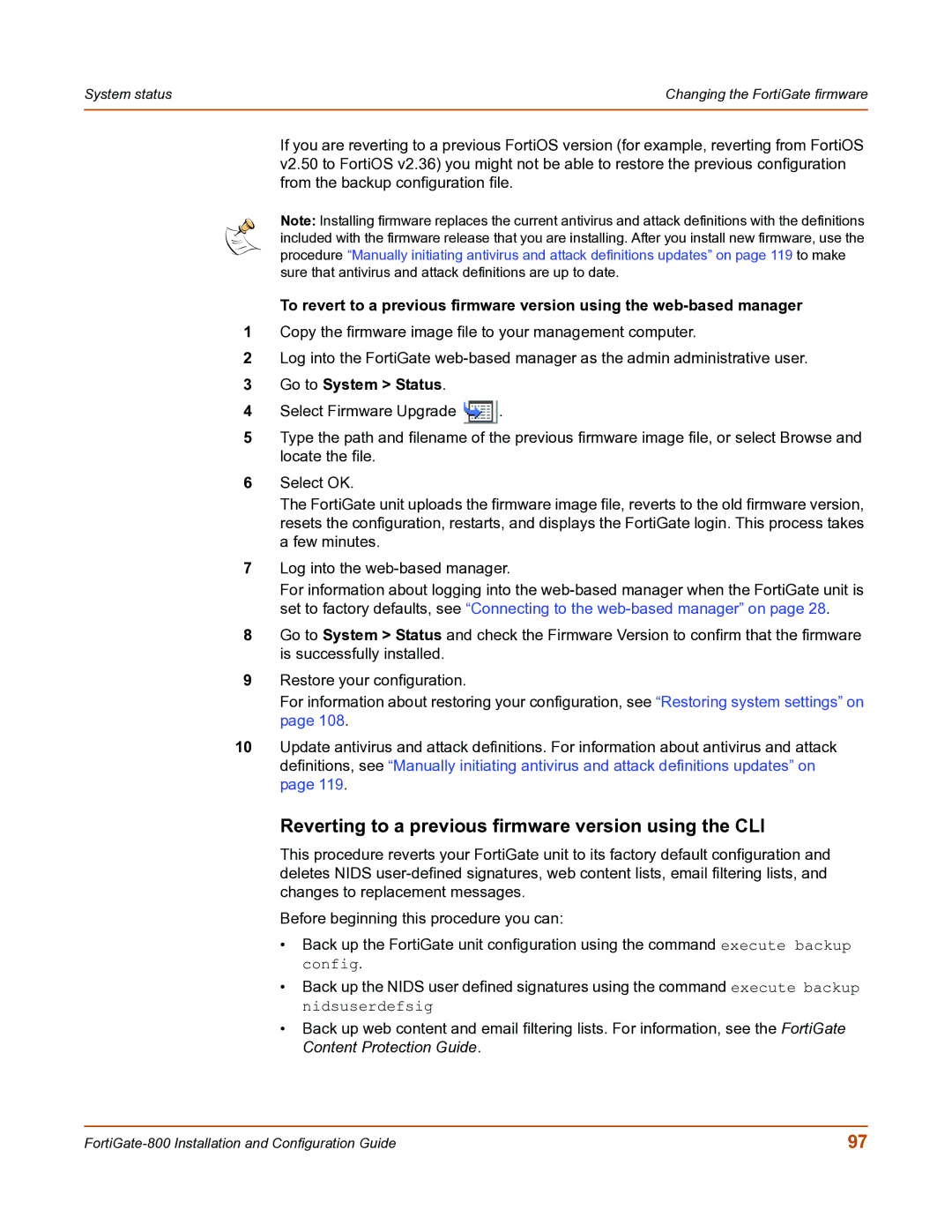System status | Changing the FortiGate firmware |
|
|
If you are reverting to a previous FortiOS version (for example, reverting from FortiOS v2.50 to FortiOS v2.36) you might not be able to restore the previous configuration from the backup configuration file.
Note: Installing firmware replaces the current antivirus and attack definitions with the definitions included with the firmware release that you are installing. After you install new firmware, use the procedure “Manually initiating antivirus and attack definitions updates” on page 119 to make sure that antivirus and attack definitions are up to date.
To revert to a previous firmware version using the
1Copy the firmware image file to your management computer.
2Log into the FortiGate
3Go to System > Status.
4Select Firmware Upgrade ![]() .
.
5Type the path and filename of the previous firmware image file, or select Browse and locate the file.
6Select OK.
The FortiGate unit uploads the firmware image file, reverts to the old firmware version, resets the configuration, restarts, and displays the FortiGate login. This process takes a few minutes.
7Log into the
For information about logging into the
8Go to System > Status and check the Firmware Version to confirm that the firmware is successfully installed.
9Restore your configuration.
For information about restoring your configuration, see “Restoring system settings” on page 108.
10Update antivirus and attack definitions. For information about antivirus and attack definitions, see “Manually initiating antivirus and attack definitions updates” on page 119.
Reverting to a previous firmware version using the CLI
This procedure reverts your FortiGate unit to its factory default configuration and deletes NIDS
Before beginning this procedure you can:
•Back up the FortiGate unit configuration using the command execute backup config.
•Back up the NIDS user defined signatures using the command execute backup nidsuserdefsig
•Back up web content and email filtering lists. For information, see the FortiGate Content Protection Guide.
97 |