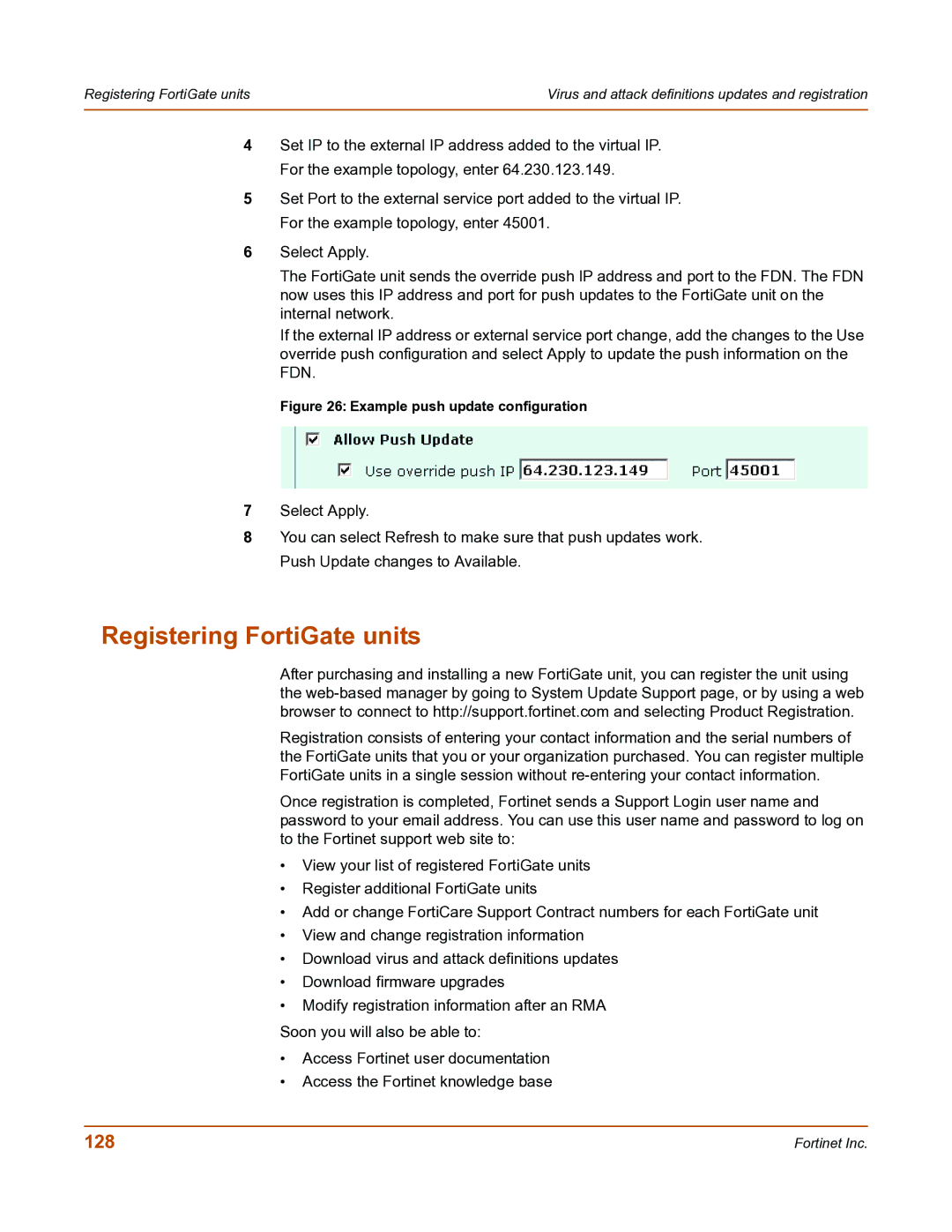Registering FortiGate units | Virus and attack definitions updates and registration |
|
|
4Set IP to the external IP address added to the virtual IP. For the example topology, enter 64.230.123.149.
5Set Port to the external service port added to the virtual IP. For the example topology, enter 45001.
6Select Apply.
The FortiGate unit sends the override push IP address and port to the FDN. The FDN now uses this IP address and port for push updates to the FortiGate unit on the internal network.
If the external IP address or external service port change, add the changes to the Use override push configuration and select Apply to update the push information on the FDN.
Figure 26: Example push update configuration
7Select Apply.
8You can select Refresh to make sure that push updates work. Push Update changes to Available.
Registering FortiGate units
After purchasing and installing a new FortiGate unit, you can register the unit using the
Registration consists of entering your contact information and the serial numbers of the FortiGate units that you or your organization purchased. You can register multiple FortiGate units in a single session without
Once registration is completed, Fortinet sends a Support Login user name and password to your email address. You can use this user name and password to log on to the Fortinet support web site to:
•View your list of registered FortiGate units
•Register additional FortiGate units
•Add or change FortiCare Support Contract numbers for each FortiGate unit
•View and change registration information
•Download virus and attack definitions updates
•Download firmware upgrades
•Modify registration information after an RMA
Soon you will also be able to:
•Access Fortinet user documentation
•Access the Fortinet knowledge base
128 | Fortinet Inc. |