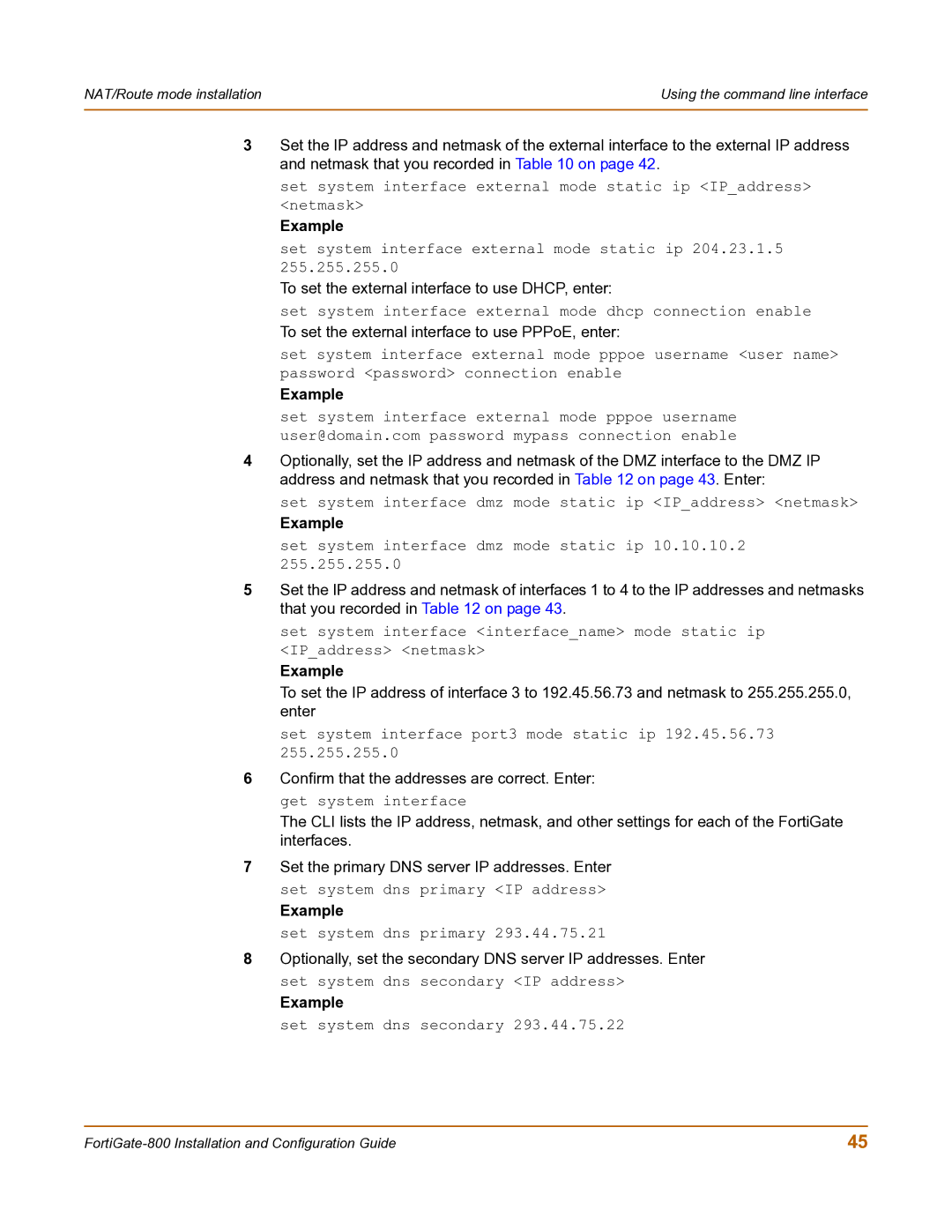NAT/Route mode installation | Using the command line interface |
|
|
3Set the IP address and netmask of the external interface to the external IP address and netmask that you recorded in Table 10 on page 42.
set system interface external mode static ip <IP_address> <netmask>
Example
set system interface external mode static ip 204.23.1.5 255.255.255.0
To set the external interface to use DHCP, enter:
set system interface external mode dhcp connection enable
To set the external interface to use PPPoE, enter:
set system interface external mode pppoe username <user name> password <password> connection enable
Example
set system interface external mode pppoe username user@domain.com password mypass connection enable
4Optionally, set the IP address and netmask of the DMZ interface to the DMZ IP address and netmask that you recorded in Table 12 on page 43. Enter:
set system interface dmz mode static ip <IP_address> <netmask>
Example
set system interface dmz mode static ip 10.10.10.2 255.255.255.0
5Set the IP address and netmask of interfaces 1 to 4 to the IP addresses and netmasks that you recorded in Table 12 on page 43.
set system interface <interface_name> mode static ip <IP_address> <netmask>
Example
To set the IP address of interface 3 to 192.45.56.73 and netmask to 255.255.255.0, enter
set system interface port3 mode static ip 192.45.56.73 255.255.255.0
6Confirm that the addresses are correct. Enter: get system interface
The CLI lists the IP address, netmask, and other settings for each of the FortiGate interfaces.
7Set the primary DNS server IP addresses. Enter set system dns primary <IP address>
Example
set system dns primary 293.44.75.21
8Optionally, set the secondary DNS server IP addresses. Enter set system dns secondary <IP address>
Example
set system dns secondary 293.44.75.22
45 |