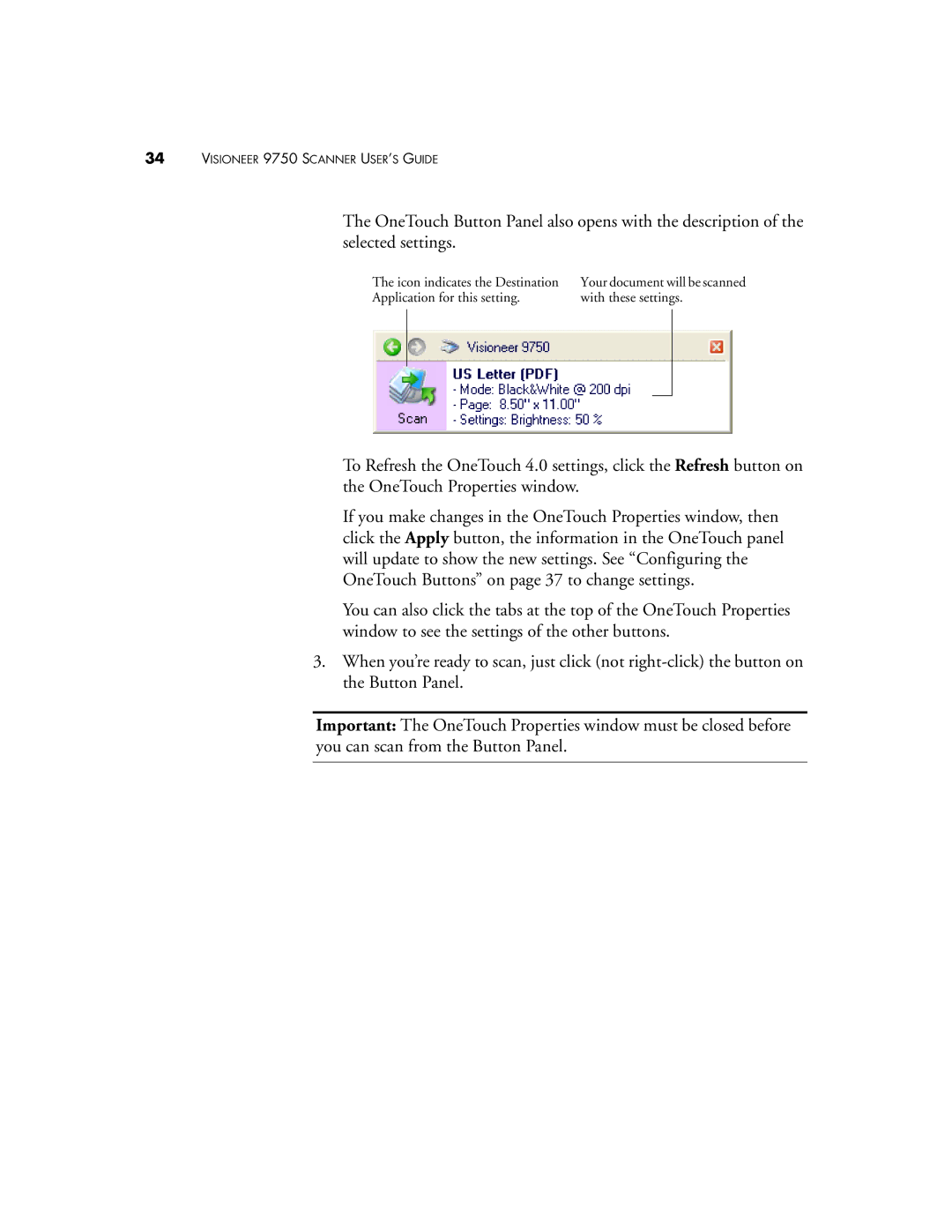34VISIONEER 9750 SCANNER USER’S GUIDE
The OneTouch Button Panel also opens with the description of the selected settings.
The icon indicates the Destination Application for this setting.
Your document will be scanned with these settings.
To Refresh the OneTouch 4.0 settings, click the Refresh button on the OneTouch Properties window.
If you make changes in the OneTouch Properties window, then click the Apply button, the information in the OneTouch panel will update to show the new settings. See “Configuring the OneTouch Buttons” on page 37 to change settings.
You can also click the tabs at the top of the OneTouch Properties window to see the settings of the other buttons.
3.When you’re ready to scan, just click (not
Important: The OneTouch Properties window must be closed before you can scan from the Button Panel.