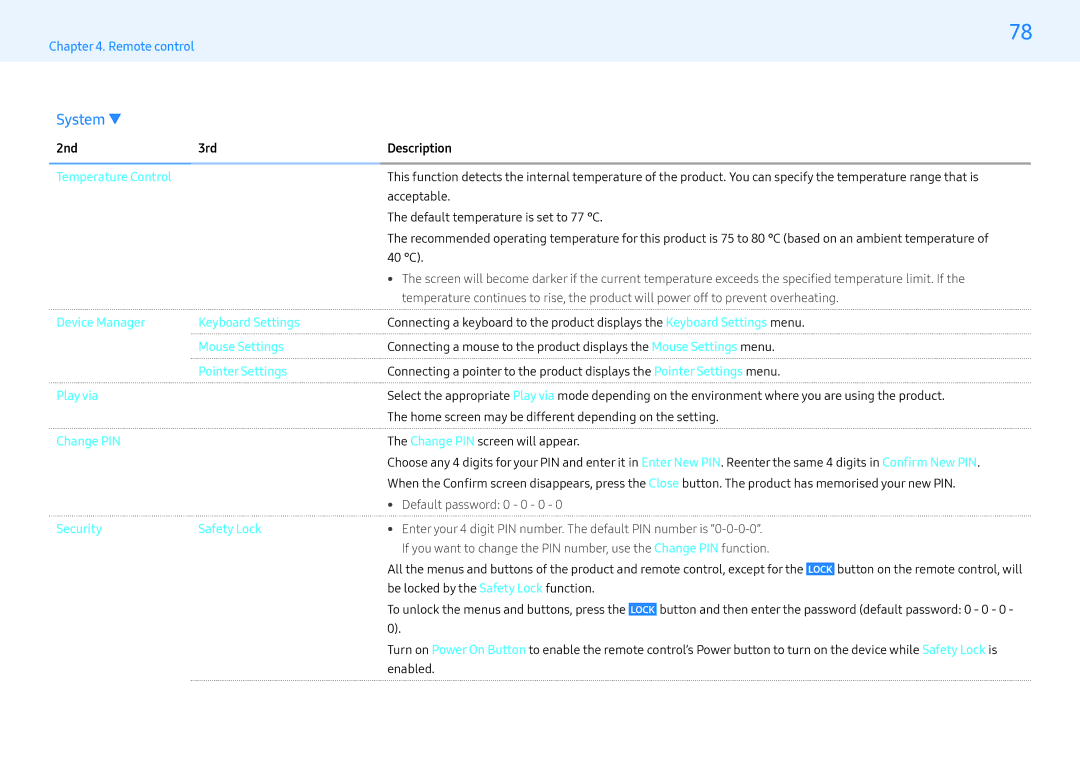Chapter 4. Remote control
System ▼
78
2nd | 3rd | Description | ||||
|
|
|
|
|
|
|
Temperature Control |
| This function detects the internal temperature of the product. You can specify the temperature range that is | ||||
|
| acceptable. | ||||
|
| The default temperature is set to 77 °C. | ||||
|
| The recommended operating temperature for this product is 75 to 80 °C (based on an ambient temperature of | ||||
|
| 40 °C). | ||||
|
| • The screen will become darker if the current temperature exceeds the specified temperature limit. If the | ||||
|
| temperature continues to rise, the product will power off to prevent overheating. | ||||
Device Manager | Keyboard Settings | Connecting a keyboard to the product displays the Keyboard Settings menu. | ||||
| Mouse Settings | Connecting a mouse to the product displays the Mouse Settings menu. | ||||
| Pointer Settings | Connecting a pointer to the product displays the Pointer Settings menu. | ||||
Play via |
| Select the appropriate Play via mode depending on the environment where you are using the product. | ||||
|
| The home screen may be different depending on the setting. | ||||
Change PIN |
| The Change PIN screen will appear. | ||||
|
| Choose any 4 digits for your PIN and enter it in Enter New PIN. Reenter the same 4 digits in Confirm New PIN. | ||||
|
| When the Confirm screen disappears, press the Close button. The product has memorised your new PIN. | ||||
|
| • Default password: 0 - 0 - 0 - 0 | ||||
Security | Safety Lock | • Enter your 4 digit PIN number. The default PIN number is | ||||
|
| If you want to change the PIN number, use the Change PIN function. | ||||
|
| All the menus and buttons of the product and remote control, except for the |
| button on the remote control, will | ||
|
| LOCK | ||||
|
| be locked by the Safety Lock function. | ||||
|
| To unlock the menus and buttons, press the |
| button and then enter the password (default password: 0 - 0 - 0 - | ||
|
| LOCK | ||||
|
| 0). |
|
|
|
|
|
| Turn on Power On Button to enable the remote control’s Power button to turn on the device while Safety Lock is | ||||
|
| enabled. | ||||