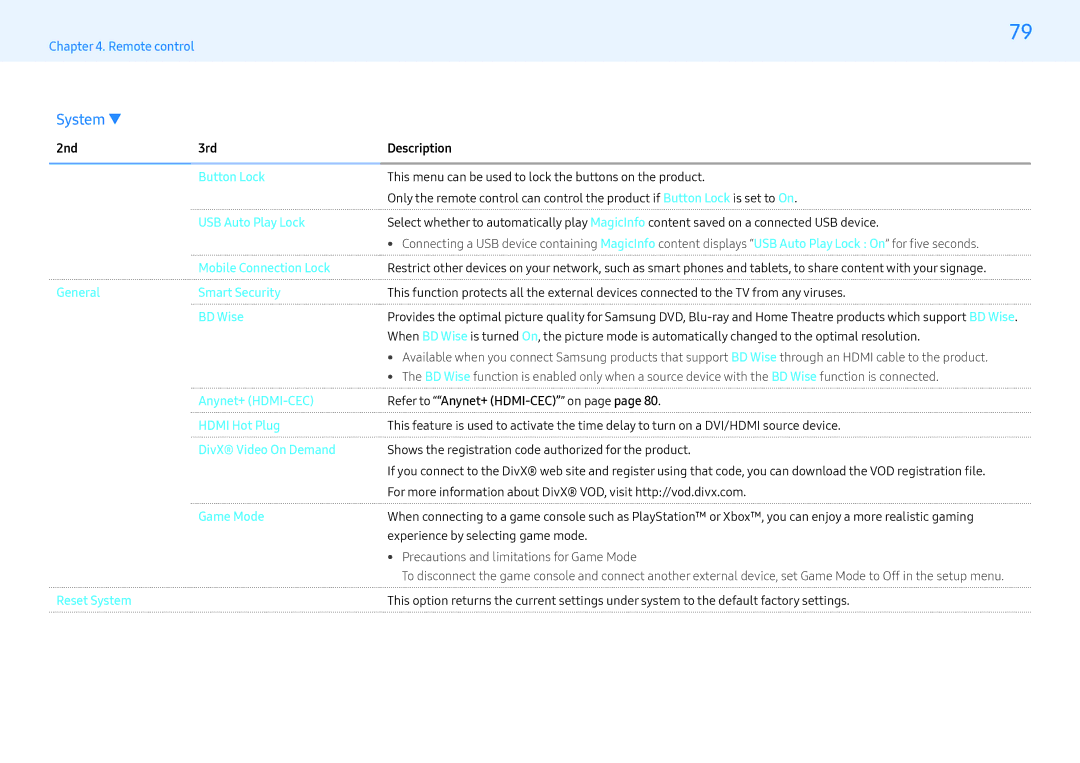Chapter 4. Remote control
System ▼
79
2nd | 3rd | Description |
|
|
|
| Button Lock | This menu can be used to lock the buttons on the product. |
|
| Only the remote control can control the product if Button Lock is set to On. |
| USB Auto Play Lock | Select whether to automatically play MagicInfo content saved on a connected USB device. |
|
| • Connecting a USB device containing MagicInfo content displays “USB Auto Play Lock : On” for five seconds. |
| Mobile Connection Lock | Restrict other devices on your network, such as smart phones and tablets, to share content with your signage. |
General | Smart Security | This function protects all the external devices connected to the TV from any viruses. |
| BD Wise | Provides the optimal picture quality for Samsung DVD, |
|
| When BD Wise is turned On, the picture mode is automatically changed to the optimal resolution. |
|
| • Available when you connect Samsung products that support BD Wise through an HDMI cable to the product. |
|
| • The BD Wise function is enabled only when a source device with the BD Wise function is connected. |
| Anynet+ | Refer to ““Anynet+ |
| HDMI Hot Plug | This feature is used to activate the time delay to turn on a DVI/HDMI source device. |
| DivX® Video On Demand | Shows the registration code authorized for the product. |
|
| If you connect to the DivX® web site and register using that code, you can download the VOD registration file. |
|
| For more information about DivX® VOD, visit http://vod.divx.com. |
| Game Mode | When connecting to a game console such as PlayStation™ or Xbox™, you can enjoy a more realistic gaming |
|
| experience by selecting game mode. |
|
| • Precautions and limitations for Game Mode |
|
| To disconnect the game console and connect another external device, set Game Mode to Off in the setup menu. |
Reset System |
| This option returns the current settings under system to the default factory settings. |