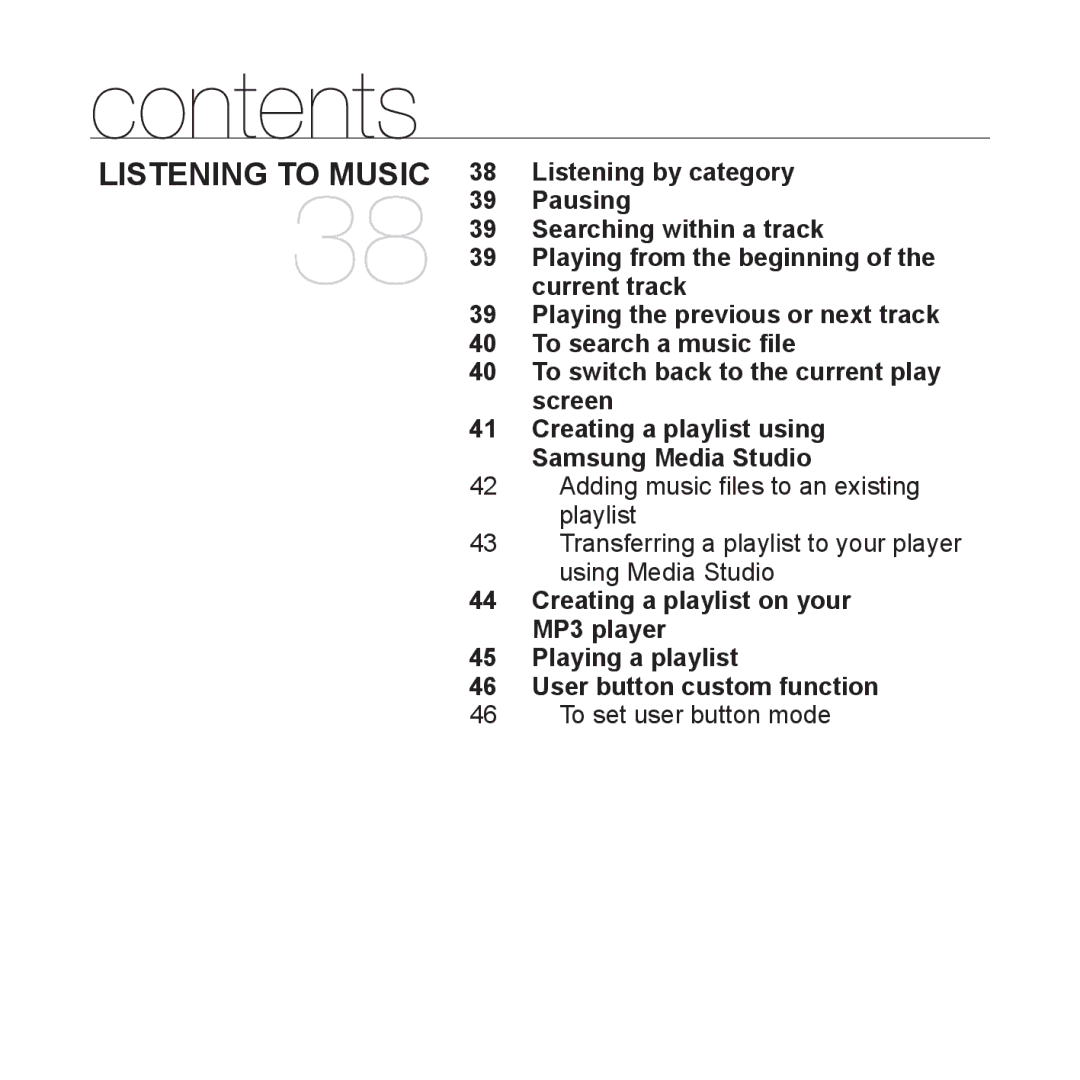MP3 Player
Features of your new MP3 Player
Safety information
Protect Yourself
Protect Your MP3 Player
Contents
To set user button mode
Pausing
Creating a playlist using
Using Media Studio
Voice recording
Listening to FM radio
Player
Installation CD
Basics
WHAT’S Included
Earphone connection jack LED Lighting User/Recording button
Power & Play/Pause button
Your MP3 Player
Earphones
Right file browser button
Screen display Up volume button
Down volume button
Left file browser button
Microphone Clip hook USB plug USB switch
Hold switch
Slides the USB plug in and out
Music
Screen Displays
FM Radio
Using the Clip
Using the Touch Button
Tap on touch screen with your fingertip
Slide the switch
Charging the Battery
Turning the Power off
Caring for the Battery
Turning the Power on & OFF
Turning the Power on
Press the , button to select Music and then press the button
Playing Music
Disabling the Buttons
Controlling the Volume
Press the , button
Music preferences
Changing the Settings and Preferences
Press the , button to select
Music setting options
Changing the Settings and Preferences
Use the , , , and buttons to set functions
FM Radio preferences
FM Radio setting options
Then press the button
Press the , button to select YES
Time preferences
Time setting options
Press the , button to select Time and then press the button
Language preferences
Language setting options
System preferences
System setting options
Then press Button
To Delete a File
Resetting the System
PC Requirements
Samsung Media Studio
Click Install Now
Installing Samsung Media Studio
Click Next
Ejecting the USB Plug
Organizing Folders and Files Using Samsung Media Studio
Inserting the USB Plug
Click the icon
Organizing Folders and Files Using Samsung Media Studio
To add files
To add folders
Connect the USB plug to the USB port on your PC
Transferring Files to the Player with Samsung Media Studio
Transferring Files to the Player with Samsung Media Studio
You can use the player as a removable storage device
Using AS a Removable Disk
Disconnecting from Your PC
Listening by Category
Listening to music
Music List
Playing the Previous or Next Track
Pausing
Searching Within a Track
Playing from the Beginning of the Current Track
Then press the button
To Switch Back to the Current Play Screen
To Search a Music File
Press the , button to select Now Playing
Type in the album title and click OK
Creating a Playlist Using Samsung Media Studio
Click My Album on the top of Media Studio
Click New Album on the bottom
Click My PC on the top of Media Studio
Adding music files to an existing playlist
Click My Album in the right corner of the window
Click Portable in the right corner of the window
Click My Album on the top of Media Studio
Select an album in the My Album list Click
Creating a Playlist on Your MP3 Player
Playing a Playlist
User Button Mode List
To set User Button Mode
User Button Custom Function
Press the button again during Section Repeat
User Button Custom Function
Set the User Button Mode to Play Speed and press the button
Set the User Button Mode to DNSe and press the button
Set the User Button Mode to Play Mode and press the button
Listening to FM Radio
More than music
Press the , button to select FM Radio Then press Button
Press Button and select
To search for FM stations
Press and briefly hold the or button and then release
Press Button to select
To store stations in the Preset memory
To listen to preset stations
Press the or button to scroll through preset stations
Press the or button to select YES and then press
To delete a preset
Voice Record List
Voice Recording
Method
Press the , button to select YES and then press
To stop recording
Press the button when you want recording to stop
To listen to a previously recorded file
Recorded file names
Screen will not
Troubleshooting
Power will not turn on
Buttons do not work
Manual
Power is turning off
Battery life differs from
Is disabled
Files or data are
Player isn’t playing
File upload doesn’t
Work
Menu Tree
Appendix
Menu Select Screen
Product Specifications
License
Contact Samsung World Wide
Luxemburg
REV.1.0