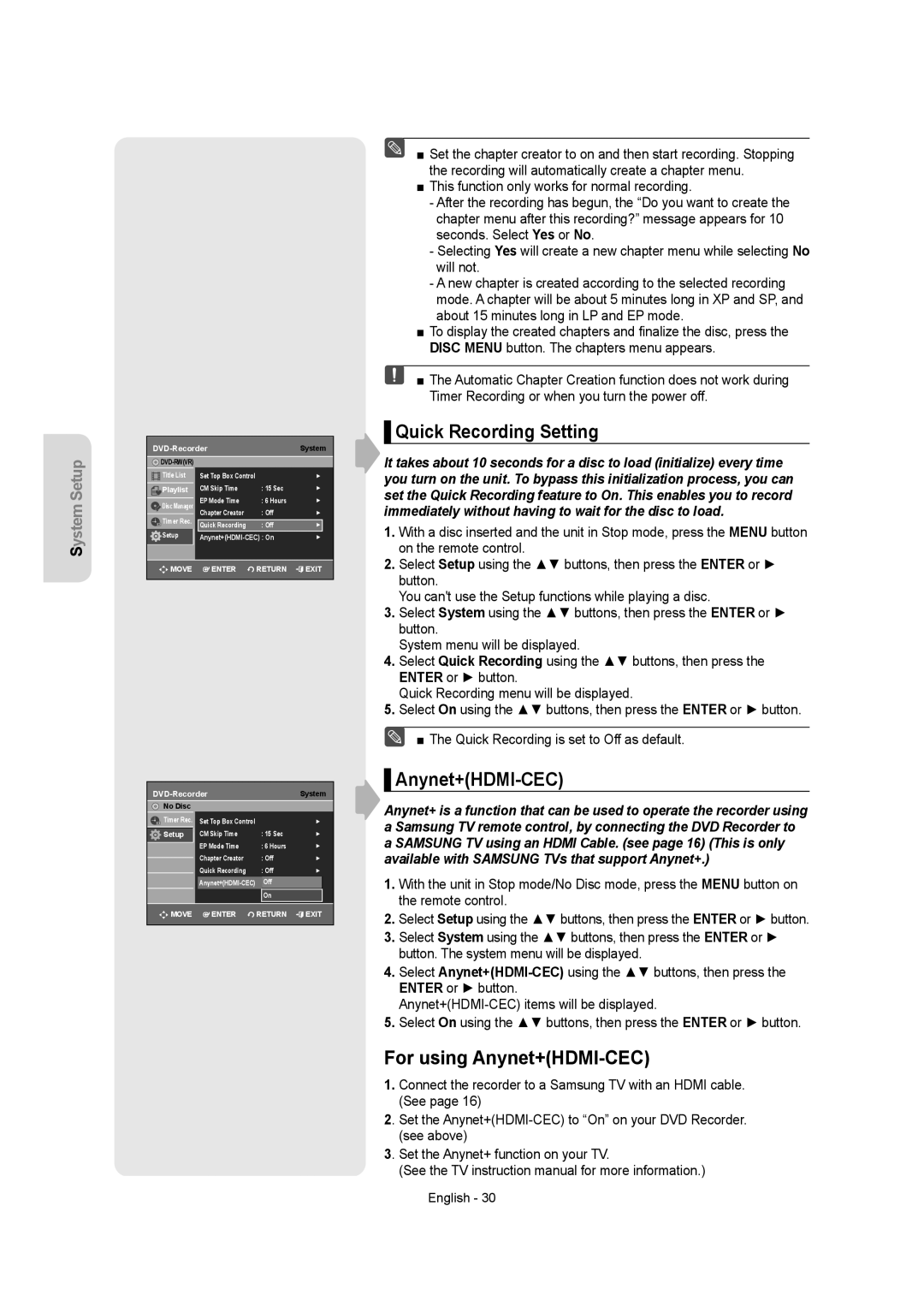System Setup
|
| System | |
|
|
| |
Title List | Set Top Box Control |
| ► |
Playlist | CM Skip Time | : 15 Sec | ► |
Disc Manager | EP Mode Time | : 6 Hours | ► |
Timer Rec. | Chapter Creator | : Off | ► |
Quick Recording | : Off | ► | |
Setup | ► | ||
MOVE | ENTER | RETURN | EXIT |
|
| System | |
No Disc |
|
|
|
Timer Rec. | Set Top Box Control |
| ► |
Setup | CM Skip Time | : 15 Sec | ► |
| EP Mode Time | : 6 Hours | ► |
| Chapter Creator | : Off | ► |
| Quick Recording | : Off | ► |
Off | |
| On |
![]()
![]() MOVE
MOVE ![]() ENTER
ENTER ![]() RETURN
RETURN ![]() EXIT
EXIT
■ Set the chapter creator to on and then start recording. Stopping the recording will automatically create a chapter menu.
■This function only works for normal recording.
-After the recording has begun, the “Do you want to create the chapter menu after this recording?” message appears for 10 seconds. Select Yes or No.
-Selecting Yes will create a new chapter menu while selecting No will not.
-A new chapter is created according to the selected recording mode. A chapter will be about 5 minutes long in XP and SP, and about 15 minutes long in LP and EP mode.
■To display the created chapters and finalize the disc, press the DISC MENU button. The chapters menu appears.
■ The Automatic Chapter Creation function does not work during Timer Recording or when you turn the power off.
▌Quick Recording Setting
It takes about 10 seconds for a disc to load (initialize) every time you turn on the unit. To bypass this initialization process, you can set the Quick Recording feature to On. This enables you to record immediately without having to wait for the disc to load.
1.With a disc inserted and the unit in Stop mode, press the MENU button on the remote control.
2.Select Setup using the ▲▼ buttons, then press the ENTER or ► button.
You can't use the Setup functions while playing a disc.
3.Select System using the ▲▼ buttons, then press the ENTER or ► button.
System menu will be displayed.
4.Select Quick Recording using the ▲▼ buttons, then press the ENTER or ► button.
Quick Recording menu will be displayed.
5.Select On using the ▲▼ buttons, then press the ENTER or ► button.
■ The Quick Recording is set to Off as default.
▌Anynet+(HDMI-CEC)
Anynet+ is a function that can be used to operate the recorder using a Samsung TV remote control, by connecting the DVD Recorder to a SAMSUNG TV using an HDMI Cable. (see page 16) (This is only available with SAMSUNG TVs that support Anynet+.)
1.With the unit in Stop mode/No Disc mode, press the MENU button on the remote control.
2.Select Setup using the ▲▼ buttons, then press the ENTER or ► button.
3.Select System using the ▲▼ buttons, then press the ENTER or ► button. The system menu will be displayed.
4.Select
5.Select On using the ▲▼ buttons, then press the ENTER or ► button.
For using Anynet+(HDMI-CEC)
1.Connect the recorder to a Samsung TV with an HDMI cable. (See page 16)
2. Set the
3. Set the Anynet+ function on your TV.
(See the TV instruction manual for more information.)
English - 30