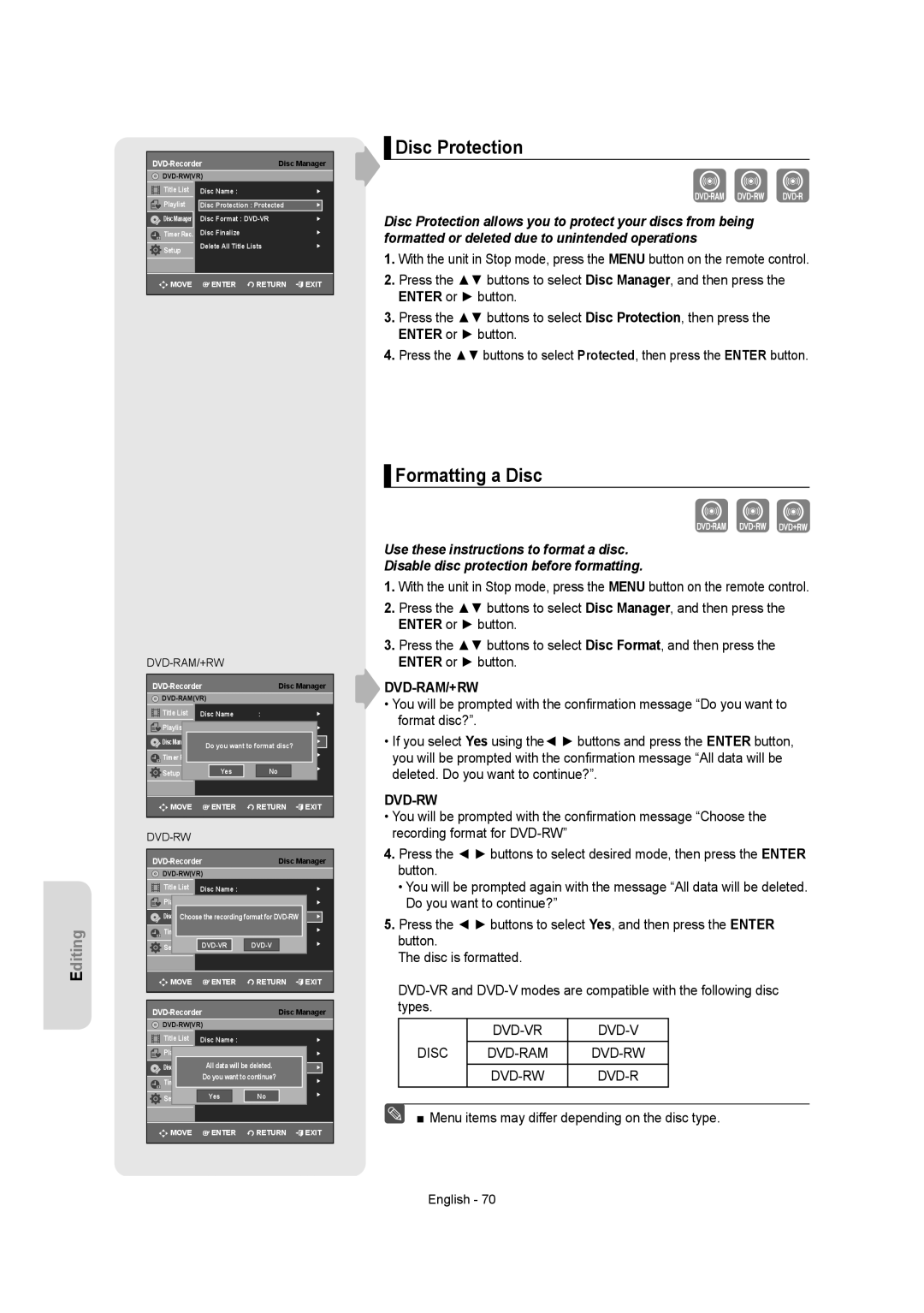| Disc Manager | ||
|
| ||
Title List | Disc Name : |
| ► |
Playlist | Disc Protection : Protected | ► | |
Disc Manager | Disc Format : | ► | |
Timer Rec. | Disc Finalize |
| ► |
Setup | Delete All Title Lists | ► | |
|
|
| |
MOVE | ENTER | RETURN | EXIT |
 ▌Disc Protection
▌Disc Protection
Disc Protection allows you to protect your discs from being formatted or deleted due to unintended operations
1.With the unit in Stop mode, press the MENU button on the remote control.
2.Press the ▲▼ buttons to select Disc Manager, and then press the ENTER or ► button.
3.Press the ▲▼ buttons to select Disc Protection, then press the ENTER or ► button.
4.Press the ▲▼ buttons to select Protected, then press the ENTER button.
Editing
|
|
| |
| Disc Manager | ||
|
| ||
Title List | Disc Name | : | ► |
Playlist |
|
| ► |
Disc Manager | Disc Format | : | ► |
| Do you want to format disc? |
| |
Timer Rec. | Disc Finalize |
| ► |
Setup | Yes | Lists No | ► |
MOVE | ENTER | RETURN | EXIT |
DVD-RW
| Disc Manager | ||
|
| ||
Title List | Disc Name : |
| ► |
Playlist |
|
| ► |
Disc ManagerChooseDiscthe recordingFormat: | ► | ||
Timer Rec. | Disc Finalize |
| ► |
Setup | ► | ||
|
|
| |
MOVE | ENTER | RETURN | EXIT |
|
| Disc Manager | ||
|
|
| ||
Title List | Disc Name : |
| ► | |
Playlist |
|
|
| ► |
Disc Manager | All data will be deleted. | ► | ||
Disc Format : | ||||
Timer Rec. | Do you want to continue? | ► | ||
Disc Finalize |
| |||
Setup | Yes | Title | No | ► |
|
|
|
| |
MOVE | ENTER | RETURN | EXIT | |
▌Formatting a Disc
Use these instructions to format a disc.
Disable disc protection before formatting.
1.With the unit in Stop mode, press the MENU button on the remote control.
2.Press the ▲▼ buttons to select Disc Manager, and then press the ENTER or ► button.
3.Press the ▲▼ buttons to select Disc Format, and then press the ENTER or ► button.
DVD-RAM/+RW
•You will be prompted with the confirmation message “Do you want to format disc?”.
•If you select Yes using the◄ ► buttons and press the ENTER button, you will be prompted with the confirmation message “All data will be deleted. Do you want to continue?”.
DVD-RW
•You will be prompted with the confirmation message “Choose the recording format for
4.Press the ◄ ► buttons to select desired mode, then press the ENTER button.
•You will be prompted again with the message “All data will be deleted. Do you want to continue?”
5.Press the ◄ ► buttons to select Yes, and then press the ENTER button.
The disc is formatted.
|
| |
DISC |
|
|
|