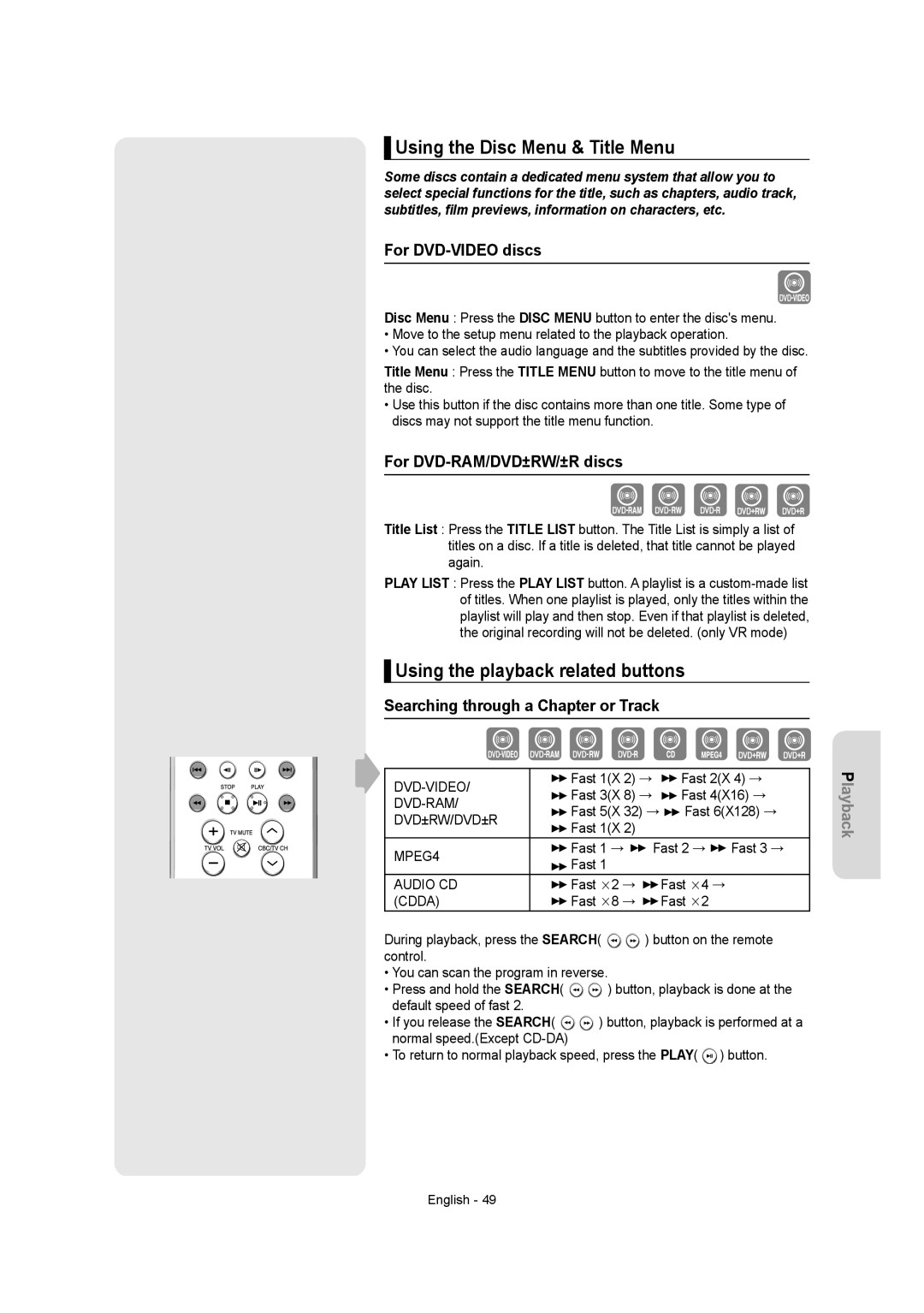▌Using the Disc Menu & Title Menu
Some discs contain a dedicated menu system that allow you to select special functions for the title, such as chapters, audio track, subtitles, film previews, information on characters, etc.
For DVD-VIDEO discs
Disc Menu : Press the DISC MENU button to enter the disc's menu.
•Move to the setup menu related to the playback operation.
•You can select the audio language and the subtitles provided by the disc.
Title Menu : Press the TITLE MENU button to move to the title menu of the disc.
•Use this button if the disc contains more than one title. Some type of discs may not support the title menu function.
For DVD-RAM/DVD±RW/±R discs
Title List : Press the TITLE LIST button. The Title List is simply a list of titles on a disc. If a title is deleted, that title cannot be played again.
PLAY LIST : Press the PLAY LIST button. A playlist is a
▌Using the playback related buttons
Searching through a Chapter or Track
Fast 1(X 2) → | Fast 2(X 4) → | ||
Fast 3(X 8) → | Fast 4(X16) → | ||
Fast 5(X 32) → Fast 6(X128) → | |||
DVD±RW/DVD±R | |||
Fast 1(X 2) |
| ||
|
| ||
MPEG4 | Fast 1 → | Fast 2 → Fast 3 → | |
Fast 1 |
| ||
|
| ||
AUDIO CD | Fast ¯2 → | Fast ¯4 → | |
(CDDA) | Fast ¯8 → | Fast ¯2 | |
During playback, press the SEARCH( ![]()
![]() ) button on the remote control.
) button on the remote control.
•You can scan the program in reverse.
•Press and hold the SEARCH( ![]()
![]() ) button, playback is done at the default speed of fast 2.
) button, playback is done at the default speed of fast 2.
•If you release the SEARCH( ![]()
![]() ) button, playback is performed at a normal speed.(Except
) button, playback is performed at a normal speed.(Except
•To return to normal playback speed, press the PLAY( ![]() ) button.
) button.
Playback
English - 49