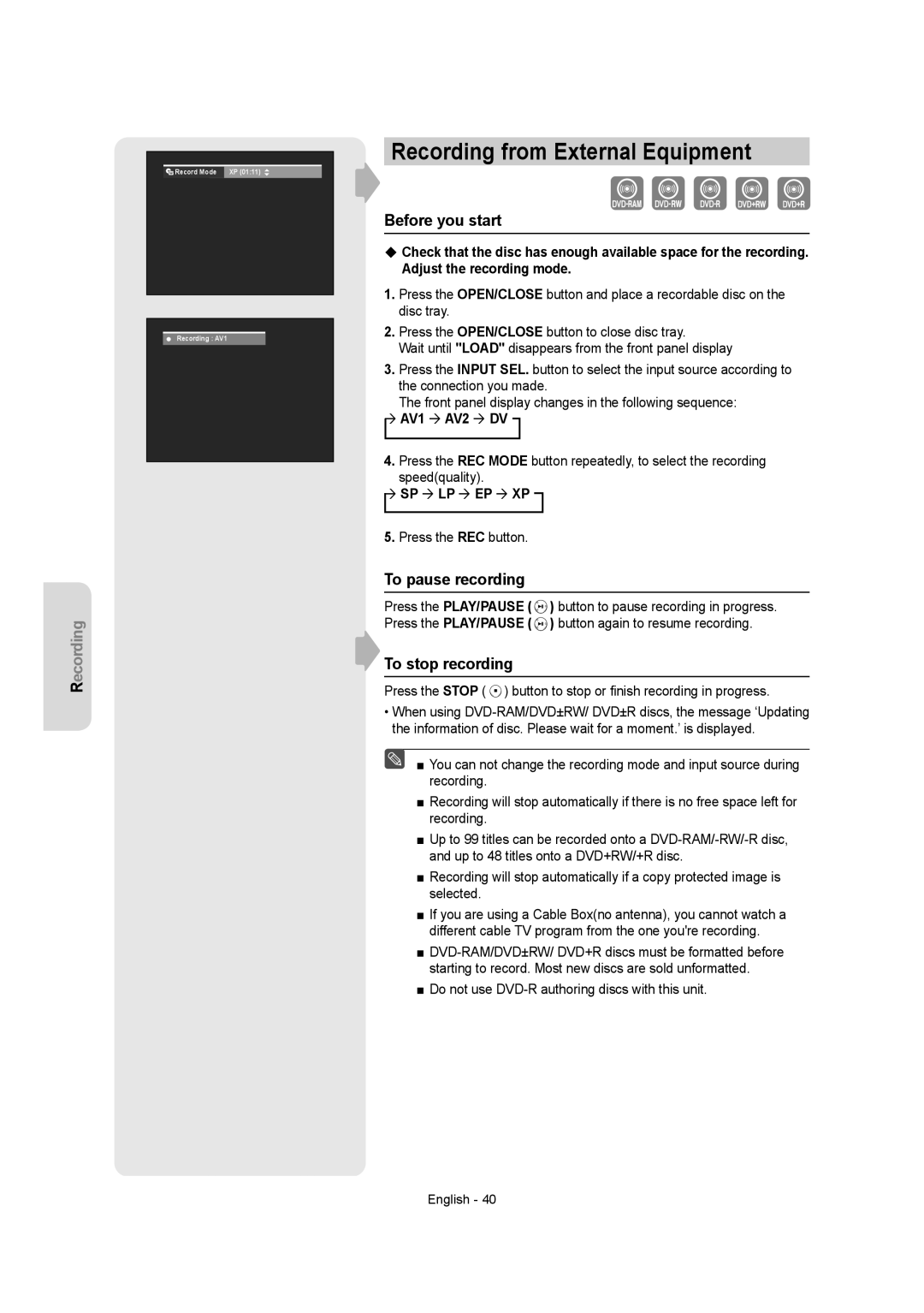Recording
Record Mode | XP (01:11) |
Recording : AV1 |
|
Recording from External Equipment
Before you start
Check that the disc has enough available space for the recording. Adjust the recording mode.
1.Press the OPEN/CLOSE button and place a recordable disc on the disc tray.
2.Press the OPEN/CLOSE button to close disc tray.
Wait until "LOAD" disappears from the front panel display
3.Press the INPUT SEL. button to select the input source according to the connection you made.
The front panel display changes in the following sequence:
AV1 AV2 DV
4.Press the REC MODE button repeatedly, to select the recording
speed(quality).
SP LP EP XP
5.Press the REC button.
To pause recording
Press the PLAY/PAUSE (![]() ) button to pause recording in progress. Press the PLAY/PAUSE (
) button to pause recording in progress. Press the PLAY/PAUSE ( ![]() ) button again to resume recording.
) button again to resume recording.
To stop recording
Press the STOP ( ![]() ) button to stop or finish recording in progress.
) button to stop or finish recording in progress.
•When using
■ You can not change the recording mode and input source during recording.
■Recording will stop automatically if there is no free space left for recording.
■Up to 99 titles can be recorded onto a
■Recording will stop automatically if a copy protected image is selected.
■If you are using a Cable Box(no antenna), you cannot watch a different cable TV program from the one you're recording.
■
■Do not use
English - 40