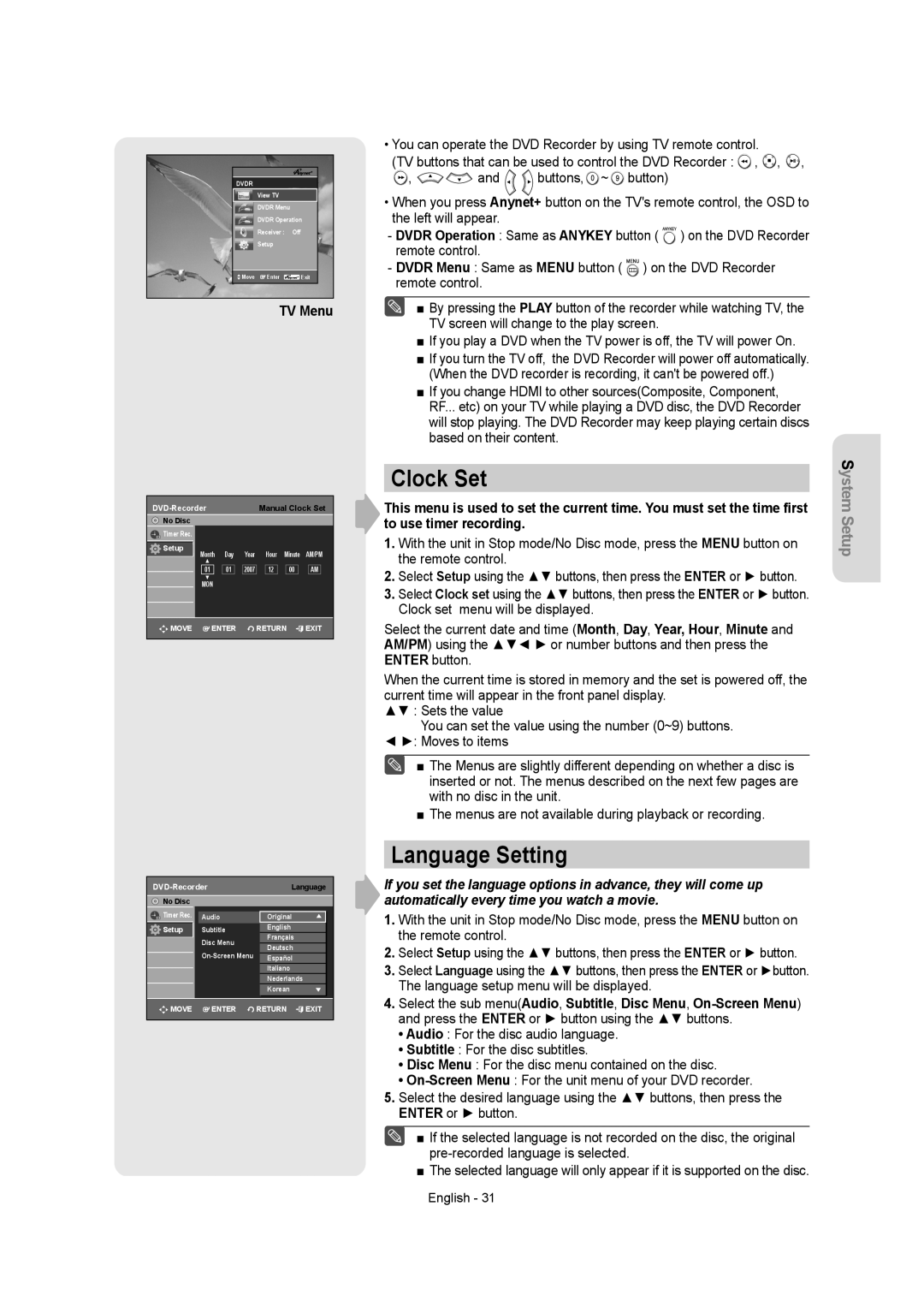DVDR
View TV
DVDR Menu
DVDR Operation
Receiver : Off
Setup
Move | Enter | Exit |
|
|
|
TV Menu
|
| Manual Clock Set | |||||||
No Disc |
|
|
|
|
|
|
|
|
|
Timer Rec. |
|
|
|
|
|
|
|
|
|
Setup | Month | Day | Year |
| Hour | Minute | AM/PM | ||
| ▲ |
|
|
|
|
|
|
|
|
| 01 | 01 | 2007 |
| 12 |
| 00 |
| AM |
| ▼ |
|
|
|
|
|
|
|
|
| MON |
|
|
|
|
|
|
|
|
|
|
|
|
|
|
|
|
|
|
MOVE | ENTER |
| RETURN | EXIT | |||||
|
|
|
|
|
|
|
|
|
|
DVD-Recorder Language
No Disc |
|
|
|
|
| |
Timer Rec. |
|
|
|
|
|
|
| Audio |
| : Original | ► |
| |
Timer Rec. |
|
|
| |||
Setup |
|
|
| English | √► |
|
| InputSubtitleLevel |
| : Automatic:Darker |
| ||
|
|
|
| Français |
|
|
|
| BlaDisckMenuLevel |
| : English:7.5 IRE | √► |
|
|
|
| Deutsch |
|
| |
|
|
| : English:Off | √► |
| |
|
|
|
| Español |
|
|
|
| HDMI/DVI Resolution | 480PItaliano:480P | √ |
| |
|
| DivX(R) Registration | 720PNederlands | √ |
| |
|
|
|
| 1080iKorean |
|
|
MOVE | ENTER | RETURN | EXIT |
| ||
|
|
|
|
|
|
|
•You can operate the DVD Recorder by using TV remote control.
(TV buttons that can be used to control the DVD Recorder : ![]() ,
, ![]() ,
, ![]() ,
,
![]() ,
, ![]()
![]() and
and ![]()
![]() buttons,
buttons, ![]() ~
~ ![]() button)
button)
•When you press Anynet+ button on the TV's remote control, the OSD to the left will appear.
-DVDR Operation : Same as ANYKEY button ( ![]()
![]()
![]() ) on the DVD Recorder remote control.
) on the DVD Recorder remote control.
-DVDR Menu : Same as MENU button ( ![]()
![]()
![]()
![]() ) on the DVD Recorder remote control.
) on the DVD Recorder remote control.
■ By pressing the PLAY button of the recorder while watching TV, the TV screen will change to the play screen.
■If you play a DVD when the TV power is off, the TV will power On.
■If you turn the TV off, the DVD Recorder will power off automatically. (When the DVD recorder is recording, it can't be powered off.)
■If you change HDMI to other sources(Composite, Component, RF... etc) on your TV while playing a DVD disc, the DVD Recorder will stop playing. The DVD Recorder may keep playing certain discs based on their content.
Clock Set
This menu is used to set the current time. You must set the time first to use timer recording.
1.With the unit in Stop mode/No Disc mode, press the MENU button on the remote control.
2.Select Setup using the ▲▼ buttons, then press the ENTER or ► button.
3.Select Clock set using the ▲▼ buttons, then press the ENTER or ► button. Clock set menu will be displayed.
Select the current date and time (Month, Day, Year, Hour, Minute and AM/PM) using the ▲▼◄ ► or number buttons and then press the ENTER button.
When the current time is stored in memory and the set is powered off, the current time will appear in the front panel display.
▲▼ : Sets the value
You can set the value using the number (0~9) buttons.
◄►: Moves to items
■ The Menus are slightly different depending on whether a disc is inserted or not. The menus described on the next few pages are with no disc in the unit.
■The menus are not available during playback or recording.
Language Setting
If you set the language options in advance, they will come up automatically every time you watch a movie.
1.With the unit in Stop mode/No Disc mode, press the MENU button on the remote control.
2.Select Setup using the ▲▼ buttons, then press the ENTER or ► button.
3.Select Language using the ▲▼ buttons, then press the ENTER or ►button. The language setup menu will be displayed.
4.Select the sub menu(Audio, Subtitle, Disc Menu,
•Audio : For the disc audio language.
•Subtitle : For the disc subtitles.
•Disc Menu : For the disc menu contained on the disc.
•
5.Select the desired language using the ▲▼ buttons, then press the ENTER or ► button.
■ If the selected language is not recorded on the disc, the original
■The selected language will only appear if it is supported on the disc.
System Setup
English - 31