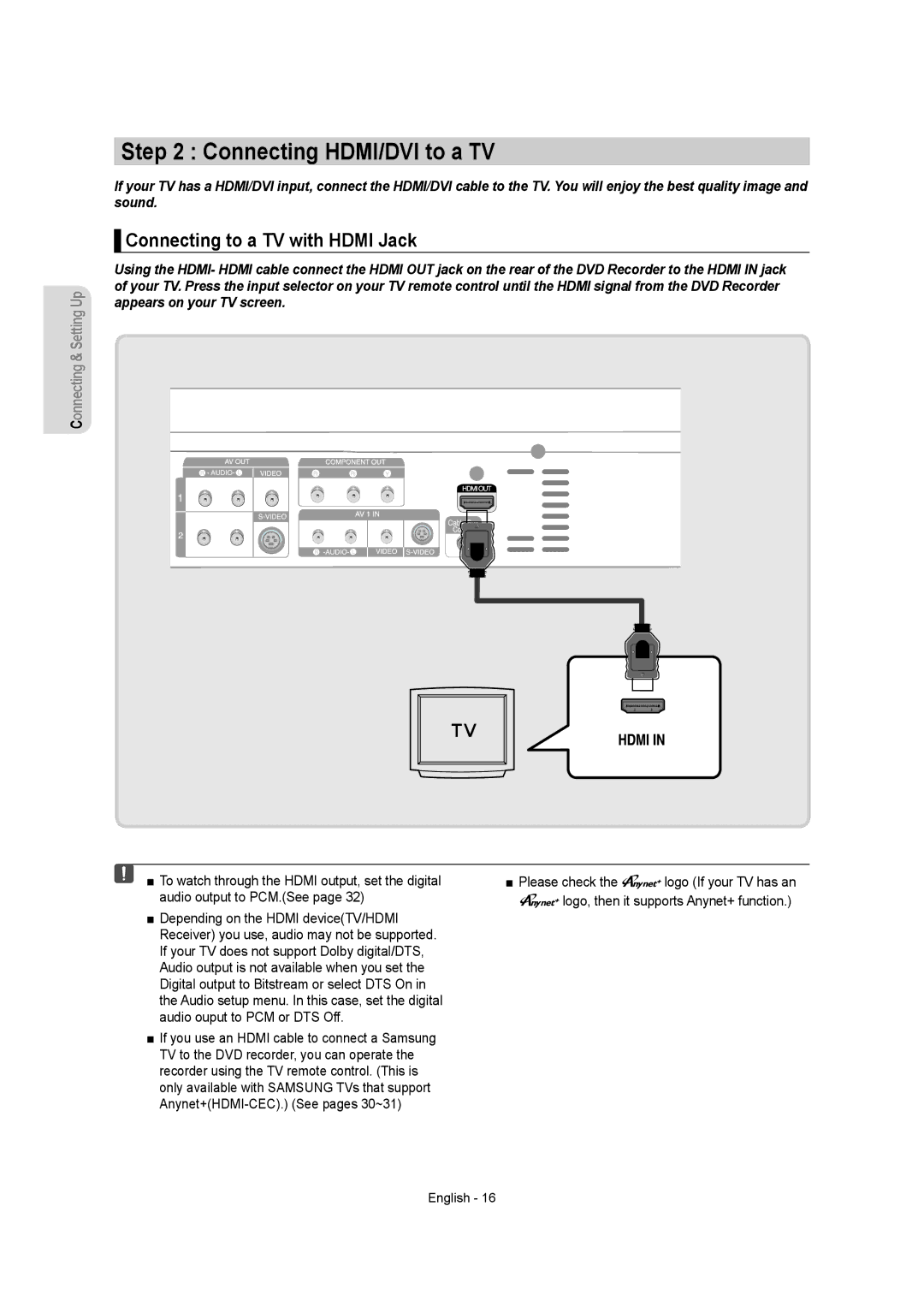Connecting & Setting Up
Step 2 : Connecting HDMI/DVI to a TV
If your TV has a HDMI/DVI input, connect the HDMI/DVI cable to the TV. You will enjoy the best quality image and sound.
▌Connecting to a TV with HDMI Jack
Using the HDMI- HDMI cable connect the HDMI OUT jack on the rear of the DVD Recorder to the HDMI IN jack of your TV. Press the input selector on your TV remote control until the HDMI signal from the DVD Recorder appears on your TV screen.
■To watch through the HDMI output, set the digital audio output to PCM.(See page 32)
■Depending on the HDMI device(TV/HDMI Receiver) you use, audio may not be supported. If your TV does not support Dolby digital/DTS, Audio output is not available when you set the Digital output to Bitstream or select DTS On in the Audio setup menu. In this case, set the digital audio ouput to PCM or DTS Off.
■If you use an HDMI cable to connect a Samsung TV to the DVD recorder, you can operate the recorder using the TV remote control. (This is only available with SAMSUNG TVs that support
■Please check the ![]()
![]()
![]() logo (If your TV has an
logo (If your TV has an
![]()
![]()
![]() logo, then it supports Anynet+ function.)
logo, then it supports Anynet+ function.)
English - 16