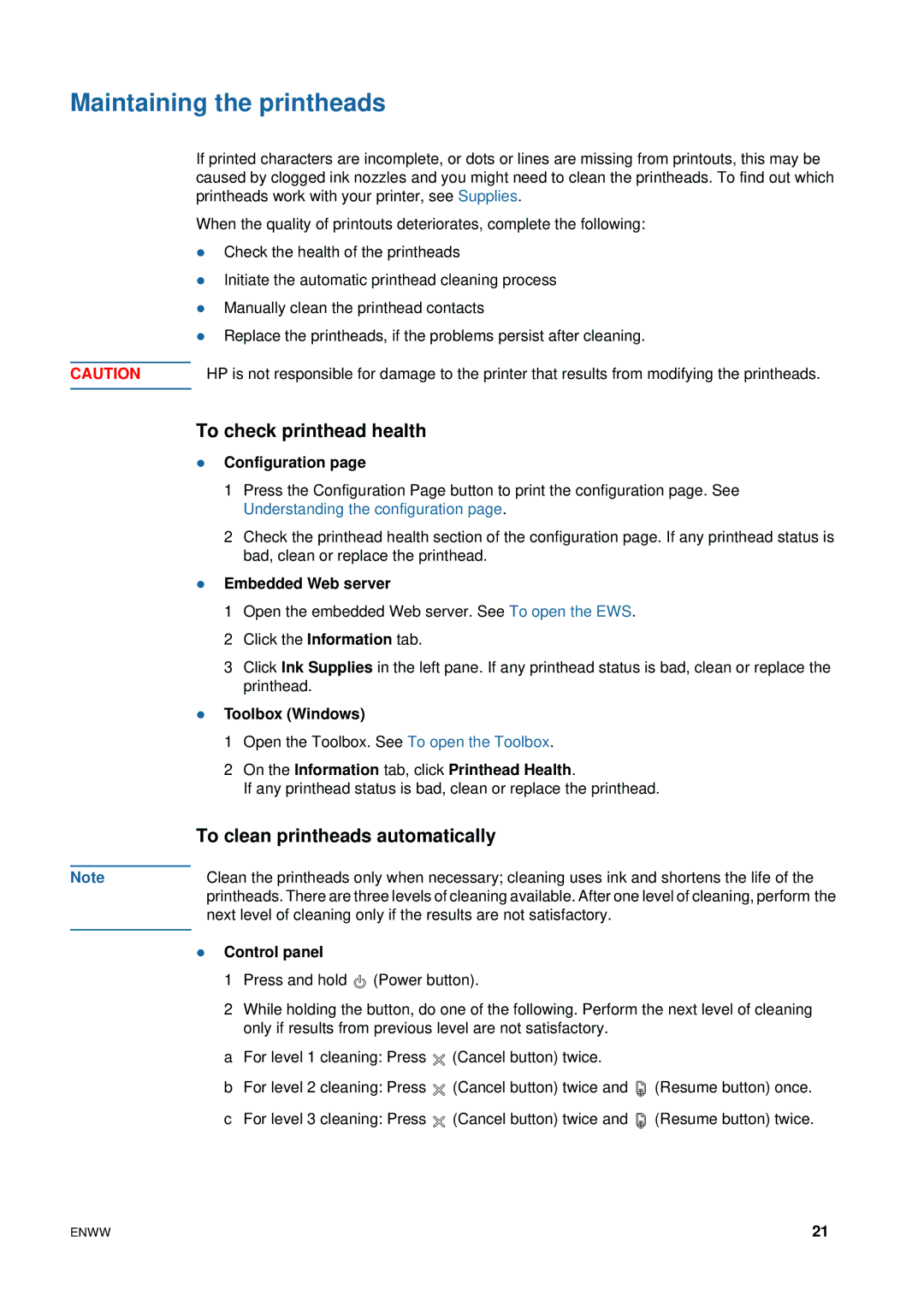Maintaining the printheads
If printed characters are incomplete, or dots or lines are missing from printouts, this may be caused by clogged ink nozzles and you might need to clean the printheads. To find out which printheads work with your printer, see Supplies.
When the quality of printouts deteriorates, complete the following:
zCheck the health of the printheads
zInitiate the automatic printhead cleaning process
zManually clean the printhead contacts
zReplace the printheads, if the problems persist after cleaning.
CAUTION | HP is not responsible for damage to the printer that results from modifying the printheads. |
|
|
Note
To check printhead health
zConfiguration page
1Press the Configuration Page button to print the configuration page. See Understanding the configuration page.
2Check the printhead health section of the configuration page. If any printhead status is bad, clean or replace the printhead.
zEmbedded Web server
1Open the embedded Web server. See To open the EWS.
2Click the Information tab.
3Click Ink Supplies in the left pane. If any printhead status is bad, clean or replace the printhead.
zToolbox (Windows)
1Open the Toolbox. See To open the Toolbox.
2On the Information tab, click Printhead Health.
If any printhead status is bad, clean or replace the printhead.
To clean printheads automatically
Clean the printheads only when necessary; cleaning uses ink and shortens the life of the printheads. There are three levels of cleaning available. After one level of cleaning, perform the next level of cleaning only if the results are not satisfactory.
zControl panel
1 Press and hold ![]() (Power button).
(Power button).
2 While holding the button, do one of the following. Perform the next level of cleaning only if results from previous level are not satisfactory.
a For level 1 cleaning: Press ![]() (Cancel button) twice.
(Cancel button) twice.
b For level 2 cleaning: Press ![]() (Cancel button) twice and
(Cancel button) twice and ![]() (Resume button) once.
(Resume button) once.
c For level 3 cleaning: Press ![]() (Cancel button) twice and
(Cancel button) twice and ![]() (Resume button) twice.
(Resume button) twice.
ENWW | 21 |