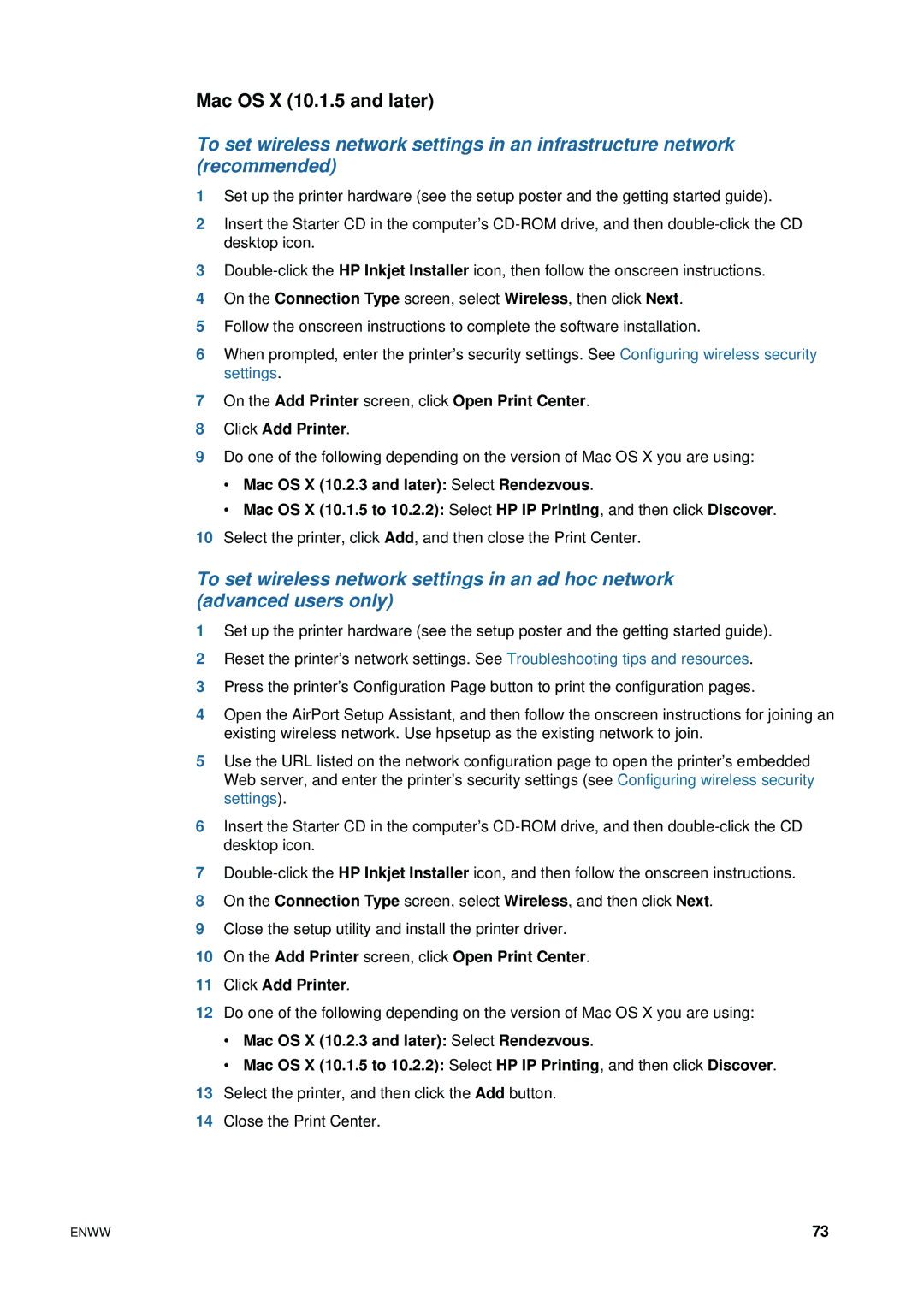Mac OS X (10.1.5 and later)
To set wireless network settings in an infrastructure network (recommended)
1Set up the printer hardware (see the setup poster and the getting started guide).
2Insert the Starter CD in the computer’s
3
4On the Connection Type screen, select Wireless, then click Next.
5Follow the onscreen instructions to complete the software installation.
6When prompted, enter the printer’s security settings. See Configuring wireless security settings.
7On the Add Printer screen, click Open Print Center.
8Click Add Printer.
9Do one of the following depending on the version of Mac OS X you are using:
•Mac OS X (10.2.3 and later): Select Rendezvous.
•Mac OS X (10.1.5 to 10.2.2): Select HP IP Printing, and then click Discover.
10Select the printer, click Add, and then close the Print Center.
To set wireless network settings in an ad hoc network (advanced users only)
1Set up the printer hardware (see the setup poster and the getting started guide).
2Reset the printer’s network settings. See Troubleshooting tips and resources.
3Press the printer’s Configuration Page button to print the configuration pages.
4Open the AirPort Setup Assistant, and then follow the onscreen instructions for joining an existing wireless network. Use hpsetup as the existing network to join.
5Use the URL listed on the network configuration page to open the printer’s embedded Web server, and enter the printer’s security settings (see Configuring wireless security settings).
6Insert the Starter CD in the computer’s
7
8On the Connection Type screen, select Wireless, and then click Next.
9Close the setup utility and install the printer driver.
10On the Add Printer screen, click Open Print Center.
11Click Add Printer.
12Do one of the following depending on the version of Mac OS X you are using:
•Mac OS X (10.2.3 and later): Select Rendezvous.
•Mac OS X (10.1.5 to 10.2.2): Select HP IP Printing, and then click Discover.
13Select the printer, and then click the Add button.
14Close the Print Center.
ENWW | 73 |