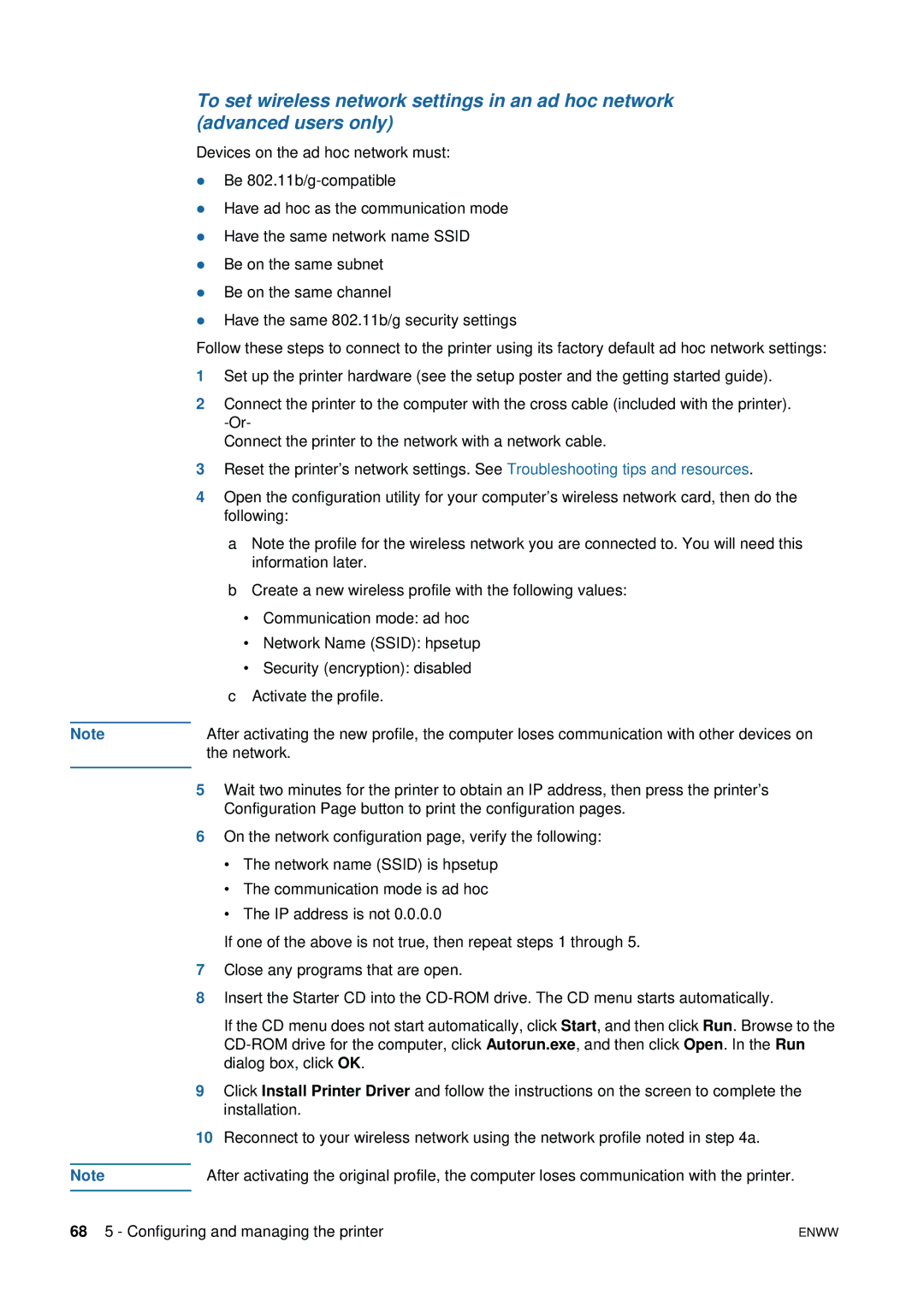To set wireless network settings in an ad hoc network (advanced users only)
Devices on the ad hoc network must:
zBe
zHave ad hoc as the communication mode
zHave the same network name SSID
zBe on the same subnet
zBe on the same channel
zHave the same 802.11b/g security settings
Follow these steps to connect to the printer using its factory default ad hoc network settings:
1Set up the printer hardware (see the setup poster and the getting started guide).
2Connect the printer to the computer with the cross cable (included with the printer).
Connect the printer to the network with a network cable.
3Reset the printer’s network settings. See Troubleshooting tips and resources.
4Open the configuration utility for your computer’s wireless network card, then do the following:
aNote the profile for the wireless network you are connected to. You will need this information later.
bCreate a new wireless profile with the following values:
•Communication mode: ad hoc
•Network Name (SSID): hpsetup
•Security (encryption): disabled
cActivate the profile.
Note | After activating the new profile, the computer loses communication with other devices on | |
|
| the network. |
|
|
|
5 | Wait two minutes for the printer to obtain an IP address, then press the printer’s | |
|
| Configuration Page button to print the configuration pages. |
6 | On the network configuration page, verify the following: | |
|
| • The network name (SSID) is hpsetup |
|
| • The communication mode is ad hoc |
|
| • The IP address is not 0.0.0.0 |
|
| If one of the above is not true, then repeat steps 1 through 5. |
7Close any programs that are open.
8Insert the Starter CD into the
If the CD menu does not start automatically, click Start, and then click Run. Browse to the
9Click Install Printer Driver and follow the instructions on the screen to complete the installation.
10Reconnect to your wireless network using the network profile noted in step 4a.
Note | After activating the original profile, the computer loses communication with the printer. |
|
|
68 5 - Configuring and managing the printer | ENWW |