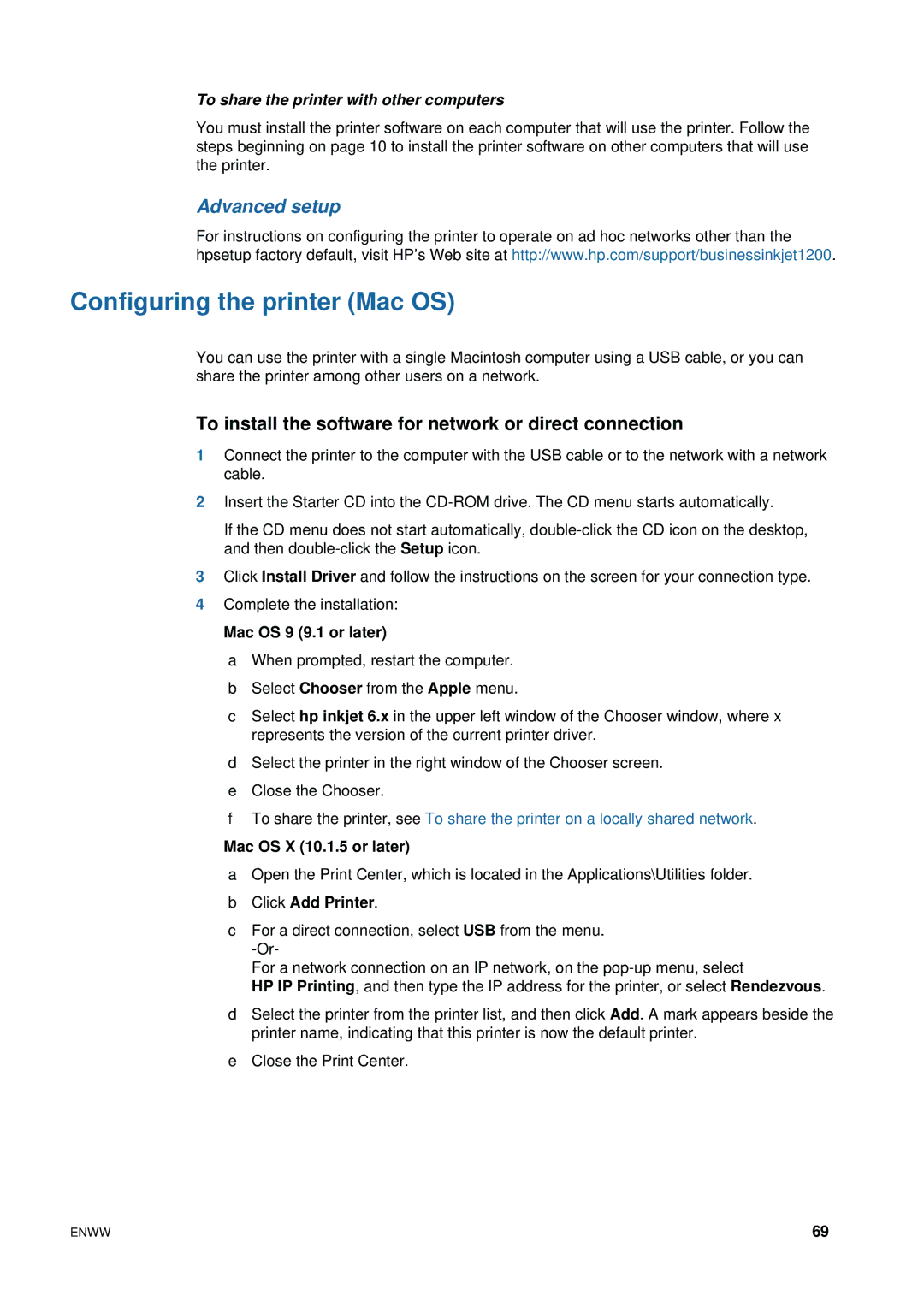To share the printer with other computers
You must install the printer software on each computer that will use the printer. Follow the steps beginning on page 10 to install the printer software on other computers that will use the printer.
Advanced setup
For instructions on configuring the printer to operate on ad hoc networks other than the hpsetup factory default, visit HP’s Web site at http://www.hp.com/support/businessinkjet1200.
Configuring the printer (Mac OS)
You can use the printer with a single Macintosh computer using a USB cable, or you can share the printer among other users on a network.
To install the software for network or direct connection
1Connect the printer to the computer with the USB cable or to the network with a network cable.
2Insert the Starter CD into the
If the CD menu does not start automatically,
3Click Install Driver and follow the instructions on the screen for your connection type.
4Complete the installation:
Mac OS 9 (9.1 or later)
a When prompted, restart the computer.
bSelect Chooser from the Apple menu.
cSelect hp inkjet 6.x in the upper left window of the Chooser window, where x represents the version of the current printer driver.
dSelect the printer in the right window of the Chooser screen.
eClose the Chooser.
fTo share the printer, see To share the printer on a locally shared network.
Mac OS X (10.1.5 or later)
aOpen the Print Center, which is located in the Applications\Utilities folder.
bClick Add Printer.
cFor a direct connection, select USB from the menu.
For a network connection on an IP network, on the
HP IP Printing, and then type the IP address for the printer, or select Rendezvous.
dSelect the printer from the printer list, and then click Add. A mark appears beside the printer name, indicating that this printer is now the default printer.
eClose the Print Center.
ENWW | 69 |