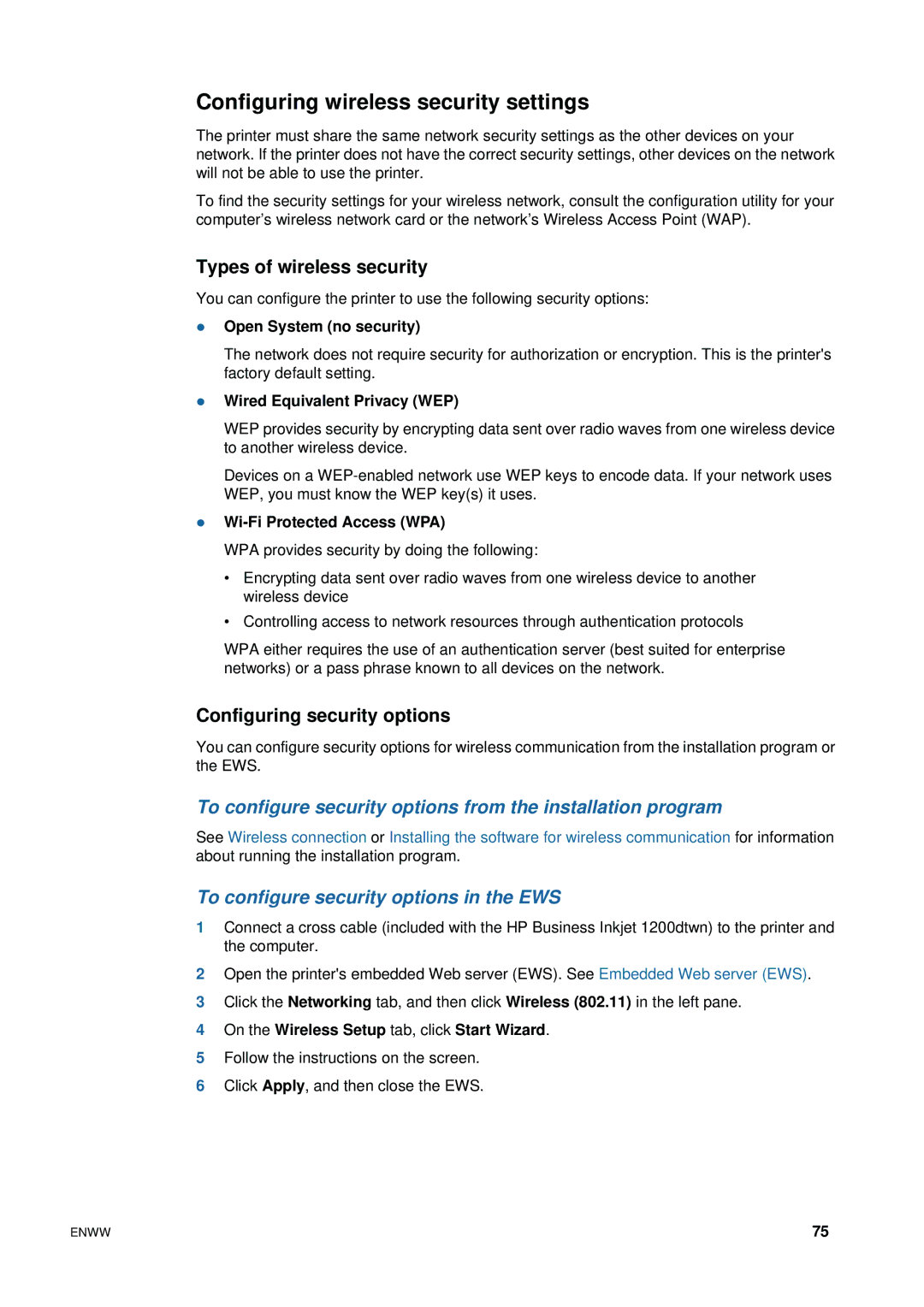Configuring wireless security settings
The printer must share the same network security settings as the other devices on your network. If the printer does not have the correct security settings, other devices on the network will not be able to use the printer.
To find the security settings for your wireless network, consult the configuration utility for your computer’s wireless network card or the network’s Wireless Access Point (WAP).
Types of wireless security
You can configure the printer to use the following security options:
zOpen System (no security)
The network does not require security for authorization or encryption. This is the printer's factory default setting.
zWired Equivalent Privacy (WEP)
WEP provides security by encrypting data sent over radio waves from one wireless device to another wireless device.
Devices on a
zWi-Fi Protected Access (WPA)
WPA provides security by doing the following:
•Encrypting data sent over radio waves from one wireless device to another wireless device
•Controlling access to network resources through authentication protocols
WPA either requires the use of an authentication server (best suited for enterprise networks) or a pass phrase known to all devices on the network.
Configuring security options
You can configure security options for wireless communication from the installation program or the EWS.
To configure security options from the installation program
See Wireless connection or Installing the software for wireless communication for information about running the installation program.
To configure security options in the EWS
1Connect a cross cable (included with the HP Business Inkjet 1200dtwn) to the printer and the computer.
2Open the printer's embedded Web server (EWS). SeeEmbedded Web server (EWS).
3Click the Networking tab, and then click Wireless (802.11) in the left pane.
4On the Wireless Setup tab, click Start Wizard.
5Follow the instructions on the screen.
6Click Apply, and then close the EWS.
ENWW | 75 |