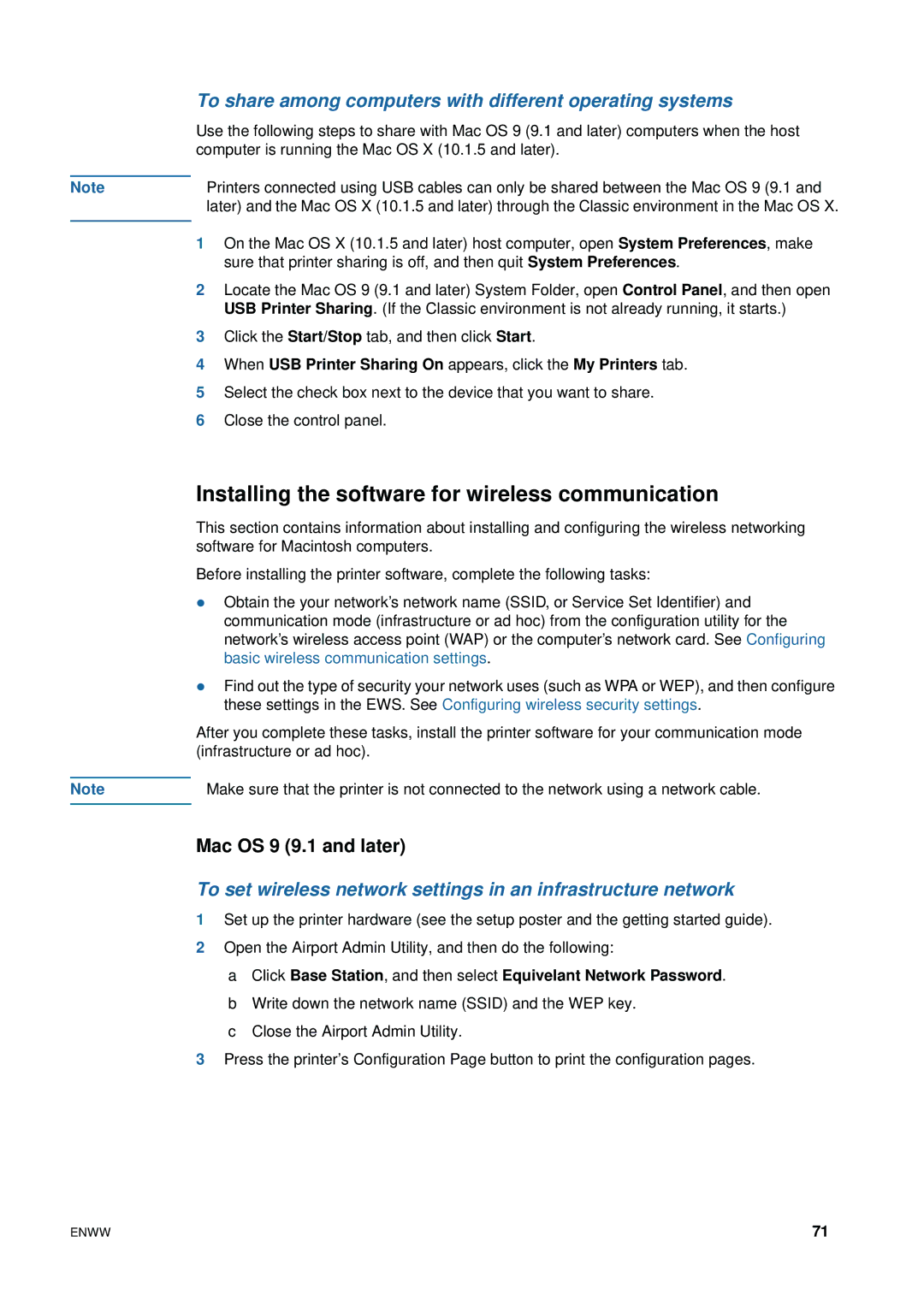Note
Note
To share among computers with different operating systems
Use the following steps to share with Mac OS 9 (9.1 and later) computers when the host computer is running the Mac OS X (10.1.5 and later).
Printers connected using USB cables can only be shared between the Mac OS 9 (9.1 and later) and the Mac OS X (10.1.5 and later) through the Classic environment in the Mac OS X.
1On the Mac OS X (10.1.5 and later) host computer, open System Preferences, make sure that printer sharing is off, and then quit System Preferences.
2Locate the Mac OS 9 (9.1 and later) System Folder, open Control Panel, and then open USB Printer Sharing. (If the Classic environment is not already running, it starts.)
3Click the Start/Stop tab, and then click Start.
4When USB Printer Sharing On appears, click the My Printers tab.
5Select the check box next to the device that you want to share.
6Close the control panel.
Installing the software for wireless communication
This section contains information about installing and configuring the wireless networking software for Macintosh computers.
Before installing the printer software, complete the following tasks:
zObtain the your network’s network name (SSID, or Service Set Identifier) and communication mode (infrastructure or ad hoc) from the configuration utility for the network’s wireless access point (WAP) or the computer’s network card. See Configuring basic wireless communication settings.
zFind out the type of security your network uses (such as WPA or WEP), and then configure these settings in the EWS. See Configuring wireless security settings.
After you complete these tasks, install the printer software for your communication mode (infrastructure or ad hoc).
Make sure that the printer is not connected to the network using a network cable.
Mac OS 9 (9.1 and later)
To set wireless network settings in an infrastructure network
1Set up the printer hardware (see the setup poster and the getting started guide).
2Open the Airport Admin Utility, and then do the following:
aClick Base Station, and then select Equivelant Network Password.
bWrite down the network name (SSID) and the WEP key.
cClose the Airport Admin Utility.
3Press the printer’s Configuration Page button to print the configuration pages.
ENWW | 71 |