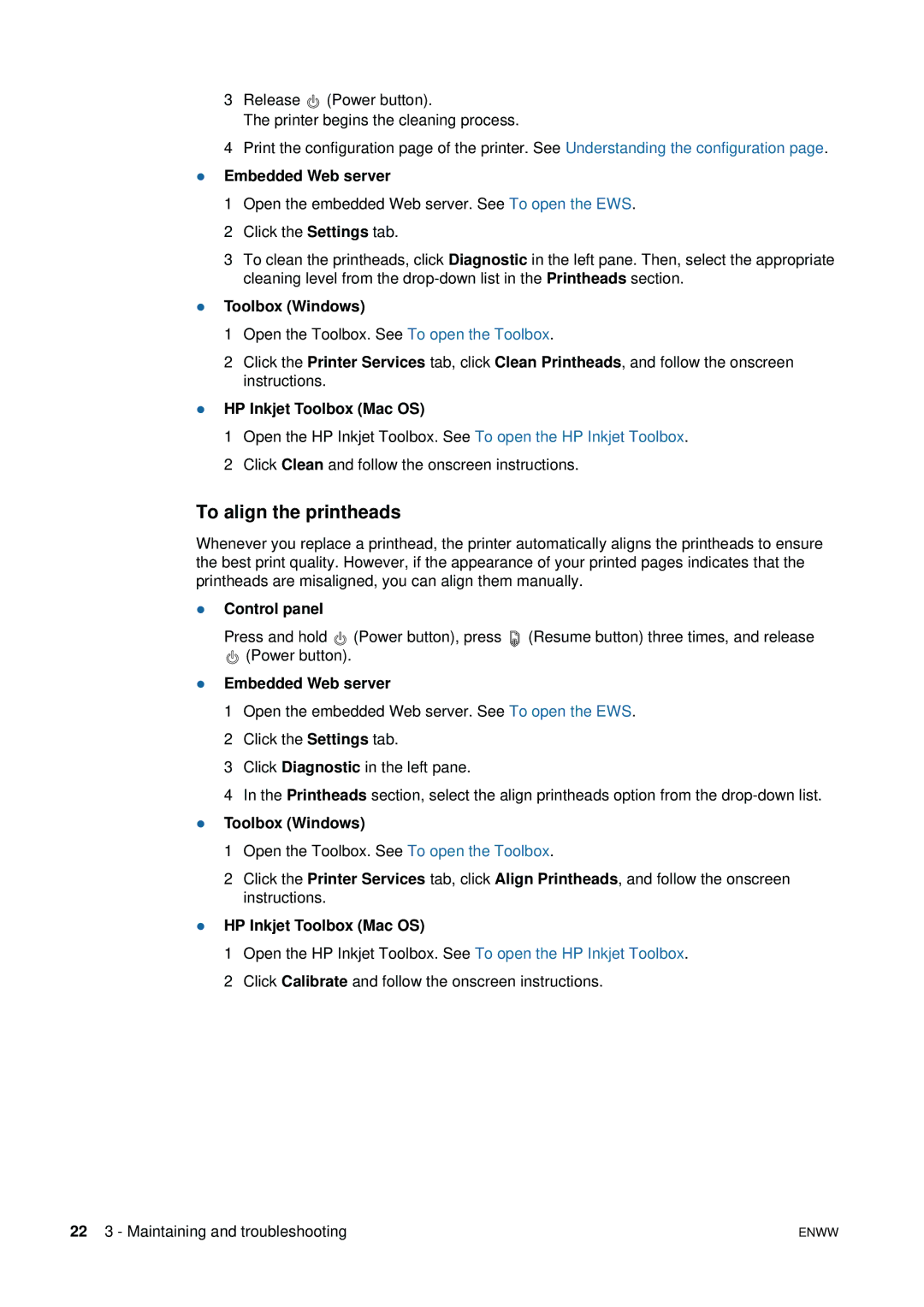3Release ![]() (Power button).
(Power button).
The printer begins the cleaning process.
4Print the configuration page of the printer. See Understanding the configuration page.
zEmbedded Web server
1 Open the embedded Web server. See To open the EWS.
2 Click the Settings tab.
3 To clean the printheads, click Diagnostic in the left pane. Then, select the appropriate cleaning level from the
zToolbox (Windows)
1 Open the Toolbox. See To open the Toolbox.
2 Click the Printer Services tab, click Clean Printheads, and follow the onscreen instructions.
zHP Inkjet Toolbox (Mac OS)
1 Open the HP Inkjet Toolbox. See To open the HP Inkjet Toolbox. 2 Click Clean and follow the onscreen instructions.
To align the printheads
Whenever you replace a printhead, the printer automatically aligns the printheads to ensure the best print quality. However, if the appearance of your printed pages indicates that the printheads are misaligned, you can align them manually.
zControl panel
Press and hold ![]() (Power button), press
(Power button), press ![]() (Resume button) three times, and release
(Resume button) three times, and release
![]() (Power button).
(Power button).
zEmbedded Web server
1 Open the embedded Web server. See To open the EWS.
2 Click the Settings tab.
3 Click Diagnostic in the left pane.
4 In the Printheads section, select the align printheads option from the
zToolbox (Windows)
1 Open the Toolbox. See To open the Toolbox.
2 Click the Printer Services tab, click Align Printheads, and follow the onscreen instructions.
zHP Inkjet Toolbox (Mac OS)
1 Open the HP Inkjet Toolbox. See To open the HP Inkjet Toolbox. 2 Click Calibrate and follow the onscreen instructions.
22 3 - Maintaining and troubleshooting | ENWW |