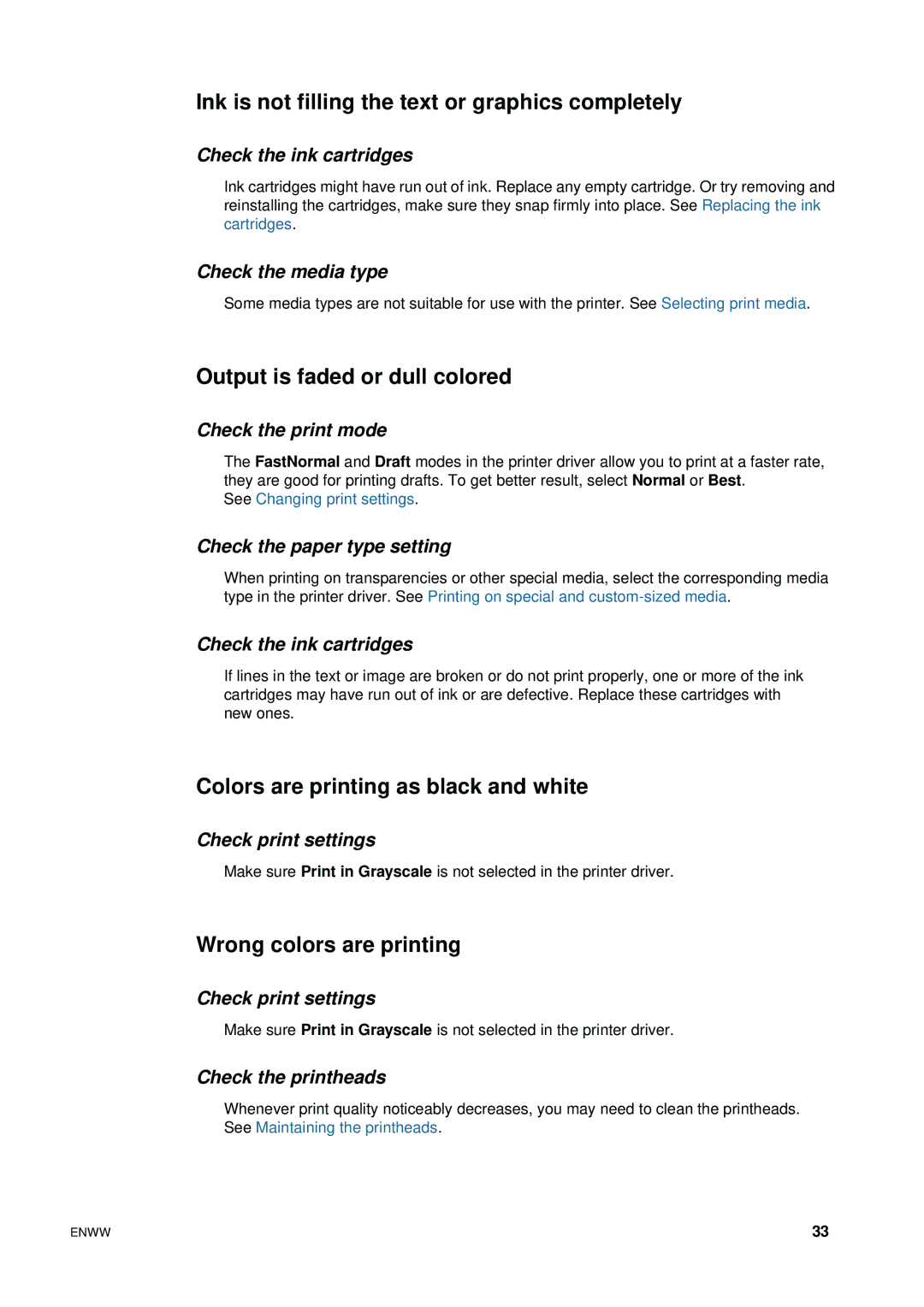Ink is not filling the text or graphics completely
Check the ink cartridges
Ink cartridges might have run out of ink. Replace any empty cartridge. Or try removing and reinstalling the cartridges, make sure they snap firmly into place. See Replacing the ink cartridges.
Check the media type
Some media types are not suitable for use with the printer. See Selecting print media.
Output is faded or dull colored
Check the print mode
The FastNormal and Draft modes in the printer driver allow you to print at a faster rate, they are good for printing drafts. To get better result, select Normal or Best.
See Changing print settings.
Check the paper type setting
When printing on transparencies or other special media, select the corresponding media type in the printer driver. See Printing on special and
Check the ink cartridges
If lines in the text or image are broken or do not print properly, one or more of the ink cartridges may have run out of ink or are defective. Replace these cartridges with new ones.
Colors are printing as black and white
Check print settings
Make sure Print in Grayscale is not selected in the printer driver.
Wrong colors are printing
Check print settings
Make sure Print in Grayscale is not selected in the printer driver.
Check the printheads
Whenever print quality noticeably decreases, you may need to clean the printheads. See Maintaining the printheads.
ENWW | 33 |