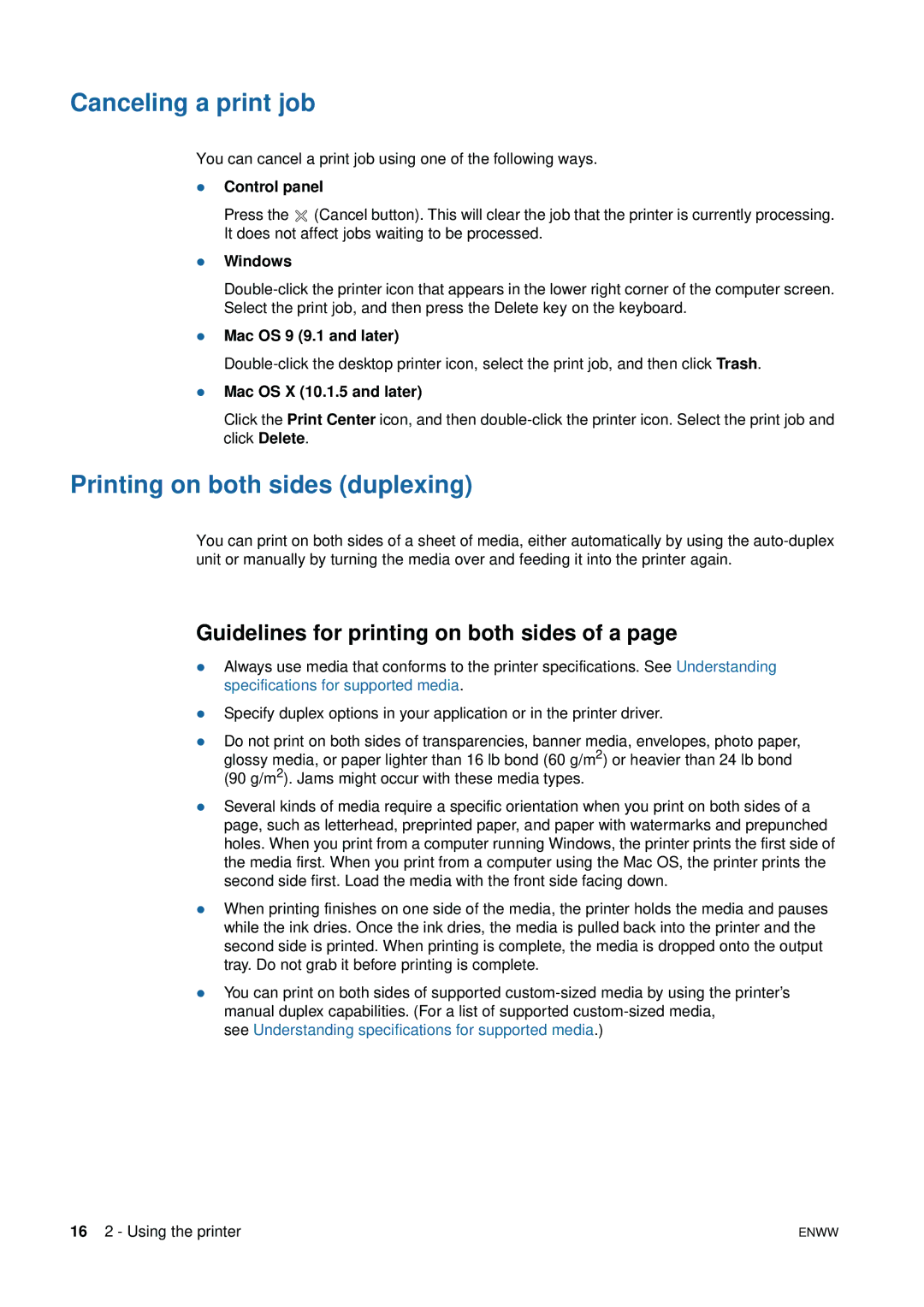Canceling a print job
You can cancel a print job using one of the following ways.
zControl panel
Press the ![]() (Cancel button). This will clear the job that the printer is currently processing. It does not affect jobs waiting to be processed.
(Cancel button). This will clear the job that the printer is currently processing. It does not affect jobs waiting to be processed.
zWindows
zMac OS 9 (9.1 and later)
zMac OS X (10.1.5 and later)
Click the Print Center icon, and then
Printing on both sides (duplexing)
You can print on both sides of a sheet of media, either automatically by using the
Guidelines for printing on both sides of a page
zAlways use media that conforms to the printer specifications. See Understanding specifications for supported media.
zSpecify duplex options in your application or in the printer driver.
zDo not print on both sides of transparencies, banner media, envelopes, photo paper, glossy media, or paper lighter than 16 lb bond (60 g/m2) or heavier than 24 lb bond (90 g/m2). Jams might occur with these media types.
zSeveral kinds of media require a specific orientation when you print on both sides of a page, such as letterhead, preprinted paper, and paper with watermarks and prepunched holes. When you print from a computer running Windows, the printer prints the first side of the media first. When you print from a computer using the Mac OS, the printer prints the second side first. Load the media with the front side facing down.
zWhen printing finishes on one side of the media, the printer holds the media and pauses while the ink dries. Once the ink dries, the media is pulled back into the printer and the second side is printed. When printing is complete, the media is dropped onto the output tray. Do not grab it before printing is complete.
zYou can print on both sides of supported
see Understanding specifications for supported media.)
16 2 - Using the printer | ENWW |