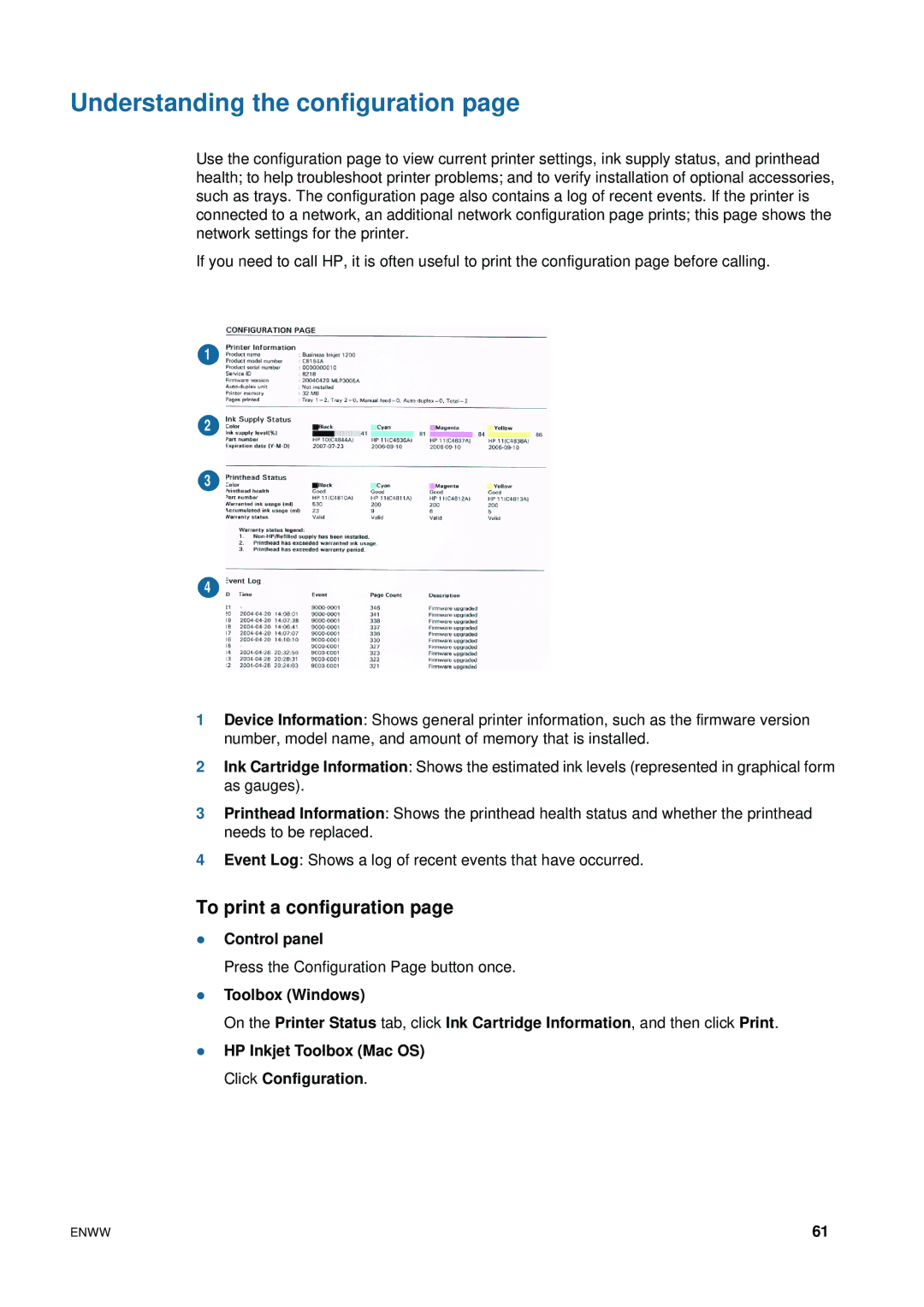Understanding the configuration page
Use the configuration page to view current printer settings, ink supply status, and printhead health; to help troubleshoot printer problems; and to verify installation of optional accessories, such as trays. The configuration page also contains a log of recent events. If the printer is connected to a network, an additional network configuration page prints; this page shows the network settings for the printer.
If you need to call HP, it is often useful to print the configuration page before calling.
1
2
3
4
1Device Information: Shows general printer information, such as the firmware version number, model name, and amount of memory that is installed.
2Ink Cartridge Information: Shows the estimated ink levels (represented in graphical form as gauges).
3Printhead Information: Shows the printhead health status and whether the printhead needs to be replaced.
4Event Log: Shows a log of recent events that have occurred.
To print a configuration page
zControl panel
Press the Configuration Page button once.
zToolbox (Windows)
On the Printer Status tab, click Ink Cartridge Information, and then click Print.
zHP Inkjet Toolbox (Mac OS) Click Configuration.
ENWW | 61 |