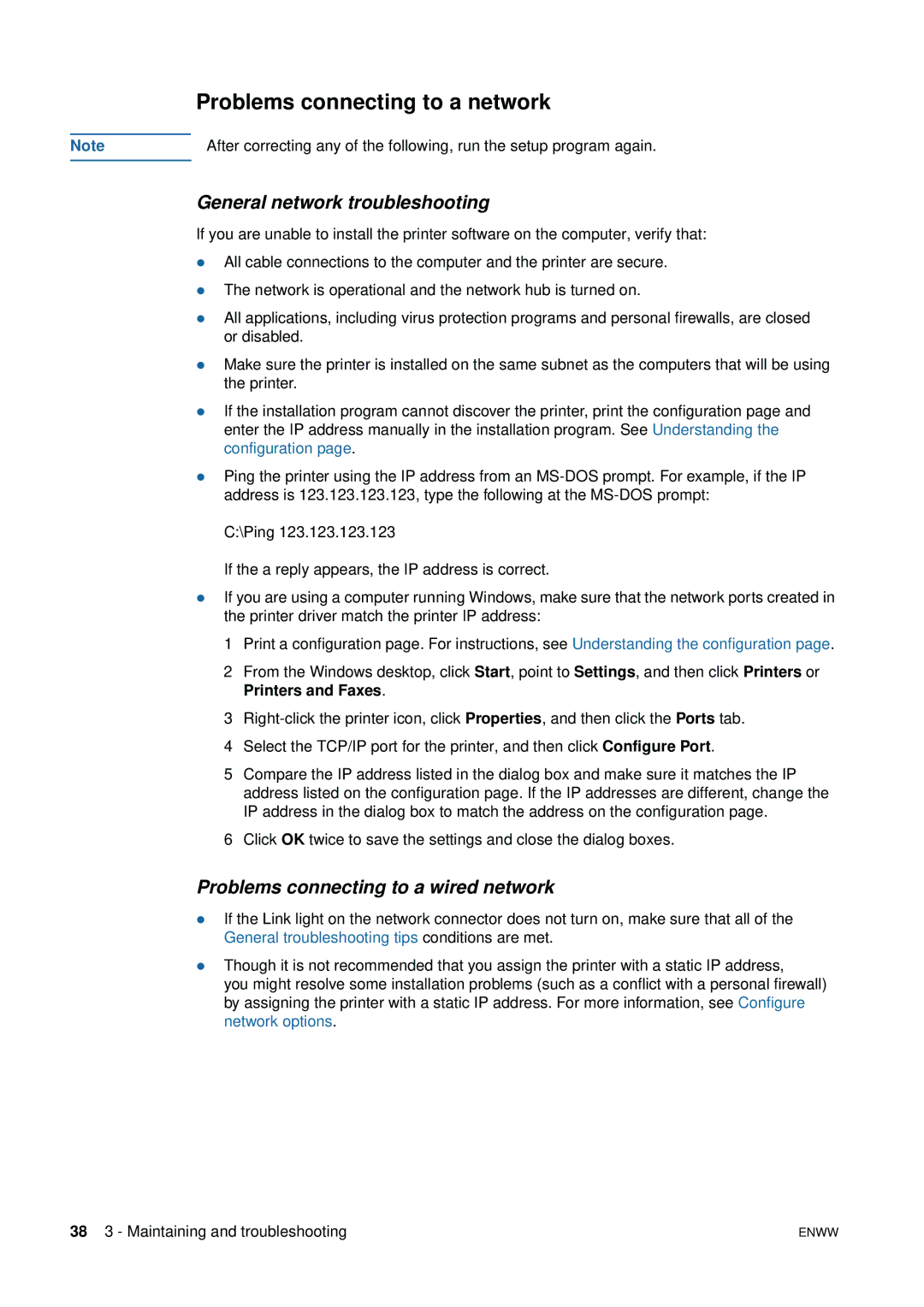Problems connecting to a network
Note | After correcting any of the following, run the setup program again. |
|
|
General network troubleshooting
If you are unable to install the printer software on the computer, verify that:
zAll cable connections to the computer and the printer are secure.
zThe network is operational and the network hub is turned on.
zAll applications, including virus protection programs and personal firewalls, are closed or disabled.
zMake sure the printer is installed on the same subnet as the computers that will be using the printer.
zIf the installation program cannot discover the printer, print the configuration page and enter the IP address manually in the installation program. See Understanding the configuration page.
zPing the printer using the IP address from an
C:\Ping 123.123.123.123
If the a reply appears, the IP address is correct.
zIf you are using a computer running Windows, make sure that the network ports created in the printer driver match the printer IP address:
1 Print a configuration page. For instructions, see Understanding the configuration page.
2 From the Windows desktop, click Start, point to Settings, and then click Printers or Printers and Faxes.
3
4 Select the TCP/IP port for the printer, and then click Configure Port.
5 Compare the IP address listed in the dialog box and make sure it matches the IP address listed on the configuration page. If the IP addresses are different, change the IP address in the dialog box to match the address on the configuration page.
6 Click OK twice to save the settings and close the dialog boxes.
Problems connecting to a wired network
zIf the Link light on the network connector does not turn on, make sure that all of the General troubleshooting tips conditions are met.
zThough it is not recommended that you assign the printer with a static IP address,
you might resolve some installation problems (such as a conflict with a personal firewall) by assigning the printer with a static IP address. For more information, see Configure network options.
38 3 - Maintaining and troubleshooting | ENWW |