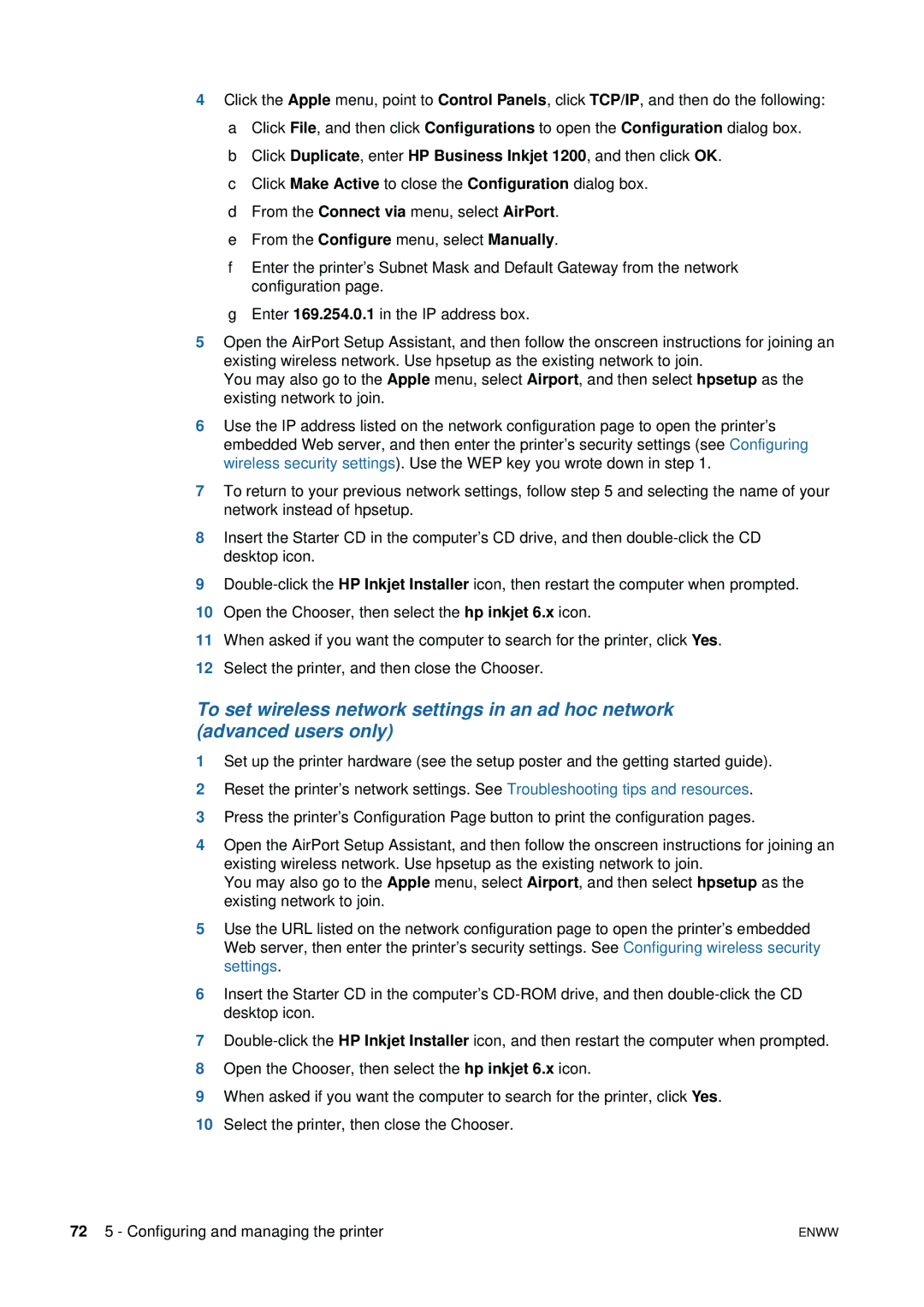4Click the Apple menu, point to Control Panels, click TCP/IP, and then do the following: a Click File, and then click Configurations to open the Configuration dialog box.
b Click Duplicate, enter HP Business Inkjet 1200, and then click OK. c Click Make Active to close the Configuration dialog box.
d From the Connect via menu, select AirPort.
eFrom the Configure menu, select Manually.
fEnter the printer’s Subnet Mask and Default Gateway from the network configuration page.
gEnter 169.254.0.1 in the IP address box.
5Open the AirPort Setup Assistant, and then follow the onscreen instructions for joining an existing wireless network. Use hpsetup as the existing network to join.
You may also go to the Apple menu, select Airport, and then select hpsetup as the existing network to join.
6Use the IP address listed on the network configuration page to open the printer’s embedded Web server, and then enter the printer’s security settings (see Configuring wireless security settings). Use the WEP key you wrote down in step 1.
7To return to your previous network settings, follow step 5 and selecting the name of your network instead of hpsetup.
8Insert the Starter CD in the computer’s CD drive, and then
9
10Open the Chooser, then select the hp inkjet 6.x icon.
11When asked if you want the computer to search for the printer, click Yes.
12Select the printer, and then close the Chooser.
To set wireless network settings in an ad hoc network (advanced users only)
1Set up the printer hardware (see the setup poster and the getting started guide).
2Reset the printer’s network settings. See Troubleshooting tips and resources.
3Press the printer’s Configuration Page button to print the configuration pages.
4Open the AirPort Setup Assistant, and then follow the onscreen instructions for joining an existing wireless network. Use hpsetup as the existing network to join.
You may also go to the Apple menu, select Airport, and then select hpsetup as the existing network to join.
5Use the URL listed on the network configuration page to open the printer’s embedded Web server, then enter the printer’s security settings. See Configuring wireless security settings.
6Insert the Starter CD in the computer’s
7
8Open the Chooser, then select the hp inkjet 6.x icon.
9When asked if you want the computer to search for the printer, click Yes.
10Select the printer, then close the Chooser.
72 5 - Configuring and managing the printer | ENWW |